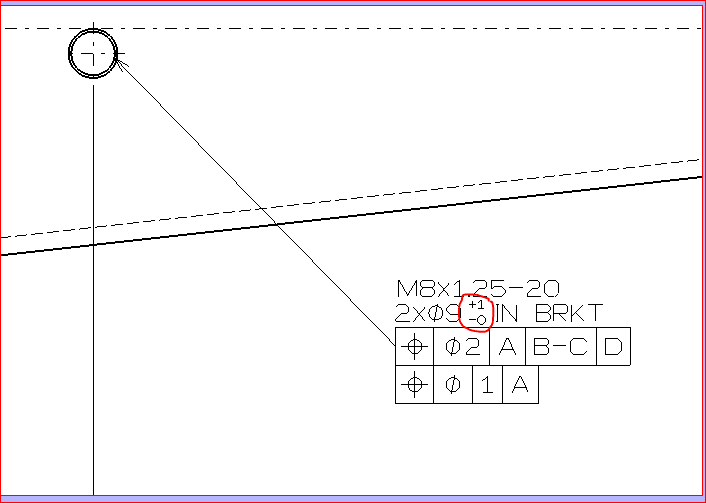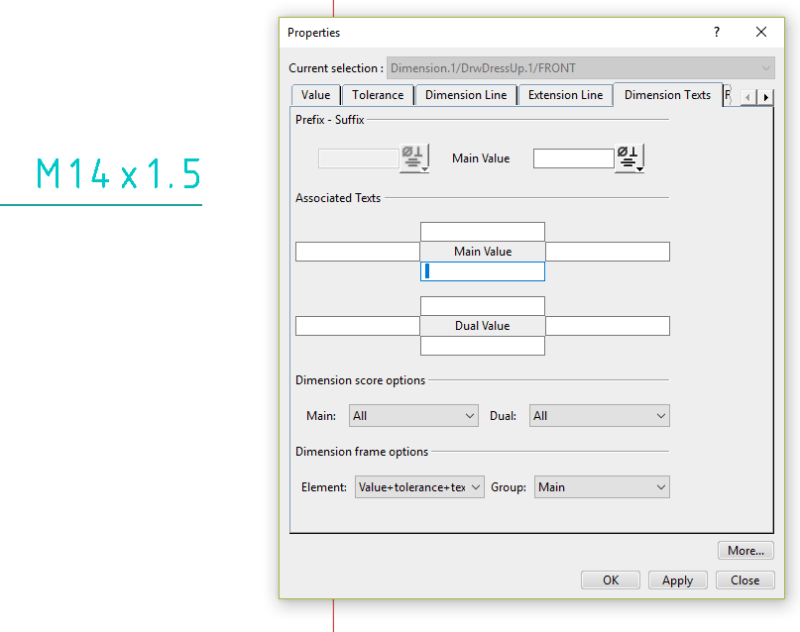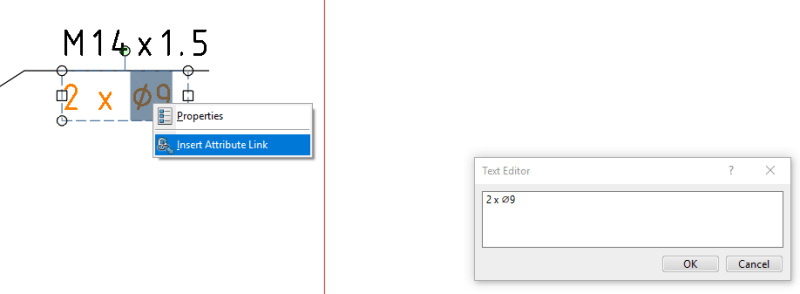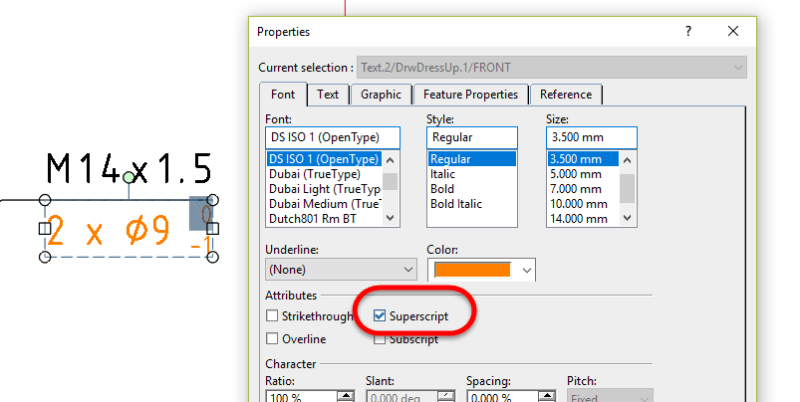Hi,
Is it possible to create the feature (Geometrical Tolerance) shown in the picture below of one (without adding another Geometrical Tolerance)?
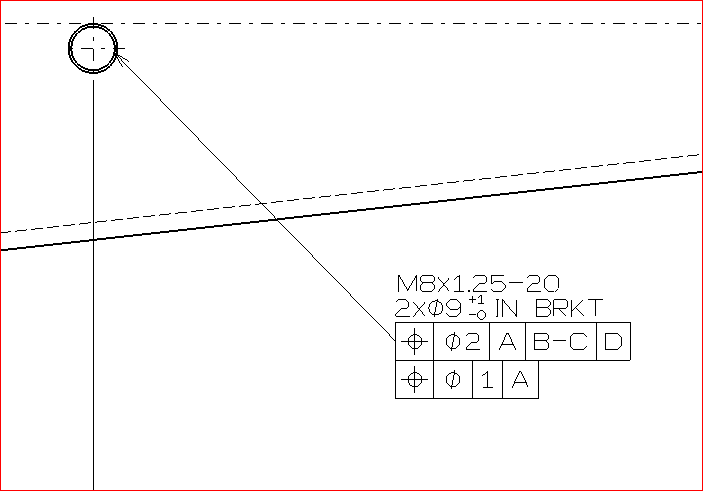
I have created it using 4 different elements:
1) - Text
2) - Text
3) - Geometrical Tolerance
4) - Geometrical Tolerance
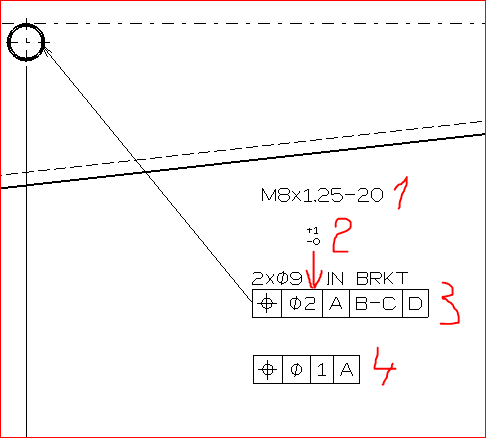
Thanks
CAD 2015
Is it possible to create the feature (Geometrical Tolerance) shown in the picture below of one (without adding another Geometrical Tolerance)?
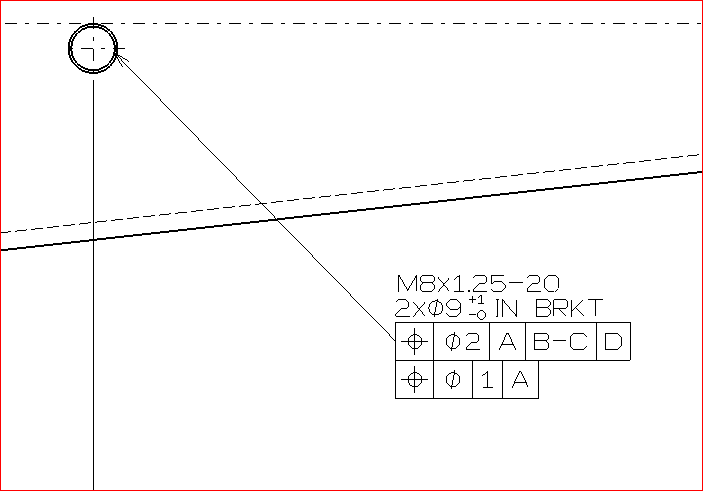
I have created it using 4 different elements:
1) - Text
2) - Text
3) - Geometrical Tolerance
4) - Geometrical Tolerance
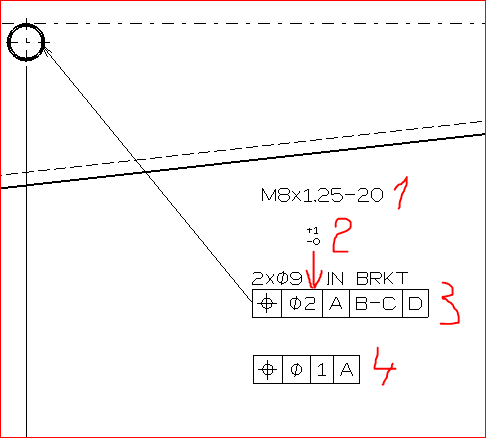
Thanks
CAD 2015

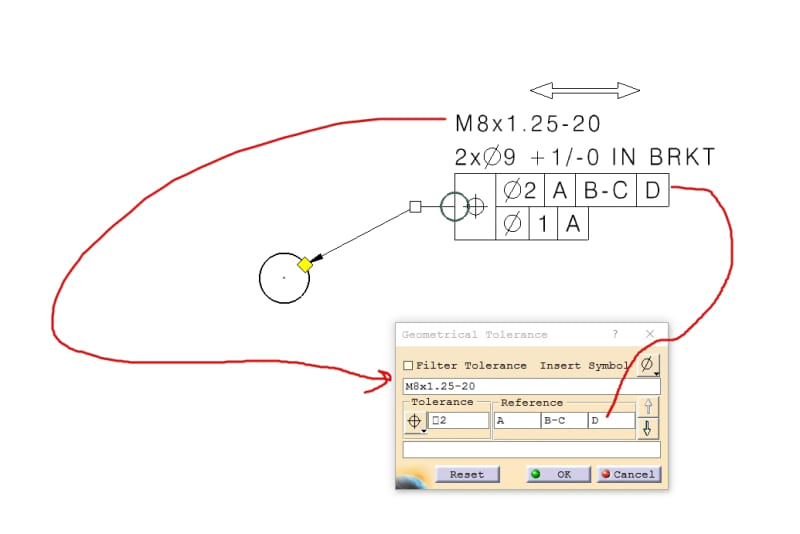
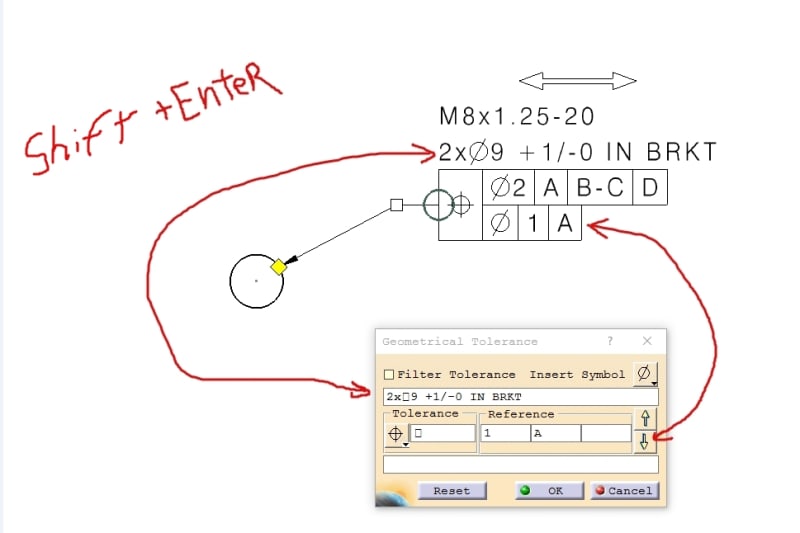
![[mad] [mad] [mad]](/data/assets/smilies/mad.gif)
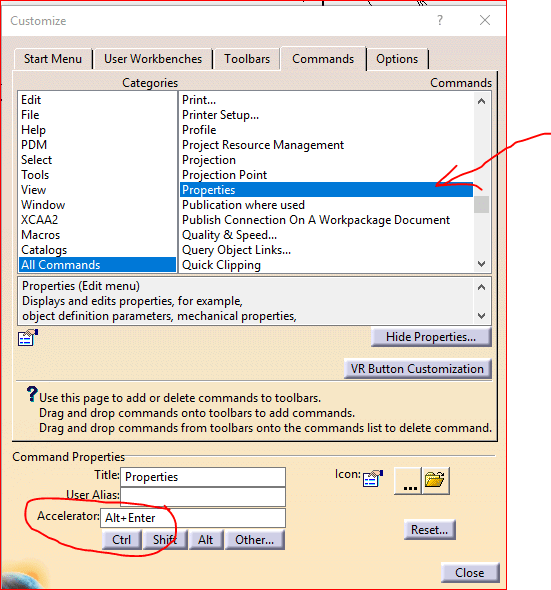
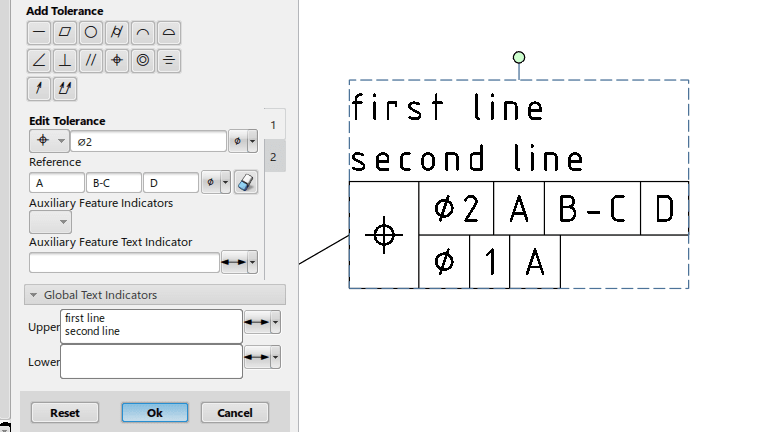
![[2thumbsup] [2thumbsup] [2thumbsup]](/data/assets/smilies/2thumbsup.gif)