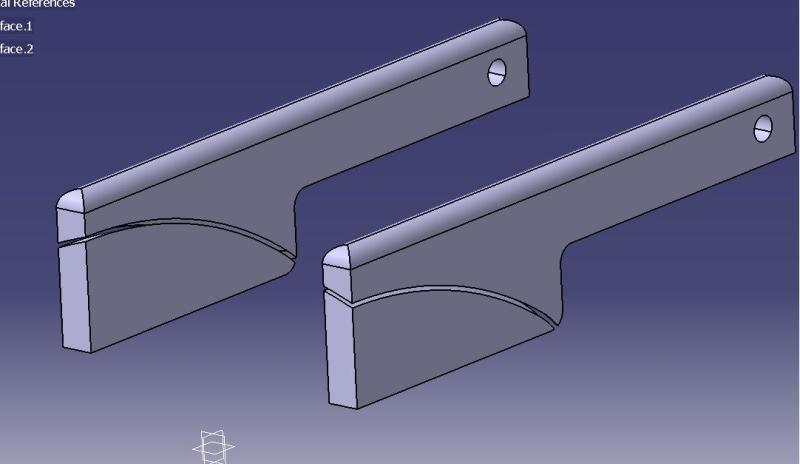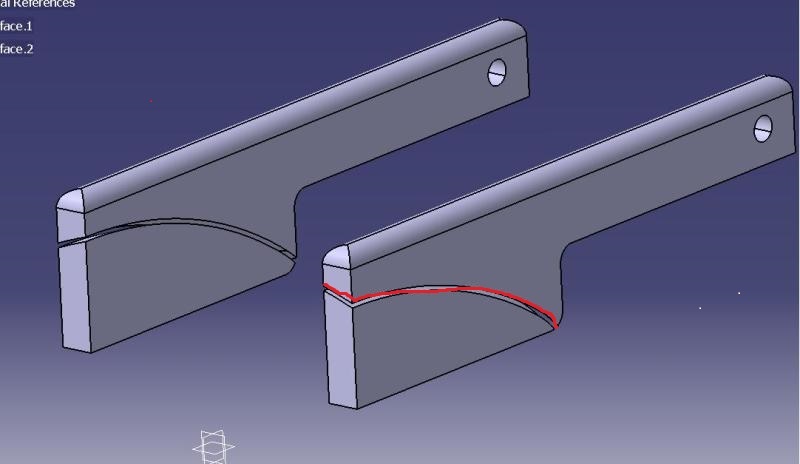How do you isolate the 2 parts after an assembly remove? I have a rectangular extruded pad, sitting on a thin circular dish, and I did the assembly remove, and it took out a circular arc of material = the thickness of the dish from the rectangular pad. Now I have 2 pieces that are separate, but if I try to delete the smaller piece, in the catpart file, which is what I want to do, then the whole rectangular pad disappears, including the part I want to keep. Hide/show does the same thing. How do I de-link theses 2 pieces, and delete the part I don't want. (I don't want to make the thin dish into a solid umbrella type part, because that brings up a whole bunch of other problems)
Tek-Tips is the largest IT community on the Internet today!
Members share and learn making Tek-Tips Forums the best source of peer-reviewed technical information on the Internet!
-
Congratulations cowski on being selected by the Eng-Tips community for having the most helpful posts in the forums last week. Way to Go!
Assembly Remove
- Thread starter descatia
- Start date