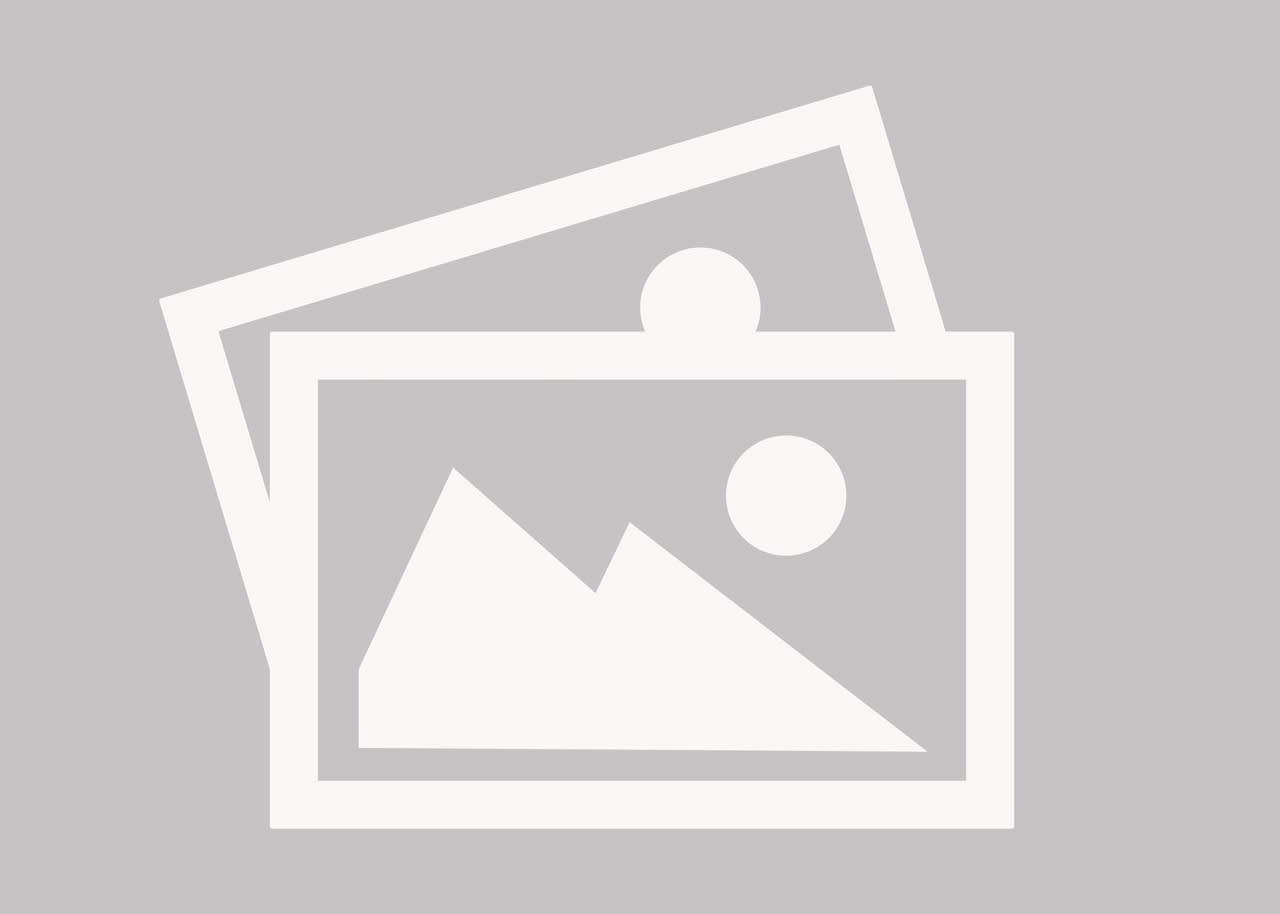sirhk100
Automotive
- Mar 25, 2004
- 2
Hey everyone. I have a part that I created based on a 3D sketch created from a faro arm. There was no flat surfaces to begin my sketch based off. The part I created though is now completed and has 3 perfect faces to assign front, top & right planes to. I only really need to do this for layout on the drawing. I thought I could assign a plane to a surface with the orientation window but it's not allowing me to.
Any help?
Thanks,
Khris
Any help?
Thanks,
Khris