Navigation
Install the app
How to install the app on iOS
Follow along with the video below to see how to install our site as a web app on your home screen.
Note: This feature may not be available in some browsers.
More options
Style variation
-
Congratulations MintJulep on being selected by the Eng-Tips community for having the most helpful posts in the forums last week. Way to Go!
You are using an out of date browser. It may not display this or other websites correctly.
You should upgrade or use an alternative browser.
You should upgrade or use an alternative browser.
Catia Assembly Move 4
- Thread starter CAD2015
- Start date
- Status
- Not open for further replies.
-
1
- #2
- Thread starter
- #3
-
1
- #4
Hi,
Do you have the older version? That's why is good to have a PDM system and not working directly on hard disk....If not, you have to edit the coordinates on compass...in the past I done a macro to just "reset" the position of a selected element, but I don't remember it was working after saving...and now I don't have access to that script...
Regards
Fernando
- Romania
- EU
Do you have the older version? That's why is good to have a PDM system and not working directly on hard disk....If not, you have to edit the coordinates on compass...in the past I done a macro to just "reset" the position of a selected element, but I don't remember it was working after saving...and now I don't have access to that script...
Regards
Fernando
- Romania
- EU
-
1
- #5
- Thread starter
- #6
Thanks Ferdo.
Sudhakarn: I was thinking about the same procedure like the one you mentioned........
But I thought that Catia may have a different option which would make posible the move of a component to Absolute Coordinate System.
Thanks again to all that replied.
CAD 2015
Sudhakarn: I was thinking about the same procedure like the one you mentioned........
But I thought that Catia may have a different option which would make posible the move of a component to Absolute Coordinate System.
Thanks again to all that replied.
CAD 2015
RMB on the compass and select snap automatically to selected object
select your instance (compass will go to origin of instance and color change to green)
rmb on the compass for Edit or double click compass ( matrix of compass is available in table)
set XYZ and rotation angles to 0(reference absolute)
click apply
done
another way very fast is to add the same part again to your assembly at the root level, it will by default go to origin of the product, but this change the instance and the position in the assembly structure.
select your instance (compass will go to origin of instance and color change to green)
rmb on the compass for Edit or double click compass ( matrix of compass is available in table)
set XYZ and rotation angles to 0(reference absolute)
click apply
done
another way very fast is to add the same part again to your assembly at the root level, it will by default go to origin of the product, but this change the instance and the position in the assembly structure.
Eric N.
indocti discant et ament meminisse periti
indocti discant et ament meminisse periti
-
1
- #8
Another method is possible. Create a Fix constraint on the product that was moved. In the product tree, double click on the Fix Constraint. When the options dialog comes up, click on 'More' and you should get a panel of options, including what the current coordinates are.
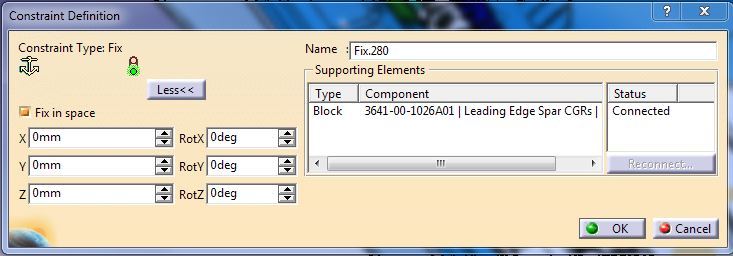
Edit the coordinates here back to 0,0,0 and you should be all set.
Mark
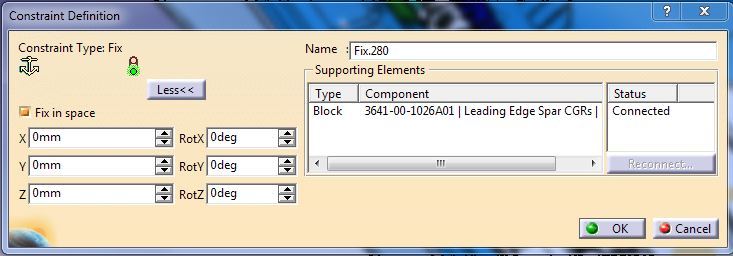
Edit the coordinates here back to 0,0,0 and you should be all set.
Mark
- Thread starter
- #9
- Status
- Not open for further replies.
Similar threads
- Replies
- 4
- Views
- 6K
- Replies
- 2
- Views
- 3K
- Replies
- 1
- Views
- 8K
