-
1
- #1
Is there a way in the no-show (hide/show) section of CATIA V5 to only see Solids (Products or parts), or to see just Items I want to see?
Unfortunately CATIA V5 is Tree based instead of Graphical based like CATIA V4. So if something gets no-showed, regardless if it was a mistake or someone else's model. It is impossible to pull it back. I have a large model in which I know where the part should be, but have no idea what it is called on the tree (which is over 20 plus levels deep 100 times over). Upon opening the no-show (hide/show) all I see is a spaghetti explosion (Lines, planes, surfaces, text, Sketch, etc, etc, etc of every part's working geometry. I could not pick a solid (to even find it in the tree) even if I could see even a part of it, and no amount of zooming is going to help. Even on a simple model... surfaces usually cover the parts so completely it cannot be seen.
This would be the perfect place to use layers, if anyone had put them there in the first place (if only CATIA V5 had been programed a way to use them efficiently). Yes... there is a good reason to have layers.
So, is there a way to layer or filter or sub-no-show or turn off items so all is left showing... is just top level items in the no-show view?
The picture attached is already 3 level's deep. Can you see the solids?
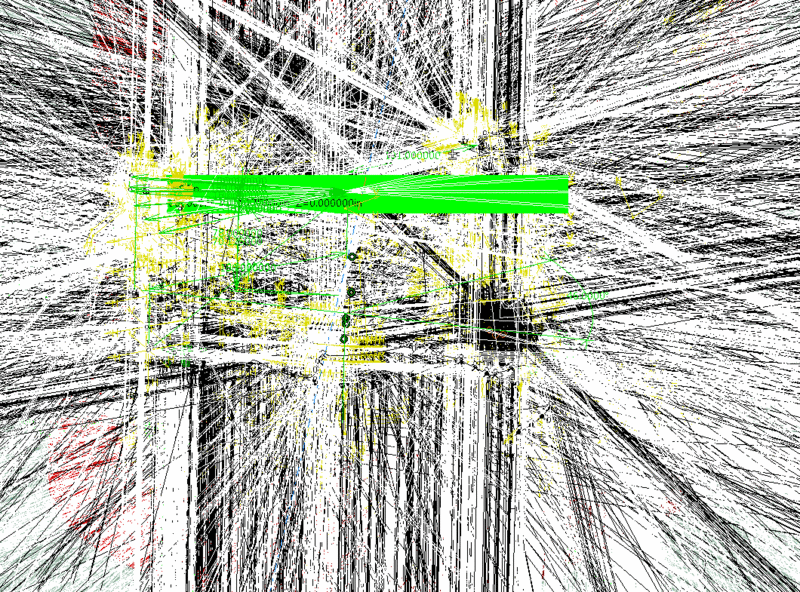
Unfortunately CATIA V5 is Tree based instead of Graphical based like CATIA V4. So if something gets no-showed, regardless if it was a mistake or someone else's model. It is impossible to pull it back. I have a large model in which I know where the part should be, but have no idea what it is called on the tree (which is over 20 plus levels deep 100 times over). Upon opening the no-show (hide/show) all I see is a spaghetti explosion (Lines, planes, surfaces, text, Sketch, etc, etc, etc of every part's working geometry. I could not pick a solid (to even find it in the tree) even if I could see even a part of it, and no amount of zooming is going to help. Even on a simple model... surfaces usually cover the parts so completely it cannot be seen.
This would be the perfect place to use layers, if anyone had put them there in the first place (if only CATIA V5 had been programed a way to use them efficiently). Yes... there is a good reason to have layers.
So, is there a way to layer or filter or sub-no-show or turn off items so all is left showing... is just top level items in the no-show view?
The picture attached is already 3 level's deep. Can you see the solids?
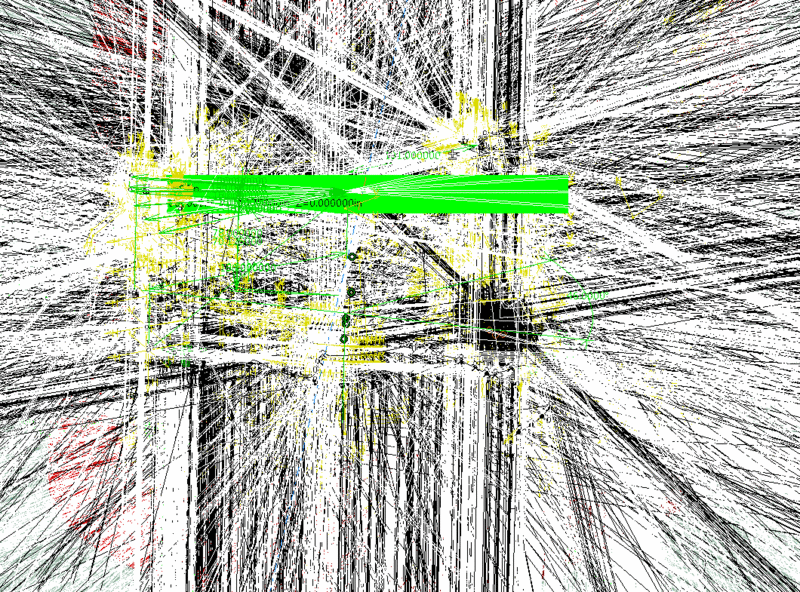

![[ponder] [ponder] [ponder]](/data/assets/smilies/ponder.gif)