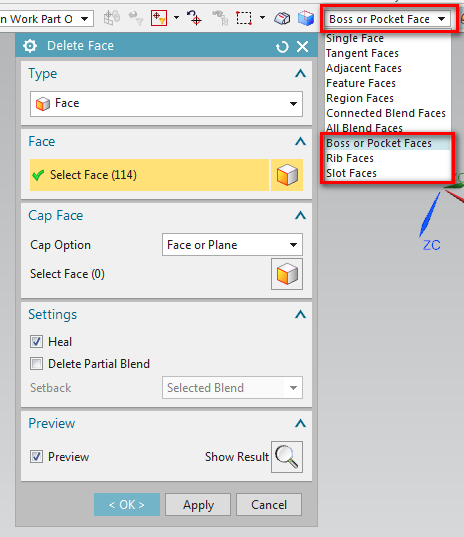SimoSakkinen
Mechanical
Hello All!
I have frequently ended up reading through threads at eng-tips -forums as result of searching answers for engineering-related topics. Now it is time for my first post. I work as a designer at mechanical power transmission industry and have previously been using SolidEdge as 3D-CAD. Presently I have changed to NX10 and of course, facing many many modeling- and drafting related differences.
It would be extremely interesting to hear from techniques regarding how to efficiently present gear teeth in NX 2D-drawings that are based on 3D-models. As I have been trying different methods, the most feasible I have currently come up with (illustration attached) is to generate sheet bodies in 3D-model which present root- and reference diameters. These sheet bodies are set on different layers, so they can be called visible if necessary (in suitable 2D-section view or assembly section). After setting this layer visible, one can set correct cross-hatch in section view.
In most common cases in manufacturing documents, it is not necessary to present gear teeth in 3D-model. However there are exceptions, such as the gear in illustration that includes internal teeth of a release coupling. I should be able to present the shape of the chamfer at tooth end in manufacturing drawing. Now as it can be seen in the attachment, this exact tooth presentation in 2D-section view looks quite messed up and should be cleaned in order to produce a clear drawing. In addition actual tooth geometry can lead to incorrect diameter values as the section plane can cut teeth in arbitrary plane (not necessarily from tip-to-tip).
Now the most interesting question is: How to efficiently "simplify" gear teeth in 2D-views (basically remove the teeth cut feature at defined views)? In SolidEdge there were a "Simplify part" option in 3D-modeling environment where one can for example suppress features which are not wanted to be shown in simplified model. In 2D-drafting environment it could be selected in each view whether or not to show detailed or simplified model. This feature was very convenient while modeling gears.
Thank You for Your comments!
Best Regards,
Simo
I have frequently ended up reading through threads at eng-tips -forums as result of searching answers for engineering-related topics. Now it is time for my first post. I work as a designer at mechanical power transmission industry and have previously been using SolidEdge as 3D-CAD. Presently I have changed to NX10 and of course, facing many many modeling- and drafting related differences.
It would be extremely interesting to hear from techniques regarding how to efficiently present gear teeth in NX 2D-drawings that are based on 3D-models. As I have been trying different methods, the most feasible I have currently come up with (illustration attached) is to generate sheet bodies in 3D-model which present root- and reference diameters. These sheet bodies are set on different layers, so they can be called visible if necessary (in suitable 2D-section view or assembly section). After setting this layer visible, one can set correct cross-hatch in section view.
In most common cases in manufacturing documents, it is not necessary to present gear teeth in 3D-model. However there are exceptions, such as the gear in illustration that includes internal teeth of a release coupling. I should be able to present the shape of the chamfer at tooth end in manufacturing drawing. Now as it can be seen in the attachment, this exact tooth presentation in 2D-section view looks quite messed up and should be cleaned in order to produce a clear drawing. In addition actual tooth geometry can lead to incorrect diameter values as the section plane can cut teeth in arbitrary plane (not necessarily from tip-to-tip).
Now the most interesting question is: How to efficiently "simplify" gear teeth in 2D-views (basically remove the teeth cut feature at defined views)? In SolidEdge there were a "Simplify part" option in 3D-modeling environment where one can for example suppress features which are not wanted to be shown in simplified model. In 2D-drafting environment it could be selected in each view whether or not to show detailed or simplified model. This feature was very convenient while modeling gears.
Thank You for Your comments!
Best Regards,
Simo