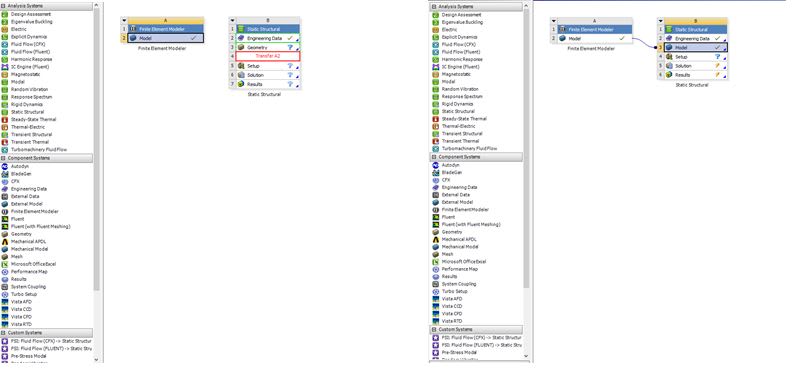struclearner
Structural
Dears,
How a FE Model created in a different pre processr having nodes/elements can be imported into ANSYS Workbench.
ANSYS APDL gives the option to import a .dat file having nodes/elements alng with boundry conditins created in a different program, to solve the model in ANSYS.
Thanks for yur help and guidance.
How a FE Model created in a different pre processr having nodes/elements can be imported into ANSYS Workbench.
ANSYS APDL gives the option to import a .dat file having nodes/elements alng with boundry conditins created in a different program, to solve the model in ANSYS.
Thanks for yur help and guidance.