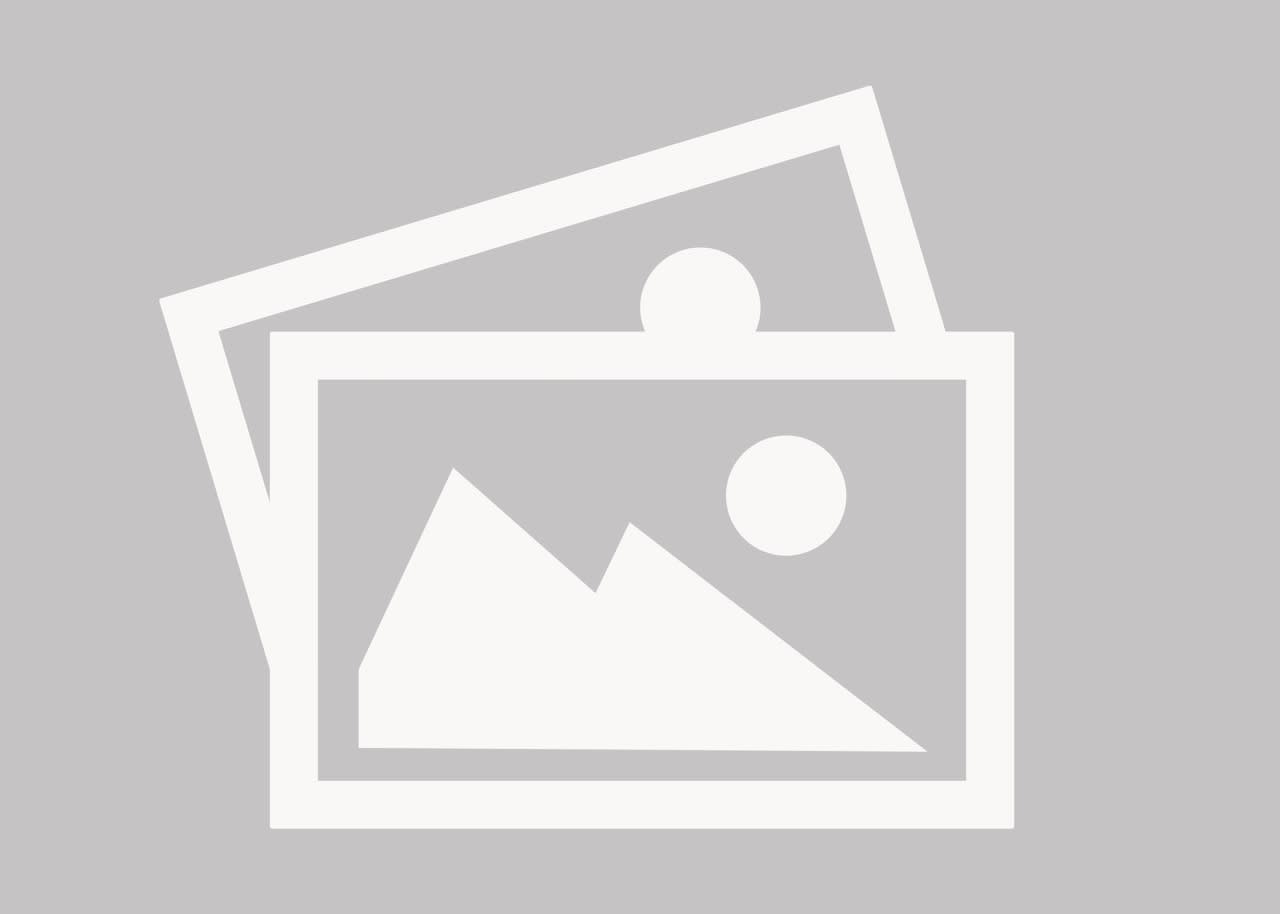NikonF6
Automotive
- Aug 21, 2013
- 165
In simulation info window moved leftward each time comes on the screen. Now is gone and i cannot see anymore.
How to fix this? and get back my info window.
comman icons sets (e.g. for scetch) i have moved away from top and is separate on my screen. But they all are not stable as I put them to be like a line horizontal on my screen, and all getting more and more vertical shape.
How i can fix shape of the command bars with icons?
Thanks a lot
How to fix this? and get back my info window.
comman icons sets (e.g. for scetch) i have moved away from top and is separate on my screen. But they all are not stable as I put them to be like a line horizontal on my screen, and all getting more and more vertical shape.
How i can fix shape of the command bars with icons?
Thanks a lot