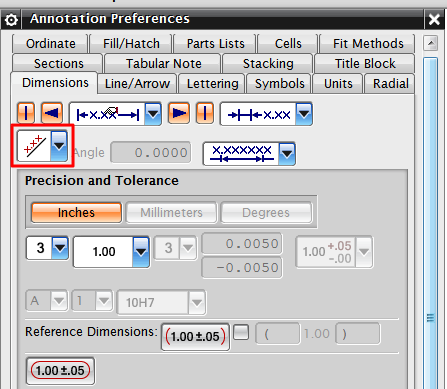dgrobe2112
Mechanical
I come from Creo, and our parent company wants us to switch to using NX8. I have been doing online tutorials, and trying to learn the drafting side of this program before we do the switch, as to limit the amount of downtime, or bottleneck in our drafting department. the modeling looks pretty straight forward.
I have been doing some very basic drawings, and tutorials, and figuring out what we need to change in our "dimension style" and views and such, but have a hard time figuring out how to change the dimensions on circles, and holes to be horizontal, not slanted. Can anyone point me in the right direction.
I have been doing some very basic drawings, and tutorials, and figuring out what we need to change in our "dimension style" and views and such, but have a hard time figuring out how to change the dimensions on circles, and holes to be horizontal, not slanted. Can anyone point me in the right direction.