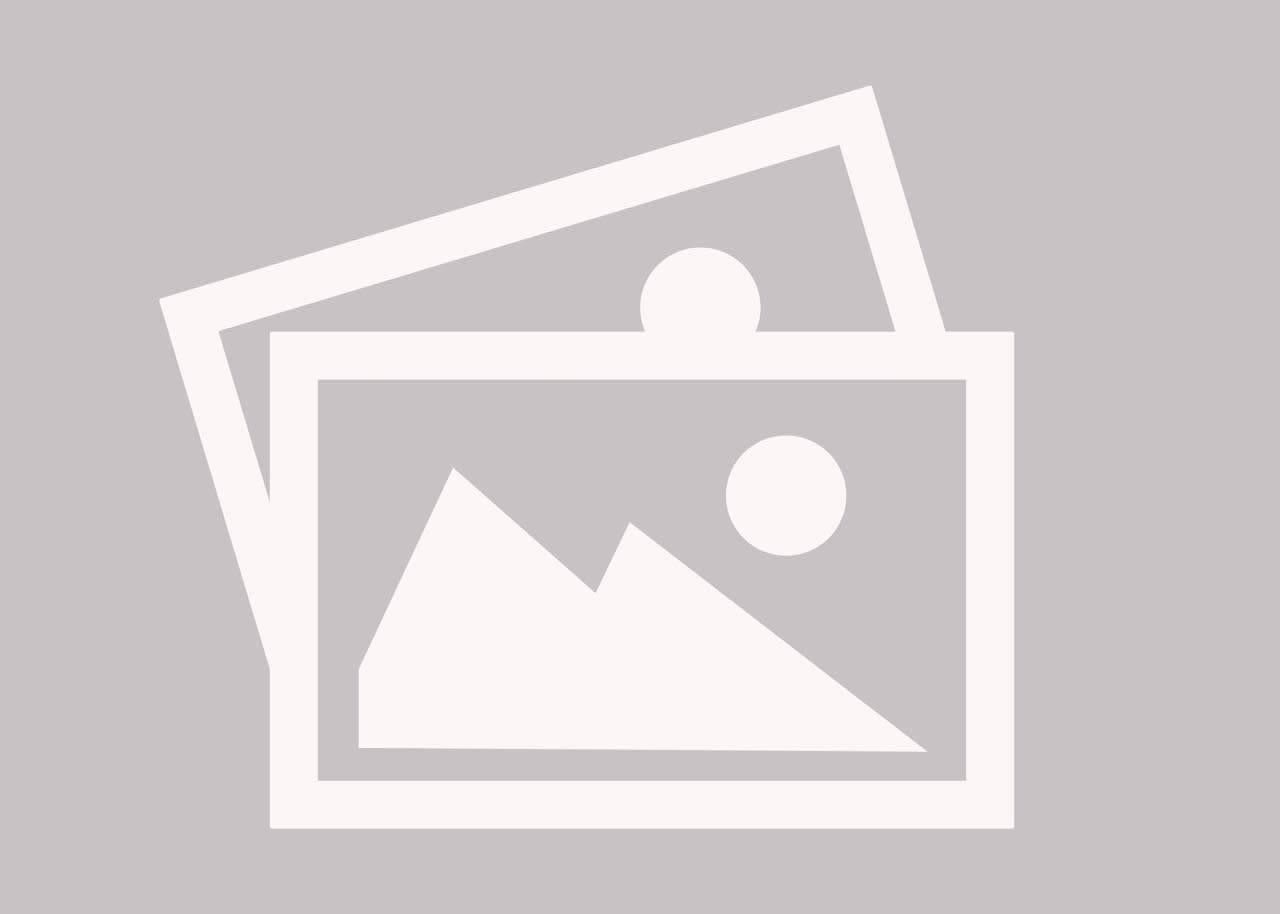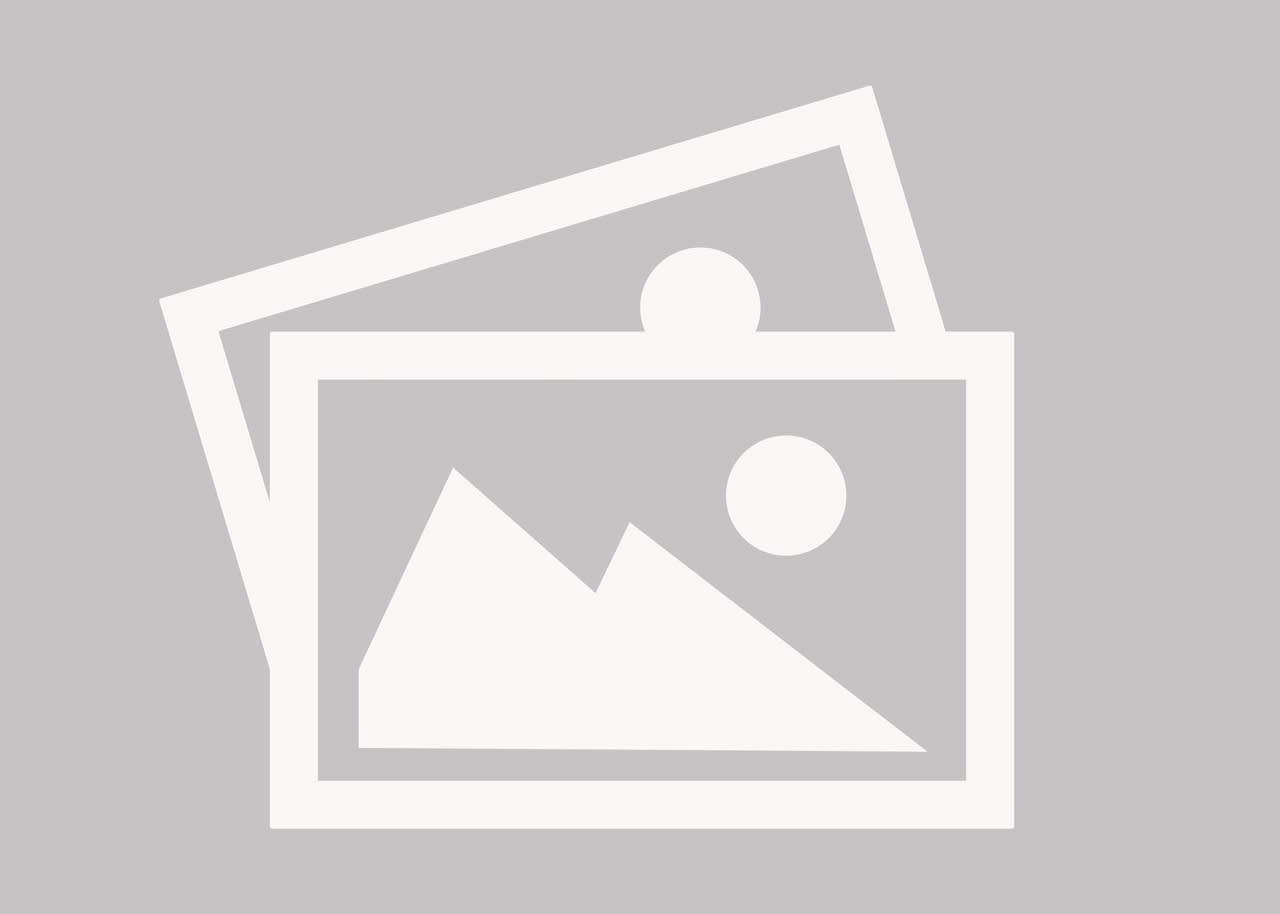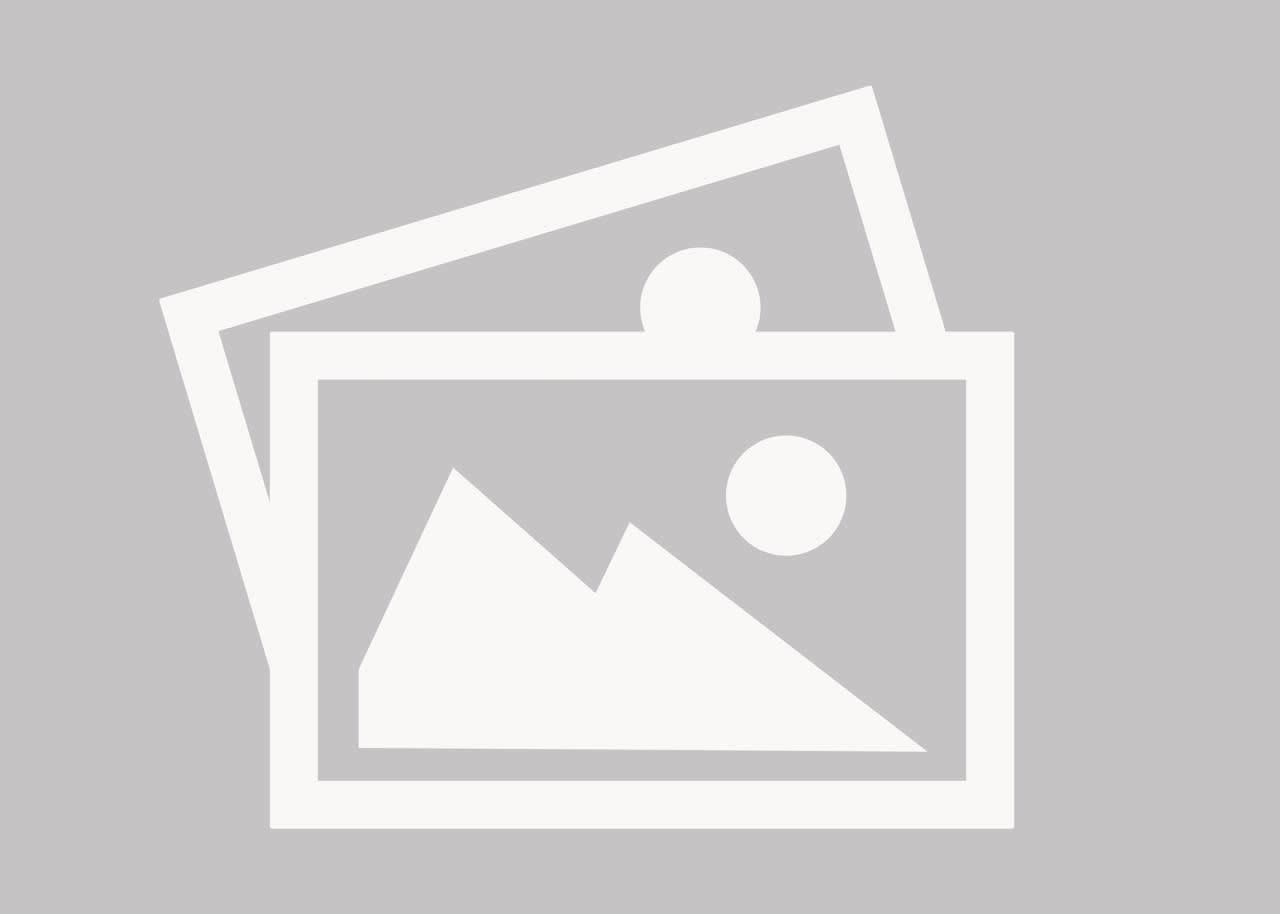dedevo
Mechanical
- Dec 3, 2010
- 54
I have a complex part that I broke up in to several pieces, did a "Save Bodies" and made it in to an assembly for detailing properly in my drawings.
However, when doing "Save Bodies" the part shows up with a common origin to the assembly, and it is all disoriented.
I have attached one of these parts as an example.
I want to be able to get views that are "Normal To" a face, but I also want the lines to be vertical/horizontal.
Is there a way to rotate the part slightly (in the drawing view) without modifying the part itself? (ie. no "Move Part")
Devon Murray, EIT [Mechanical]
Solidworks 2011 SP 2.0
However, when doing "Save Bodies" the part shows up with a common origin to the assembly, and it is all disoriented.
I have attached one of these parts as an example.
I want to be able to get views that are "Normal To" a face, but I also want the lines to be vertical/horizontal.
Is there a way to rotate the part slightly (in the drawing view) without modifying the part itself? (ie. no "Move Part")
Devon Murray, EIT [Mechanical]
Solidworks 2011 SP 2.0