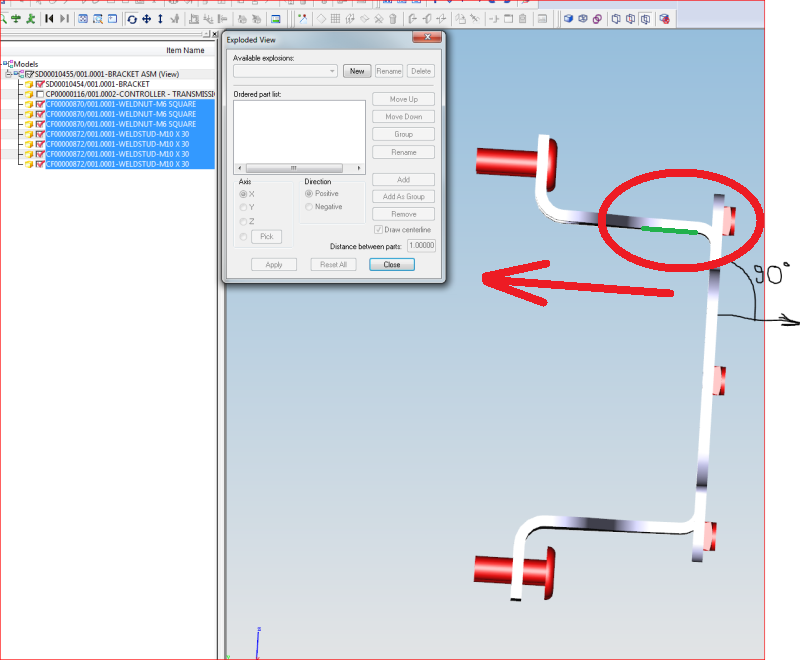Good morning,
I need to move (Part Transformation) the highlighted components using a coordinate system. If I use "Enable 3D Manipulator" the direction of movement would follow the current coordinate system (X=0, Y=0, Z=O), which is not aligned with the components (the blue arrow is not perpendicular on the axial direction of the components).
How could I move the components on the direction of the black arrow (perpendicular on the gray bracket)?
How could I create a coordinate system perpendicular on the gray bracket?
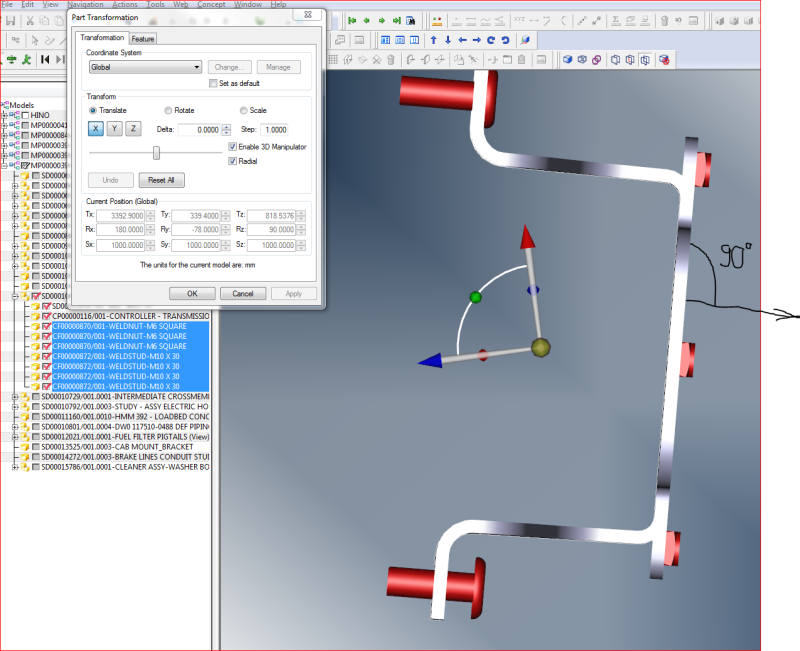
CAD 2015
I need to move (Part Transformation) the highlighted components using a coordinate system. If I use "Enable 3D Manipulator" the direction of movement would follow the current coordinate system (X=0, Y=0, Z=O), which is not aligned with the components (the blue arrow is not perpendicular on the axial direction of the components).
How could I move the components on the direction of the black arrow (perpendicular on the gray bracket)?
How could I create a coordinate system perpendicular on the gray bracket?
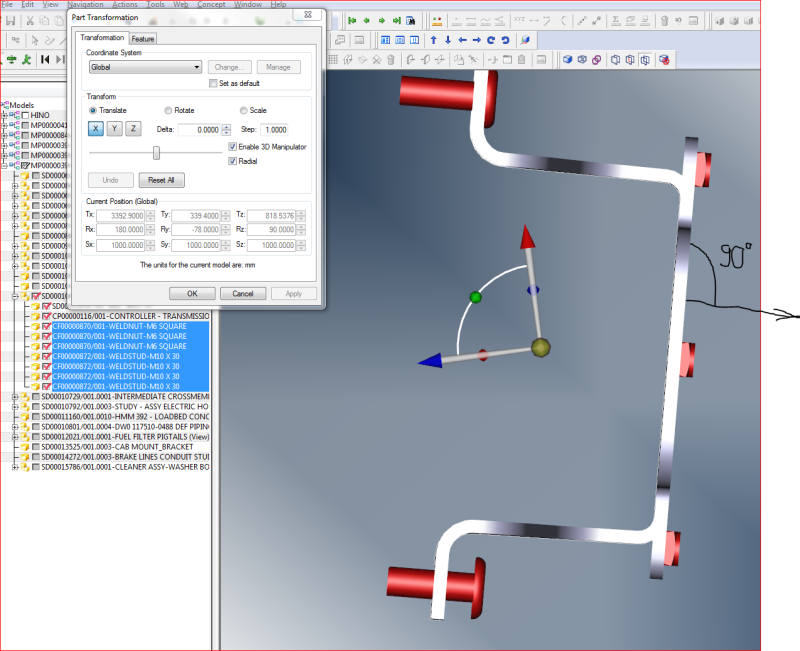
CAD 2015

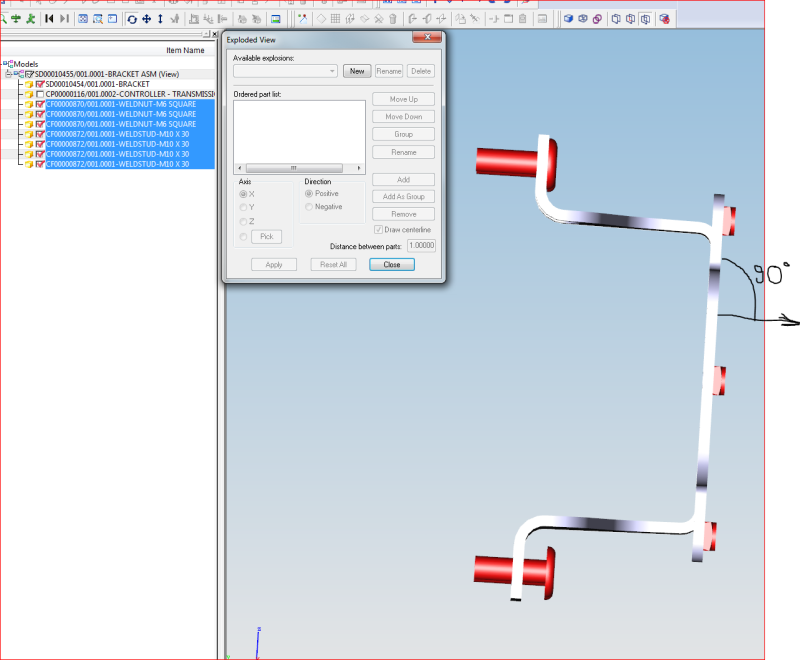
![[wink] [wink] [wink]](/data/assets/smilies/wink.gif) ). "Pick", I assume, would be to define the directional vector by choosing from various methods; edge, cyl axis, normal to face, etc... which could be different from defined csys. It also helps in that you don't have to save multiple csys's all over the place, just define the direction as you need to from existing geometry.
). "Pick", I assume, would be to define the directional vector by choosing from various methods; edge, cyl axis, normal to face, etc... which could be different from defined csys. It also helps in that you don't have to save multiple csys's all over the place, just define the direction as you need to from existing geometry.