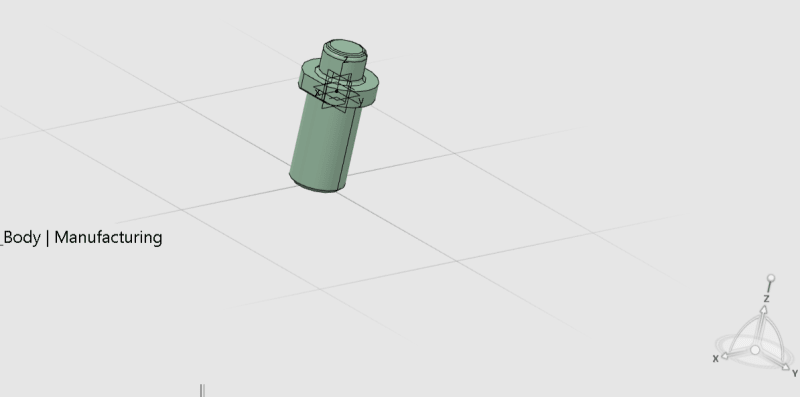It is becoming more and more common that CAD users are upgrading from CATIA V5 to CATIA V6 and CATIA 3DEXPERIENCE.
Although the upgrade will bring increased functionality with ease of use, it can often be intimidating to use when the interface looks refreshed.
Furthermore, it can become increasingly frustrating when you cannot find the tool you are looking for.
One of these tools is the Enhanced Scene function from CATIA V5.
I have previously used it very often in CATIA V5 Assembly.
Now, I just moved to a different company that uses 3DEXPERIENCE so, I am a new user.
Today, I have been trying to figure out how to get the Enhanced Scene, but I wasn’t able to do it.
Could somebody give me a helping hand in this matter?
Thank you……
CAD 2015
Although the upgrade will bring increased functionality with ease of use, it can often be intimidating to use when the interface looks refreshed.
Furthermore, it can become increasingly frustrating when you cannot find the tool you are looking for.
One of these tools is the Enhanced Scene function from CATIA V5.
I have previously used it very often in CATIA V5 Assembly.
Now, I just moved to a different company that uses 3DEXPERIENCE so, I am a new user.
Today, I have been trying to figure out how to get the Enhanced Scene, but I wasn’t able to do it.
Could somebody give me a helping hand in this matter?
Thank you……
CAD 2015

![[2thumbsup] [2thumbsup] [2thumbsup]](/data/assets/smilies/2thumbsup.gif)