thread565-142273
To all the Autocad users struggling with tentative snaps and other microstation commands. I have finally been able to work things out to where I can use the middle button to tentative snap and left click to quickly snap to the point I want while still being able to use the middle mouse button held down to pan and drag.
I am a long time Autocad/Civil 3D user and have had to start using microstation/openroads designer and as many autocad users know it is a difficult transition. I have been able to manipulate microstation enough to behave similar to autocad in order to reduce my stress of dealing with lack of intuitiveness in microstation. There are plenty of things Bentley products do that are powerful but they lack simple things that make life easier and your work flow to go faster.
One such thing I have run in to, that has been driving me nuts, is the lack of an endpoint snap, like in autocad, that once enabled will just snap to that point no matter how far away your cursor is. Microstation uses the tentative snap but that's just more clicks to get the final endpoint to snap where you want it. Plus you have to use the left+right mouse click (or remap it to another button) to snap to that tentative point and then left click to actually place the lines endpoint (or whatever you are placing) to the one you tentatively snapped too. Way to many steps and a waste of time in my opinion. This tends to slow me down quite a bit where I can quickly bring up my snap menu in autocad, then key in which snap I want, in this case E for endpoint, and magically it locks the endpoint snap and I left click and the line i'm drawing actually goes to that point.
So to make life easier with the tentative snap I decided to remap my mouse so the middle mouse wheel click is the tentative snap but soon found out I lost my ability to pan and drag around the screen. As mentioned above I was able to figure out a way to have tentative snapping act like autocad and keep my pan and drag all in the middle mouse button.
Solution
I have used a mouse remapping software for a long time to shortcut a lot of commands and figured out how to fix the issue mentioned above. The mouse software I use is called "X-MOUSE BUTTON CONTROL" Here is the download site: Link.
Here is the setup I use to get the tentative snap to act like autocad while still maintaining pan and drag all using the middle mouse button.
remap your tentative snap to the middle button in microstation.
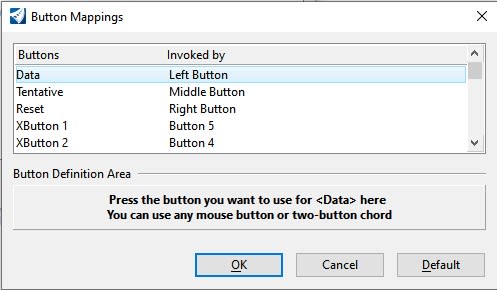
After setting up your microstation profile in X-Mouse add the following settings to your middle button to utilize tentative and pan/drag with the same button. In the drop down menu for the middle button choose "Button Held". Add your description and map the Normal Click to the following simulated keys, "{MMB}{LMB}" (Middle Mouse Button Click + Left Mouse Click). This runs your tentative snap and left clicks all in one click of the mouse wheel button.
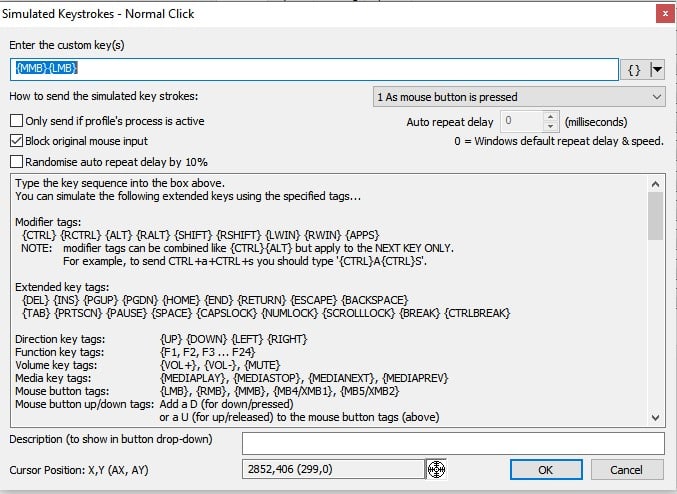
Now set the first "Held for" options to whatever you remapped your XButton 1 (pan drag) to. In my case I used another button on my mouse but you could use something like ALT+F1 (pan drag), type {ALT}{F1} in the simulated key option to use.
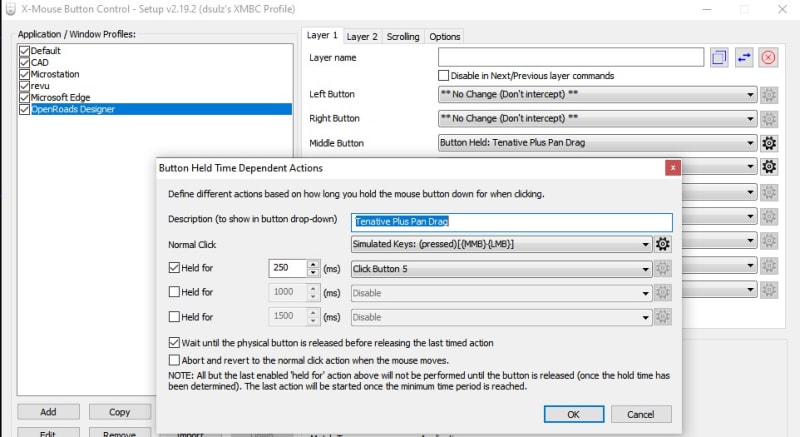
Then apply and close and you now have a magic middle mouse button.
If you single click it the Tentative Left Click command will engage and if you hold it down the pan/drag will engage.
To all the Autocad users struggling with tentative snaps and other microstation commands. I have finally been able to work things out to where I can use the middle button to tentative snap and left click to quickly snap to the point I want while still being able to use the middle mouse button held down to pan and drag.
I am a long time Autocad/Civil 3D user and have had to start using microstation/openroads designer and as many autocad users know it is a difficult transition. I have been able to manipulate microstation enough to behave similar to autocad in order to reduce my stress of dealing with lack of intuitiveness in microstation. There are plenty of things Bentley products do that are powerful but they lack simple things that make life easier and your work flow to go faster.
One such thing I have run in to, that has been driving me nuts, is the lack of an endpoint snap, like in autocad, that once enabled will just snap to that point no matter how far away your cursor is. Microstation uses the tentative snap but that's just more clicks to get the final endpoint to snap where you want it. Plus you have to use the left+right mouse click (or remap it to another button) to snap to that tentative point and then left click to actually place the lines endpoint (or whatever you are placing) to the one you tentatively snapped too. Way to many steps and a waste of time in my opinion. This tends to slow me down quite a bit where I can quickly bring up my snap menu in autocad, then key in which snap I want, in this case E for endpoint, and magically it locks the endpoint snap and I left click and the line i'm drawing actually goes to that point.
So to make life easier with the tentative snap I decided to remap my mouse so the middle mouse wheel click is the tentative snap but soon found out I lost my ability to pan and drag around the screen. As mentioned above I was able to figure out a way to have tentative snapping act like autocad and keep my pan and drag all in the middle mouse button.
Solution
I have used a mouse remapping software for a long time to shortcut a lot of commands and figured out how to fix the issue mentioned above. The mouse software I use is called "X-MOUSE BUTTON CONTROL" Here is the download site: Link.
Here is the setup I use to get the tentative snap to act like autocad while still maintaining pan and drag all using the middle mouse button.
remap your tentative snap to the middle button in microstation.
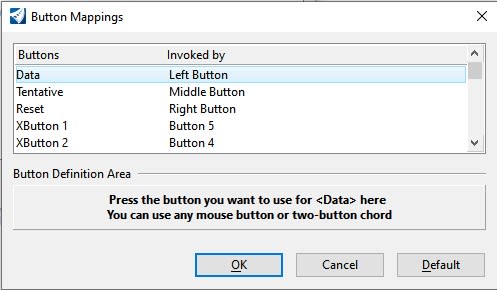
After setting up your microstation profile in X-Mouse add the following settings to your middle button to utilize tentative and pan/drag with the same button. In the drop down menu for the middle button choose "Button Held". Add your description and map the Normal Click to the following simulated keys, "{MMB}{LMB}" (Middle Mouse Button Click + Left Mouse Click). This runs your tentative snap and left clicks all in one click of the mouse wheel button.
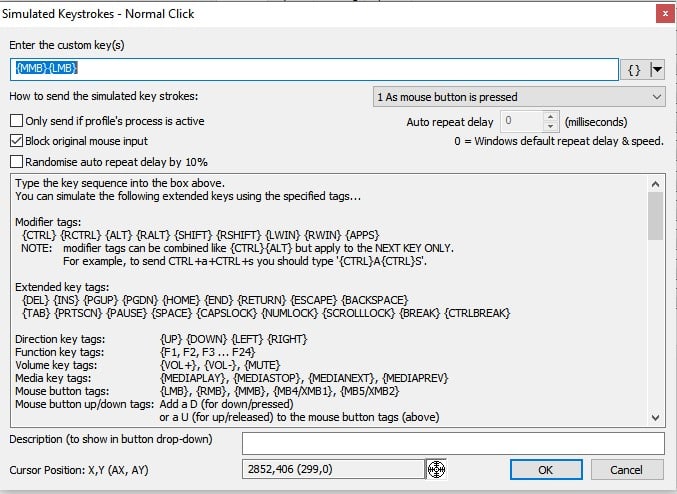
Now set the first "Held for" options to whatever you remapped your XButton 1 (pan drag) to. In my case I used another button on my mouse but you could use something like ALT+F1 (pan drag), type {ALT}{F1} in the simulated key option to use.
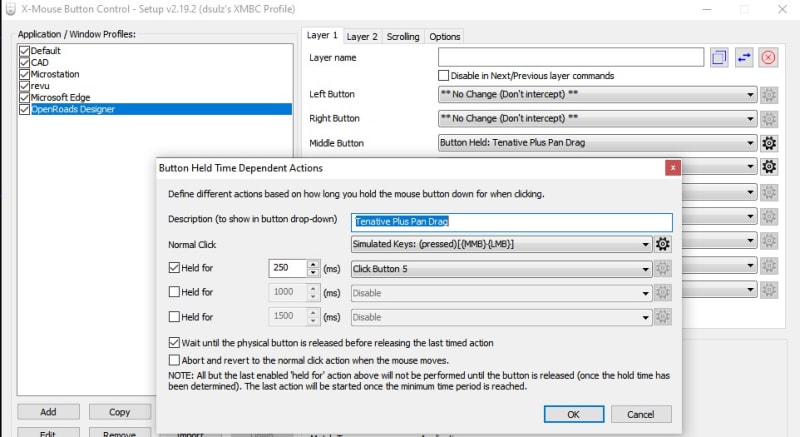
Then apply and close and you now have a magic middle mouse button.
If you single click it the Tentative Left Click command will engage and if you hold it down the pan/drag will engage.
