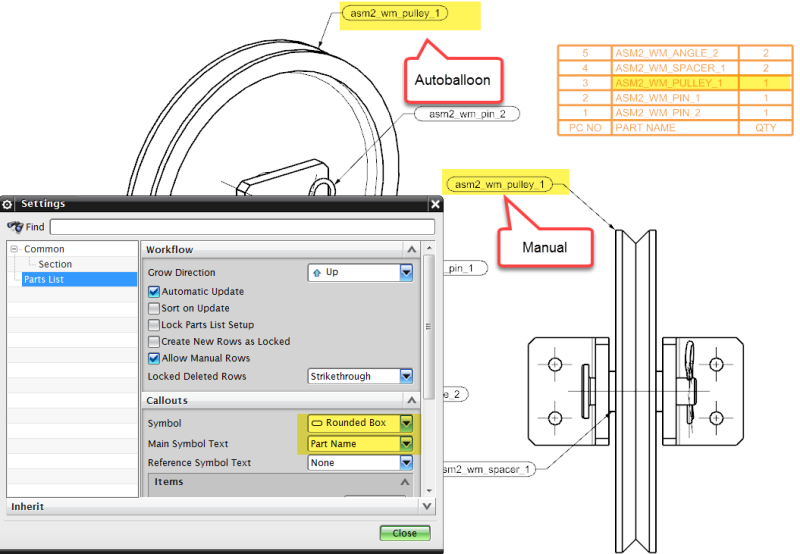I use the "Auto Balloon" tool to start documenting my assemblies.
But if I turn on "Reference Symbol Text" under the Parts List settings it gets out of control quickly due to the size of my assemblies.
Is there a way to add singular associative "reference" balloons at my discretion??
It's OK that it would look like the "Reference Symbol Text" balloons but I need to control the "when and where"
The "Main Symbol Text" is set to "Part Name" so the part file and part list call outs always match.
I used to know a way to grab the <W$=@$PART_NAME> attribute using the "Leader" command but have forgotten it somewhere along the way. That would work OK but it would be nice if we had a tool to do this.
I'm hoping there is and I'm just a little out of the loop from relying so much on Auto Balloon.
TIA
Dave
Automotive Tooling / Aircraft Tooling / Ground Support Structures
NX9, Win 7 Pro SP1
But if I turn on "Reference Symbol Text" under the Parts List settings it gets out of control quickly due to the size of my assemblies.
Is there a way to add singular associative "reference" balloons at my discretion??
It's OK that it would look like the "Reference Symbol Text" balloons but I need to control the "when and where"
The "Main Symbol Text" is set to "Part Name" so the part file and part list call outs always match.
I used to know a way to grab the <W$=@$PART_NAME> attribute using the "Leader" command but have forgotten it somewhere along the way. That would work OK but it would be nice if we had a tool to do this.
I'm hoping there is and I'm just a little out of the loop from relying so much on Auto Balloon.
TIA
Dave
Automotive Tooling / Aircraft Tooling / Ground Support Structures
NX9, Win 7 Pro SP1