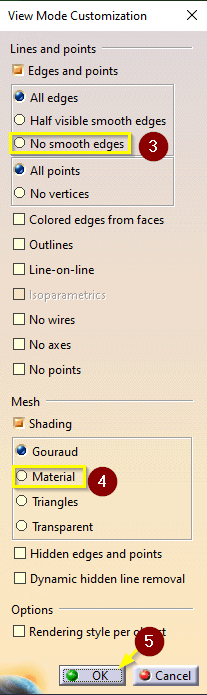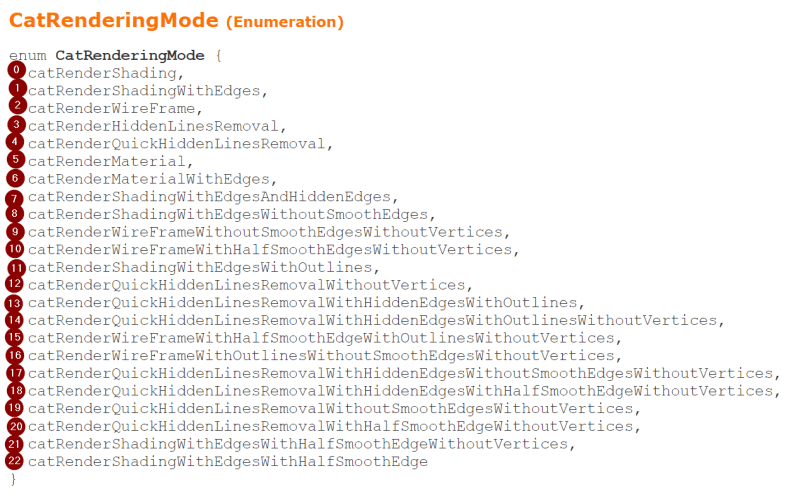Lukasz Iranski
Automotive
Hello everybody,
I'm new to this forum. I've seen similar topics, but didn't find one solving my problem, so I decided to start my own thread.
Normally I work with all edges visible and Gouraud shading (pic1), but I also use draft analysis very often in my everyday work (pic2). Every time I switch between view style I need to click 5 times carefully (pic3,4). Finally - I would like to write a macro (or two) saving me this effort, but I have no idea what are the parameter names. I tried to "Record macro" option and then edit the script, but it seems changing view mode parameters is not recorded Any help appreciated
Any help appreciated
Best Regards
Lukasz
pic1
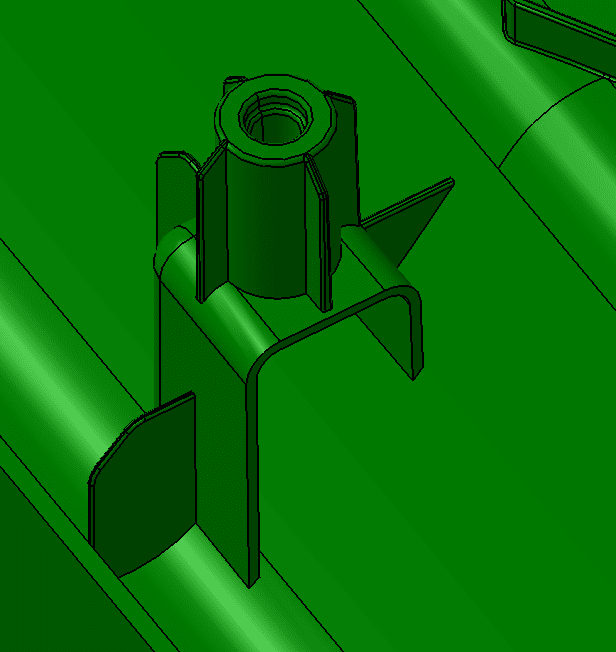
pic2
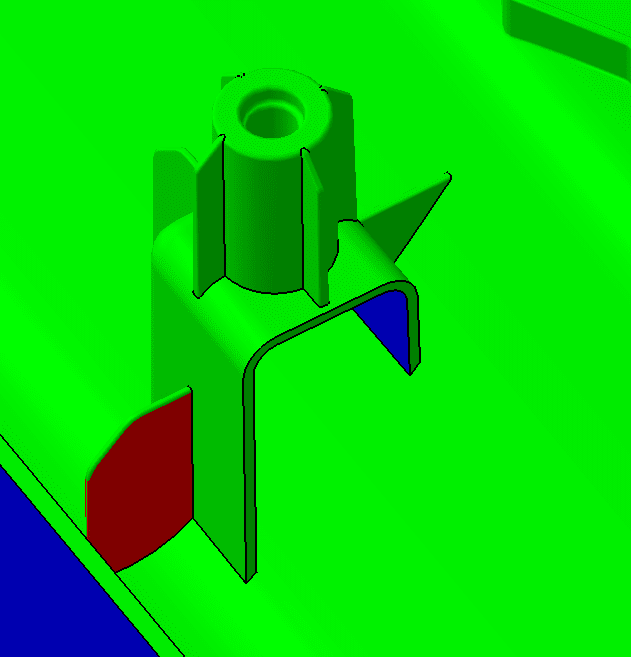
pic3
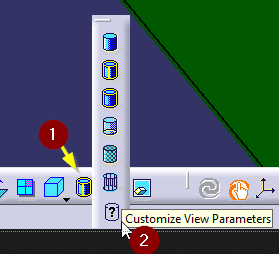
pic4
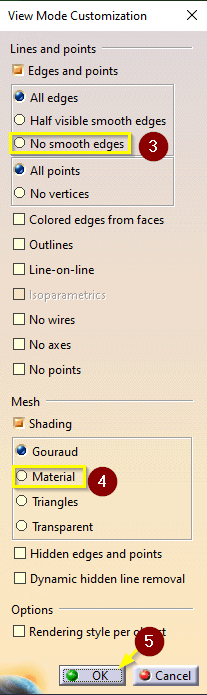
I'm new to this forum. I've seen similar topics, but didn't find one solving my problem, so I decided to start my own thread.
Normally I work with all edges visible and Gouraud shading (pic1), but I also use draft analysis very often in my everyday work (pic2). Every time I switch between view style I need to click 5 times carefully (pic3,4). Finally - I would like to write a macro (or two) saving me this effort, but I have no idea what are the parameter names. I tried to "Record macro" option and then edit the script, but it seems changing view mode parameters is not recorded
Best Regards
Lukasz
pic1
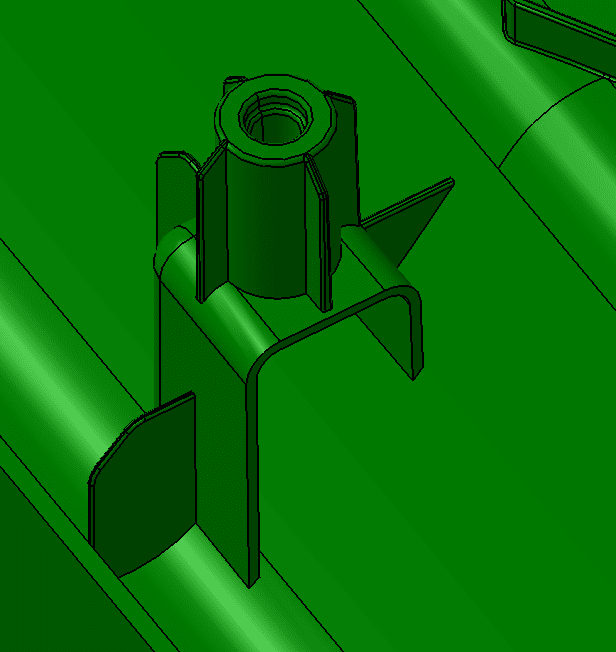
pic2
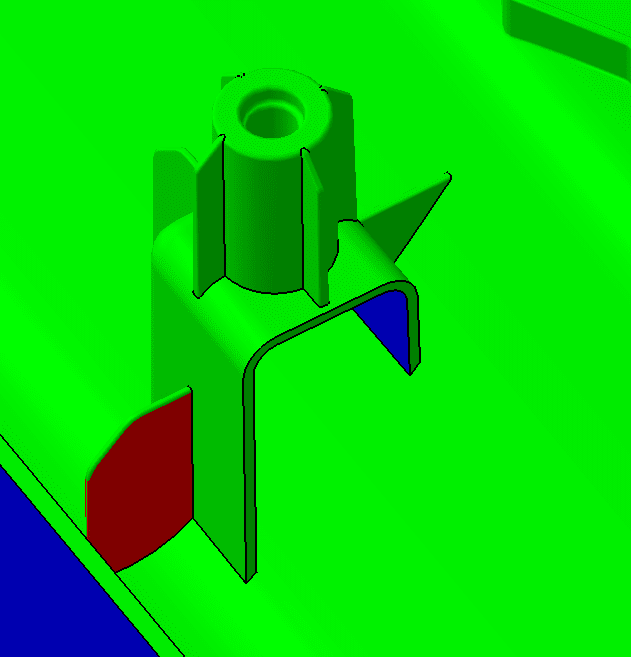
pic3
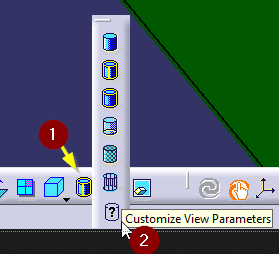
pic4