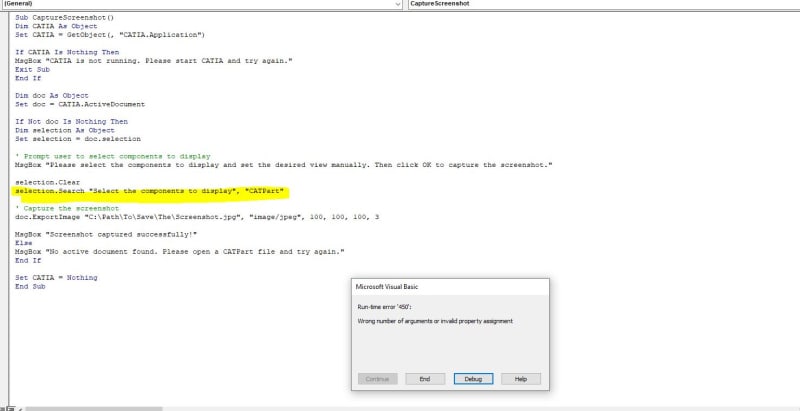siddhu2310
Mechanical
- May 25, 2023
- 7
Hi Everyone,
Let say I have four components in the CATPart File.
I need to take screen shot automatically with White background, The view should user need to rotate manually.
Parts:
A
B
C
D
If Macro, ask for the components to display , I will choose B & C then click for camera , I need set the view manually , once I click okay will need to take screen shot.
Let say I have four components in the CATPart File.
I need to take screen shot automatically with White background, The view should user need to rotate manually.
Parts:
A
B
C
D
If Macro, ask for the components to display , I will choose B & C then click for camera , I need set the view manually , once I click okay will need to take screen shot.