My code splits a body with a plane. What results is a body made of two pieces. I need to separate these two pieces in code but I dont know how to do this.
What I am looking to do is split the body into two bodies (in VBA) so that I can continue to work with the two pieces separately.
The way I would do this manually is to copy and paste the body and use remove lump to isolate one part and then paste and remove the other lump. The problem I am running into when trying to implement this in VBA is that in order to use "remove lump" you need to select a face and I don't know how to tell which faces are part of the first piece and which are part of the second piece using only VBA (there seems to be nothing distinguishing them as being part of one closed piece versus the other).
The first picture shows the body before the split. The second picture shows the body after it has been split. Both solid pieces are part of the same body.
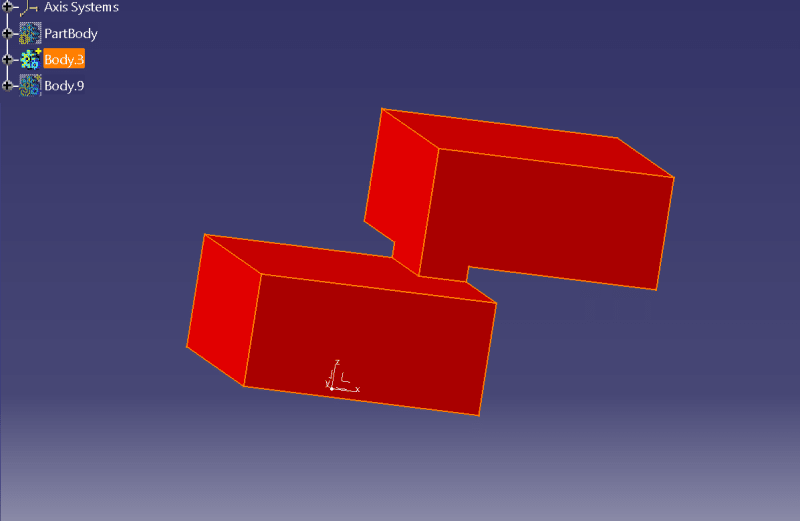
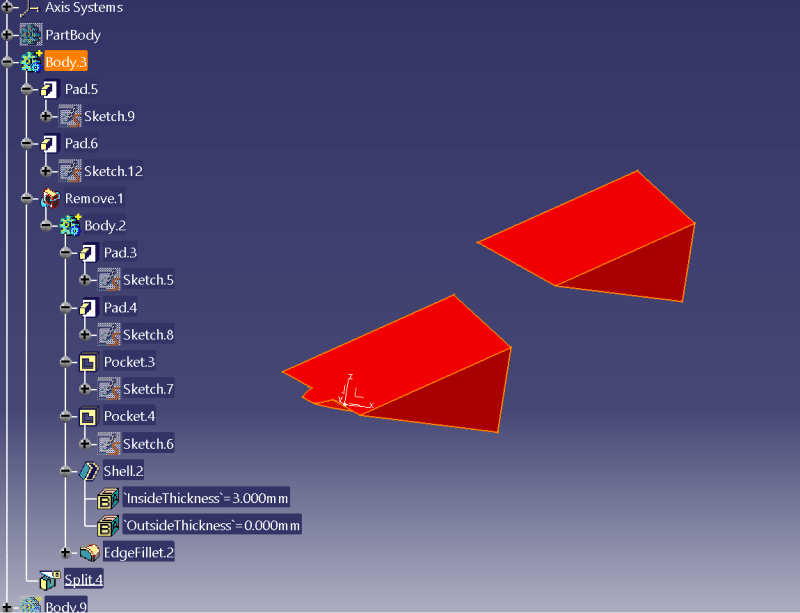
thanks,
Sam
What I am looking to do is split the body into two bodies (in VBA) so that I can continue to work with the two pieces separately.
The way I would do this manually is to copy and paste the body and use remove lump to isolate one part and then paste and remove the other lump. The problem I am running into when trying to implement this in VBA is that in order to use "remove lump" you need to select a face and I don't know how to tell which faces are part of the first piece and which are part of the second piece using only VBA (there seems to be nothing distinguishing them as being part of one closed piece versus the other).
The first picture shows the body before the split. The second picture shows the body after it has been split. Both solid pieces are part of the same body.
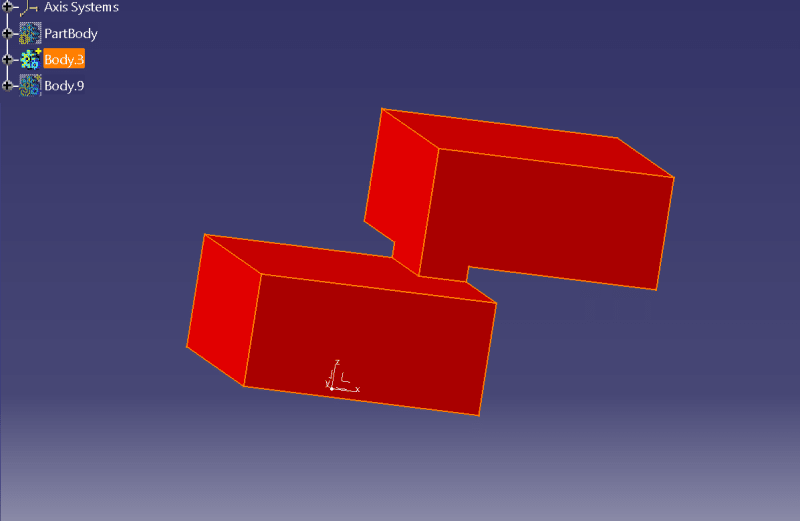
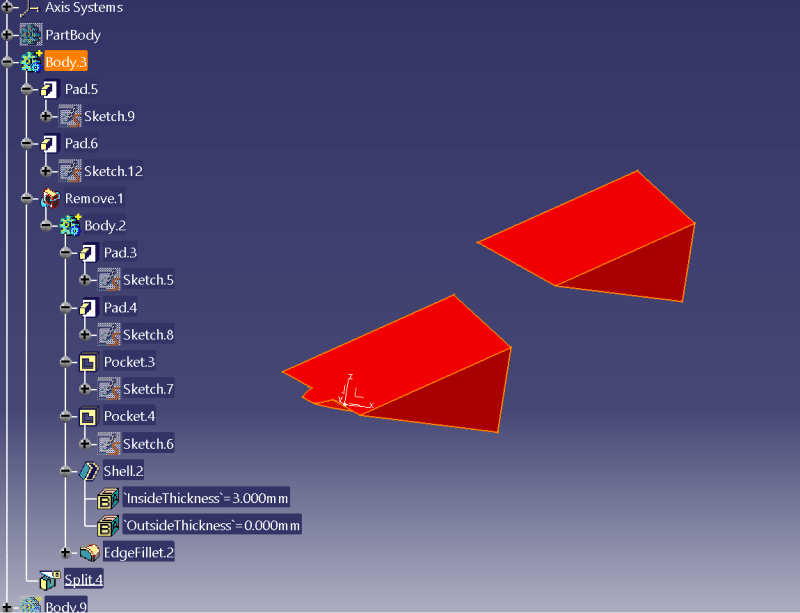
thanks,
Sam

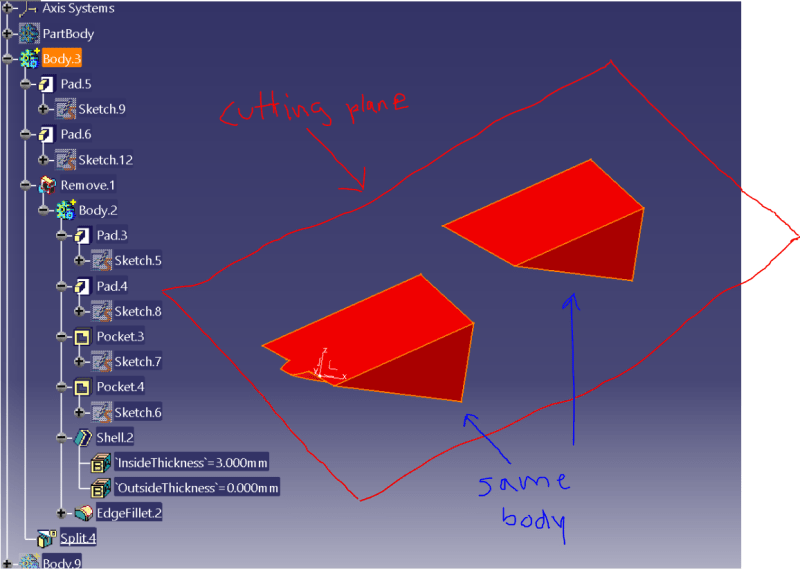
![[smile] [smile] [smile]](/data/assets/smilies/smile.gif)