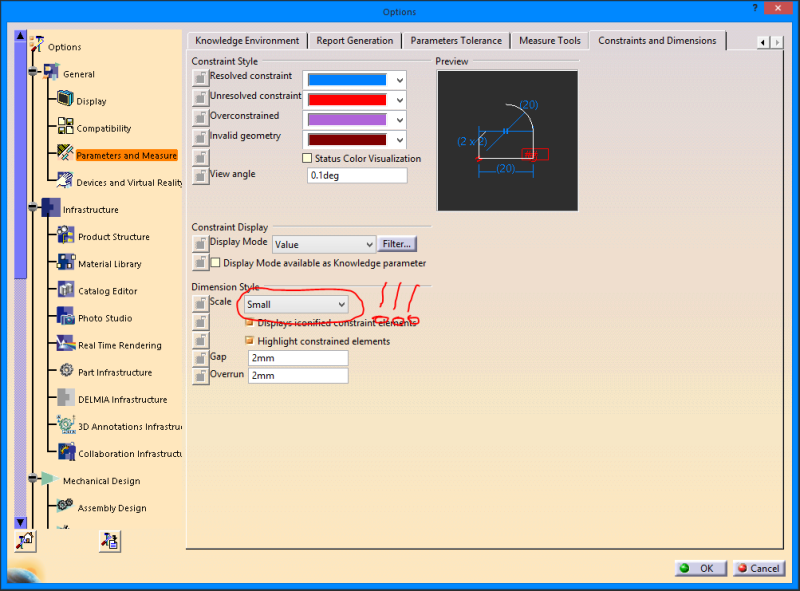EmptyGroceryBag
Mechanical
hi, all, I just got a new laptop with a very dense 15" display. I've managed to scale the toolbar icons with the system, but the text, dimensions, and constraint symbols in the viewport are very small and hard to read in comparison to the rest of the UI. Is there any way to increase the size of these elements?
screenshot:

screenshot: