Navigation
Install the app
How to install the app on iOS
Follow along with the video below to see how to install our site as a web app on your home screen.
Note: This feature may not be available in some browsers.
More options
Style variation
-
Congratulations cowski on being selected by the Eng-Tips community for having the most helpful posts in the forums last week. Way to Go!
You are using an out of date browser. It may not display this or other websites correctly.
You should upgrade or use an alternative browser.
You should upgrade or use an alternative browser.
Check out for offline working 1
- Thread starter saarp
- Start date
- Status
- Not open for further replies.
-
1
- #2
Short answer is "yes", I believe there is.
Assuming you know how to 'borrow' an NX license to your client for offline use, you'll need to learn and use the File -> Export Assembly outside Teamcenter... functionality.

After filling out all the required fields in all the appropriate Tabs, select the Checkouts tab: and check the box.

Next day, reverse the process by selecting File -> Import Assembly into Teamcenter. Fill out the Tabs and select the Checkouts tab and click on Check In.
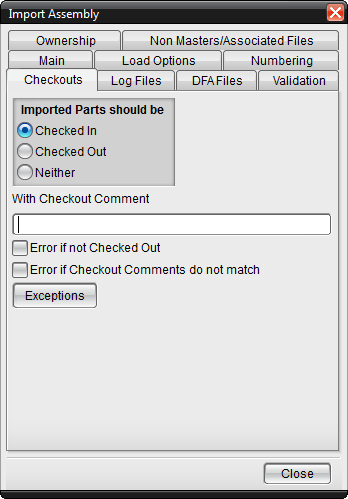
A bit of cautionary advice...
Be sure you know how to use these menus and tabs.
Gary Bangs
Assuming you know how to 'borrow' an NX license to your client for offline use, you'll need to learn and use the File -> Export Assembly outside Teamcenter... functionality.

After filling out all the required fields in all the appropriate Tabs, select the Checkouts tab: and check the box.

Next day, reverse the process by selecting File -> Import Assembly into Teamcenter. Fill out the Tabs and select the Checkouts tab and click on Check In.
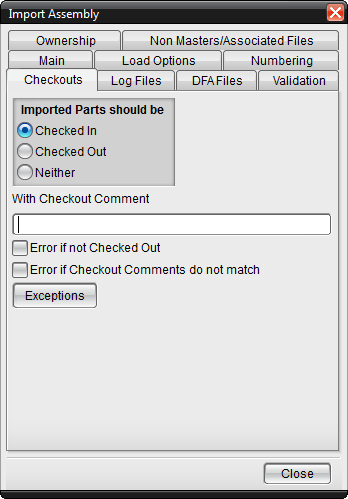
A bit of cautionary advice...
Be sure you know how to use these menus and tabs.
Gary Bangs
- Thread starter
- #3
It is too complicated. Using the import and export assembly outside teamcenter is very complicated for most users.
In the CATIA integration it saves the files in the CATUII folder.
But on NX it works "online" and if the connection to TC server is lost then the file won't save.
In the CATIA integration it saves the files in the CATUII folder.
But on NX it works "online" and if the connection to TC server is lost then the file won't save.
DavidLightman
Mechanical
There is an option in Teamcenter to 'export file on check-out' in the options under General>Check-in/Check-out. Specify a location to put the file on your local drive and tick the 'Remove file on check-in' as well as it can get messy in the check-out folder.
When you check-out CAD data the file is then copied to the specified location. You can then copy the part file to your mobile workstation or move it to a USB drive to take home. In the morning move the modified file back to the specified location and check it in. The part will then be moved back in to Teamcenter including any changes you made overnight.
Using this method your data is checked out so prevents anyone else modifying the data while you are working on it as opposed to just exporting & importing. Obviously test this method first as your Teamcenter impementation might behave differently.
Simon
When you check-out CAD data the file is then copied to the specified location. You can then copy the part file to your mobile workstation or move it to a USB drive to take home. In the morning move the modified file back to the specified location and check it in. The part will then be moved back in to Teamcenter including any changes you made overnight.
Using this method your data is checked out so prevents anyone else modifying the data while you are working on it as opposed to just exporting & importing. Obviously test this method first as your Teamcenter impementation might behave differently.
Simon
Simon,
A very nice option for single piece part files. I'll have to keep that one in my back pocket!
Have you tried it with an assembly?
g.
Gary Bangs
A very nice option for single piece part files. I'll have to keep that one in my back pocket!
Have you tried it with an assembly?
g.
Gary Bangs
- Thread starter
- #6
I checked it.
It is ALMOST what I wanted.
The only problem is that now the "integrated" NX is working on a different version than this one.
The dataset is still checked out on TC, and the file is on the work folder defined on TC options.
But I can still open the file from TC with the "open in NX" button.
Is there any way to define it also in NX that it will point to the same file?
There's also a problem that if I checkout the NX dataset, and then I want to rename the named-references, it doesn't let me to check it in, saying it can't find the file.
I'm afraid that on a daily basis this switch could be quite harmful, and probably that's why the IT managers defined this feature off as default.
BUT this seems like we're on the way
Could you please try to help us little more with this?
Thank you
It is ALMOST what I wanted.
The only problem is that now the "integrated" NX is working on a different version than this one.
The dataset is still checked out on TC, and the file is on the work folder defined on TC options.
But I can still open the file from TC with the "open in NX" button.
Is there any way to define it also in NX that it will point to the same file?
There's also a problem that if I checkout the NX dataset, and then I want to rename the named-references, it doesn't let me to check it in, saying it can't find the file.
I'm afraid that on a daily basis this switch could be quite harmful, and probably that's why the IT managers defined this feature off as default.
BUT this seems like we're on the way
Could you please try to help us little more with this?
Thank you
DavidLightman
Mechanical
I think that the named references will always get in the way & stop multiple parts being imported/exported in this way. Also assemblies refer to the database part & not native part. There could be a way round both the problems but I haven't had much chance to look.
Garys solution to export/import via NX could be the best solution. As he says in his post, make sure you are confident what options you are choosing in the menus.
I will look again when I get some time.
Garys solution to export/import via NX could be the best solution. As he says in his post, make sure you are confident what options you are choosing in the menus.
I will look again when I get some time.
- Status
- Not open for further replies.
Similar threads
- Locked
- Question
- Replies
- 4
- Views
- 2K
- Locked
- Question
- Replies
- 6
- Views
- 1K
- Locked
- Question
- Replies
- 1
- Views
- 330
- Locked
- Question
- Replies
- 4
- Views
- 1K
- Locked
- Question
- Replies
- 6
- Views
- 839
