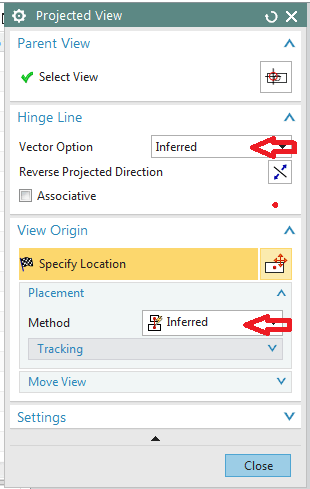Navigation
Install the app
How to install the app on iOS
Follow along with the video below to see how to install our site as a web app on your home screen.
Note: This feature may not be available in some browsers.
More options
-
Congratulations waross on being selected by the Tek-Tips community for having the most helpful posts in the forums last week. Way to Go!
You are using an out of date browser. It may not display this or other websites correctly.
You should upgrade or use an alternative browser.
You should upgrade or use an alternative browser.
create a view on an angle 4
- Thread starter kchoj
- Start date
- Status
- Not open for further replies.
-
1
- #2
I will do the best that I can since I do not know what version of NX you are on.
go to you command finder (Help (pull-down) -> Command Finder) and enter Project View
Pick the one from the list with the arrow.
Try you best to follows the instruction that come up on your dialog box, and ask more questions on here if you need to.
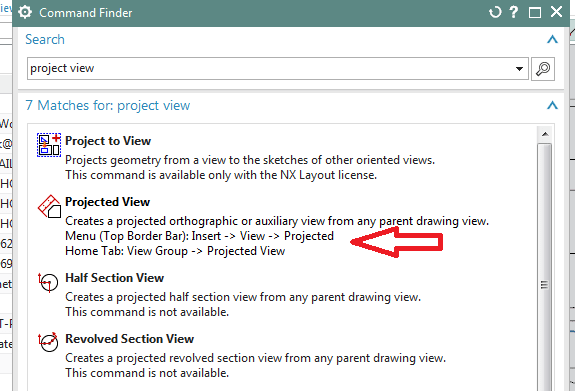
Jerry J.
UGV5-NX11
go to you command finder (Help (pull-down) -> Command Finder) and enter Project View
Pick the one from the list with the arrow.
Try you best to follows the instruction that come up on your dialog box, and ask more questions on here if you need to.
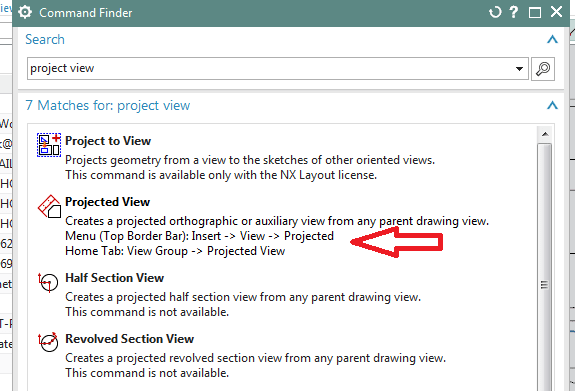
Jerry J.
UGV5-NX11
- Thread starter
- #3
-
1
- #4
Can you illustrate this ? ( example image)
If none of the methods in NX drafting produces the view you want, you can, with the drawing as the displayed part, switch to Modeling application ( the drawing will no longer be visible) then orient the view as you desire, then : Menu - View- Operation -Save as...
Name the view "something".
Start Drafting application again
under Add Base View the view you saved will be possible to select.
NX will then place a copy of the model view on the drawing.
Regards,
Tomas
If none of the methods in NX drafting produces the view you want, you can, with the drawing as the displayed part, switch to Modeling application ( the drawing will no longer be visible) then orient the view as you desire, then : Menu - View- Operation -Save as...
Name the view "something".
Start Drafting application again
under Add Base View the view you saved will be possible to select.
NX will then place a copy of the model view on the drawing.
Regards,
Tomas
- Thread starter
- #5
I want to flip view A out. Nothing shown is perpendicular to the 5 degree surface.
Create the line you need. In NX 9 you can still add non-sketch basic curves (if you dig down and add the command to a tool bar).
Use this and place view, going back to erase line from parent view.
This seems simpler to me that re-orienting and saving a model view.
That said, it would be nice if a simpler way was available, and I'm all ears to a better solution!
"Know the rules well, so you can break them effectively."
-Dalai Lama XIV
Use this and place view, going back to erase line from parent view.
This seems simpler to me that re-orienting and saving a model view.
That said, it would be nice if a simpler way was available, and I'm all ears to a better solution!
"Know the rules well, so you can break them effectively."
-Dalai Lama XIV
-
2
- #7
If I'm understanding the OP correctly, he needs a line at 95° to the X-axis of the drawing's CSYS. If that's the case, use Add Projected View and under the Hinge Line section of the dialog, change the Vector Option pulldown from Inferred to Defined. Under that pulldown will be the option to Specify Vector - click the smaller button (Vector Dialog) which brings up another dialog that allows you to define the vector. In this case we know you have a line that is exactly 5° and you want a vector (angle) perpendicular to that so using this Vector Dialog, we can change the top pulldown to At Angle to XC. Since we have the given 5°, we simply need to add 90° to that, so enter 95 in the Angle input and click OK or MB2. You will now be taken back to the Project View dialog and you should now see the Projected View dragging around with whatever preview you have set. In the Placement section of the dialog, make sure the Method pulldown is set to Hinge. You should now be able to drag the view out and drop it.
The description is more complicated than actually doing it, IMO so I attached an .avi.
NX11_Projected.zip
Tim Flater
NX Designer
NX 11.0.1.11 MP4
Win7 Enterprise x64 SP1
Intel Core i7 2.5GHz 16GB RAM
4GB NVIDIA Quadro K3100M
The description is more complicated than actually doing it, IMO so I attached an .avi.
NX11_Projected.zip
Tim Flater
NX Designer
NX 11.0.1.11 MP4
Win7 Enterprise x64 SP1
Intel Core i7 2.5GHz 16GB RAM
4GB NVIDIA Quadro K3100M
Tomas,
I've done it both ways - I've grown to appreciate Associative Projected Views, as you can Edit them should the parent view change such that the Projection angle is thrown off. It's not always easy but at least it can be done versus creating a whole new view.
Tim Flater
NX Designer
NX 11.0.1.11 MP8
GM GPDL 11-A.3.3
Win7 Enterprise x64 SP1
Intel Core i7 2.5GHz 16GB RAM
4GB NVIDIA Quadro K3100M
I've done it both ways - I've grown to appreciate Associative Projected Views, as you can Edit them should the parent view change such that the Projection angle is thrown off. It's not always easy but at least it can be done versus creating a whole new view.
Tim Flater
NX Designer
NX 11.0.1.11 MP8
GM GPDL 11-A.3.3
Win7 Enterprise x64 SP1
Intel Core i7 2.5GHz 16GB RAM
4GB NVIDIA Quadro K3100M
- Status
- Not open for further replies.
Similar threads
- Replies
- 3
- Views
- 50
- Replies
- 2
- Views
- 18
- Locked
- Question
- Replies
- 5
- Views
- 46
- Replies
- 6
- Views
- 28