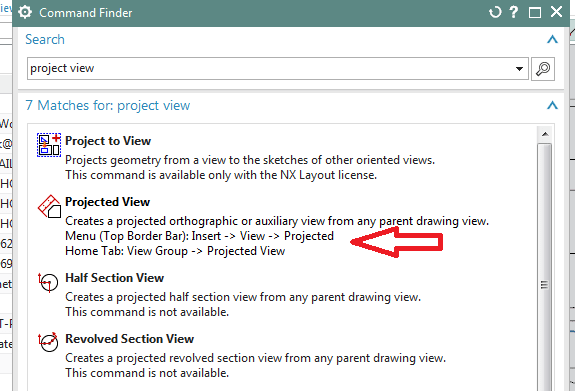kchoj
Industrial
- Dec 20, 2013
- 13
How do I create a view looking at the edge of a surface on an angle
Follow along with the video below to see how to install our site as a web app on your home screen.
Note: This feature may not be available in some browsers.