Hi there,
I have a drawing that is not up to date (parent CATPart was moved). I re-route the link (via menu commands Edit - Links - Find/Replace...) to the right CATPart, and the link is accepted. As soon as I update the drawing, a whole bunch of green-colored dimensions appear all over in my views... Does anybody know what are these and how to get rid of them?!
Some screen-shots: here's the drawing before update...
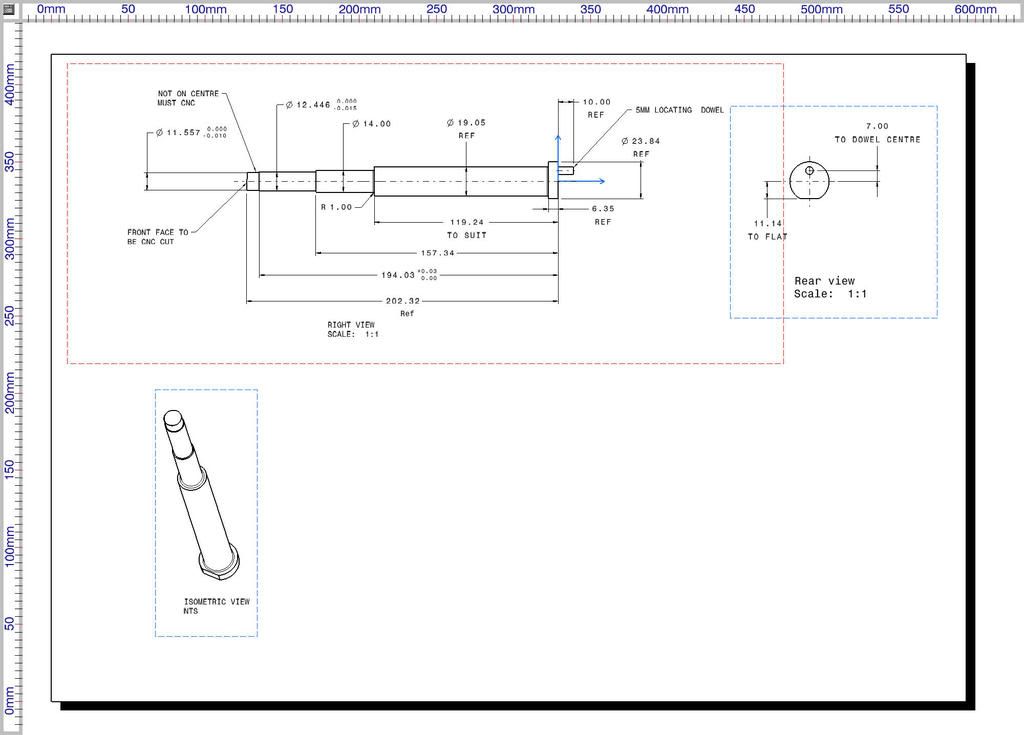
... and after
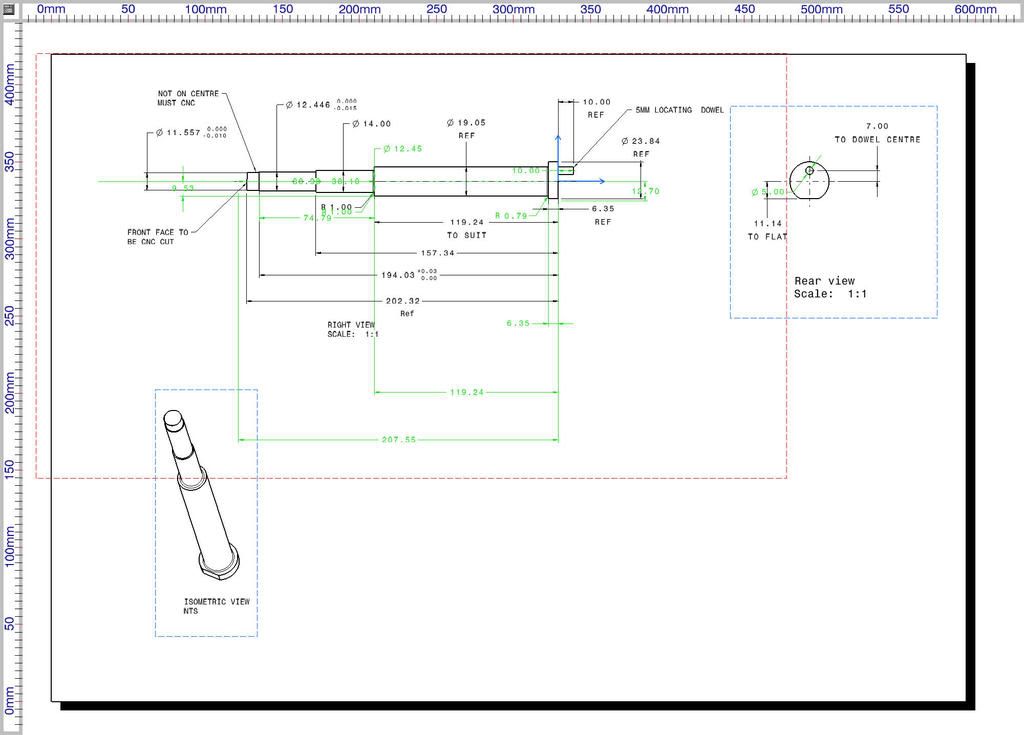
This is a fairly simple drawing, but imagine the pain to erase all of them in a complex drawing... and they are not shown as being green, so I can quickly perform a search...
This might be a matter of settings, I don't know...
Thanks in advance!
Catia 5.16 SP8 BN16
Best regards,
Stely
I have a drawing that is not up to date (parent CATPart was moved). I re-route the link (via menu commands Edit - Links - Find/Replace...) to the right CATPart, and the link is accepted. As soon as I update the drawing, a whole bunch of green-colored dimensions appear all over in my views... Does anybody know what are these and how to get rid of them?!
Some screen-shots: here's the drawing before update...
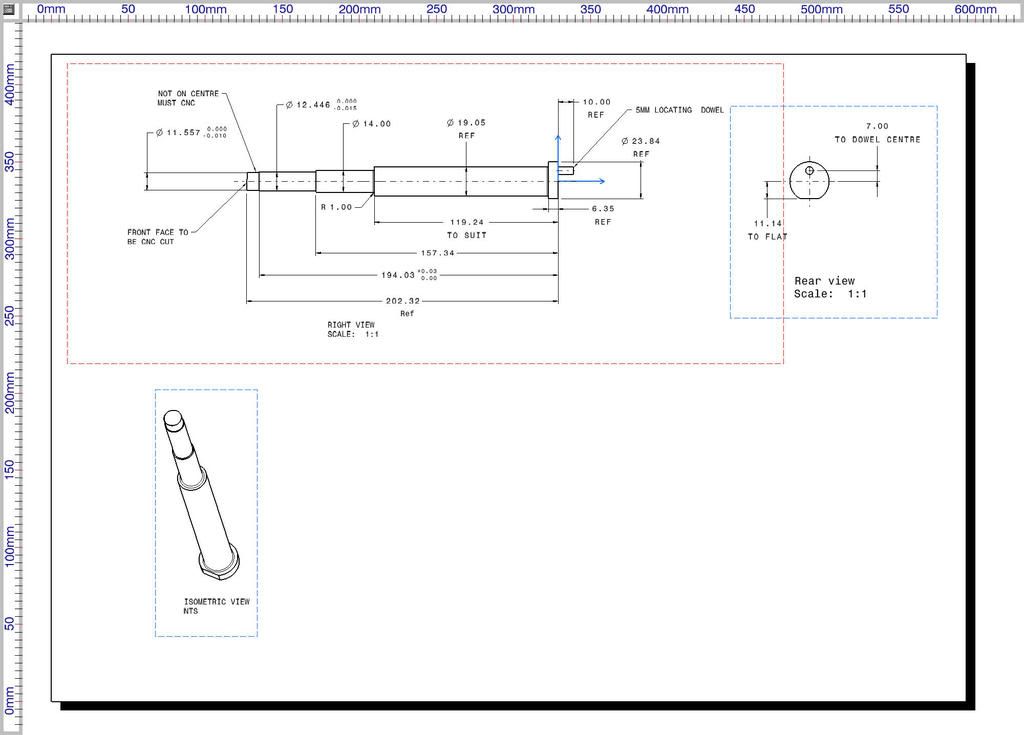
... and after
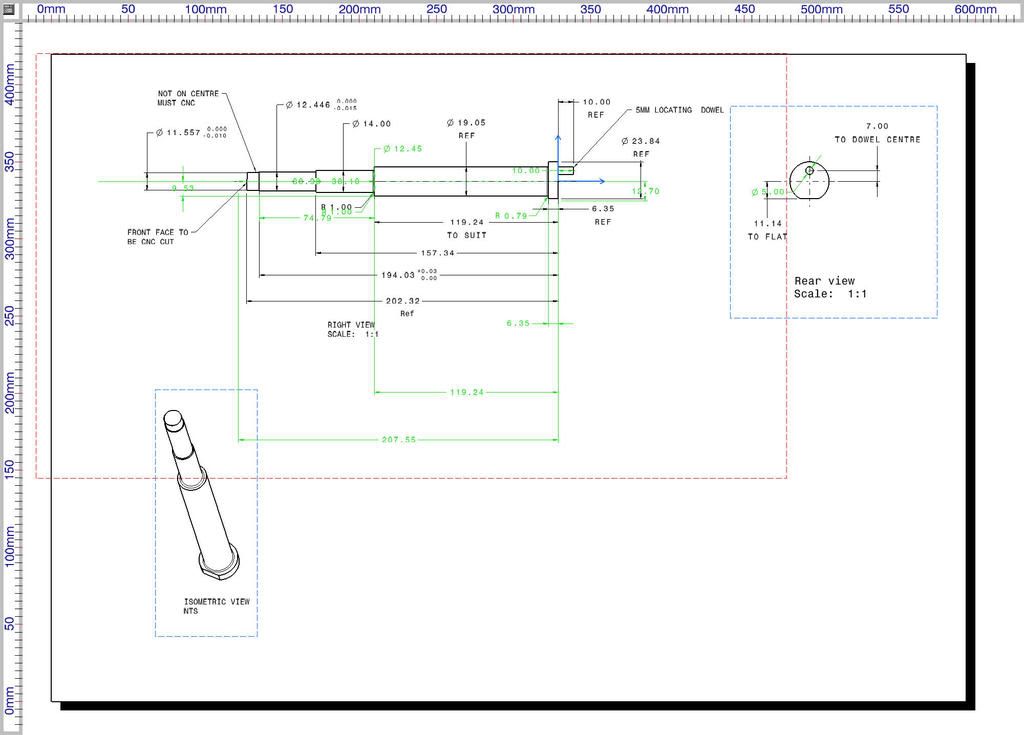
This is a fairly simple drawing, but imagine the pain to erase all of them in a complex drawing... and they are not shown as being green, so I can quickly perform a search...
This might be a matter of settings, I don't know...
Thanks in advance!
Catia 5.16 SP8 BN16
Best regards,
Stely
