TiagoFigueiredo
Industrial
I have a drawing with several parameters created. Now I want to to create text notes in drawing linked to those parameters. I haven't found how to do it.
Any idea?
Tiago Figueiredo
Tooling Engineer
Youtube channel:
Any idea?
Tiago Figueiredo
Tooling Engineer
Youtube channel:

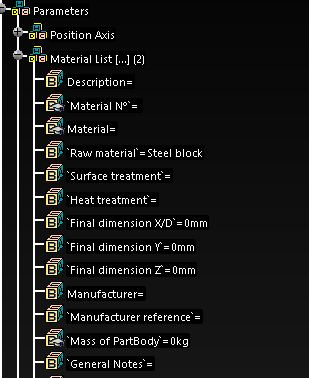
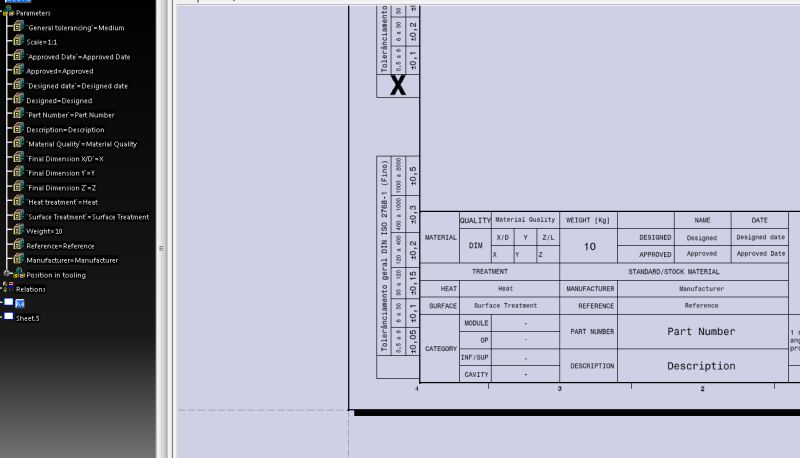

![[bigsmile] [bigsmile] [bigsmile]](/data/assets/smilies/bigsmile.gif)