Hello all,
I'm new to the forum and first of all I would like to tank everybody for all the valuable advice I have found here!
But now I have run into an issue to which I could not find anything in the Web.
I Like to have the final solids on Layer 99 in each component. When I export my assembly to a step file I use the option to only export that specific layer (layer 99, see pic 1).
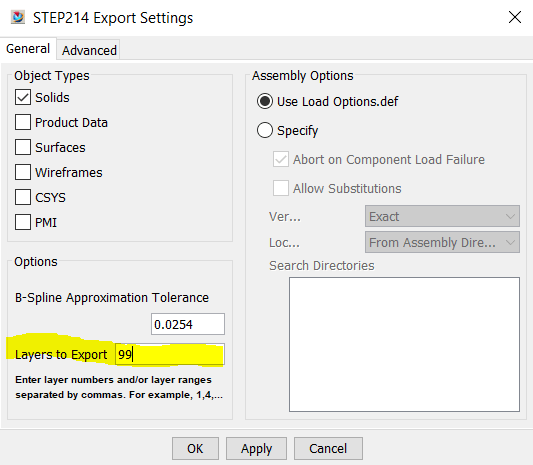
Usually, that works fine. But if the final solid has accidentally been created on another layer (say Layer 10) I cannot change the Layer of that solid to layer 99 so that the step converter will understand and it tells me, that there is no solid to be translated (see pic 2).
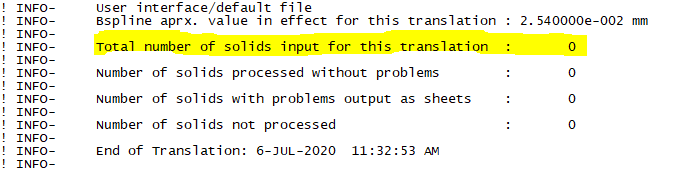
I assume it has something to do do with the fact that the "Owning Layer" (3MB->Information, pic 3)...
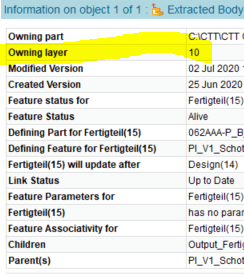
...does not change when I use the "Move to Layer" command.
Only the layer in the part navigator changes as expected (pic 4)
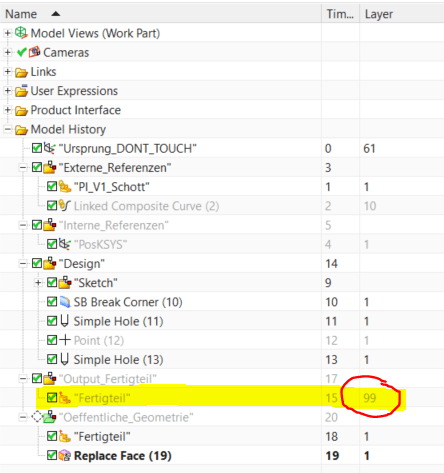
Is there anything I am missing or is the "owning layer" not what I think is? Or is there a smarter way to export only certain solids of a part to a step file?
Tank you so much for your Help!
p.s.: I'm on NX11.0.2.7 MP1 by the way
I'm new to the forum and first of all I would like to tank everybody for all the valuable advice I have found here!
But now I have run into an issue to which I could not find anything in the Web.
I Like to have the final solids on Layer 99 in each component. When I export my assembly to a step file I use the option to only export that specific layer (layer 99, see pic 1).
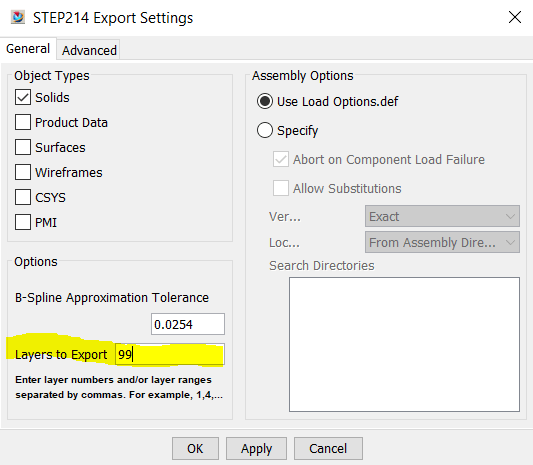
Usually, that works fine. But if the final solid has accidentally been created on another layer (say Layer 10) I cannot change the Layer of that solid to layer 99 so that the step converter will understand and it tells me, that there is no solid to be translated (see pic 2).
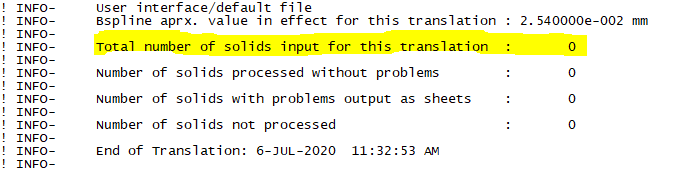
I assume it has something to do do with the fact that the "Owning Layer" (3MB->Information, pic 3)...
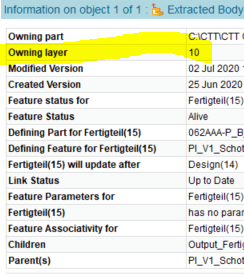
...does not change when I use the "Move to Layer" command.
Only the layer in the part navigator changes as expected (pic 4)
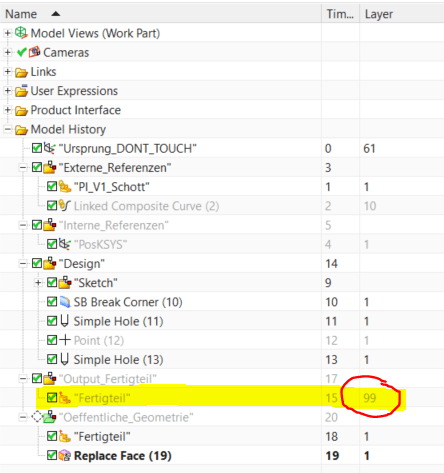
Is there anything I am missing or is the "owning layer" not what I think is? Or is there a smarter way to export only certain solids of a part to a step file?
Tank you so much for your Help!
p.s.: I'm on NX11.0.2.7 MP1 by the way

![[wink] [wink] [wink]](/data/assets/smilies/wink.gif)