PSI-CAD
Computer
- Feb 13, 2009
- 997
Hi,
I have developped the following Block Styler

And I try to get the RGB color value to change feature color
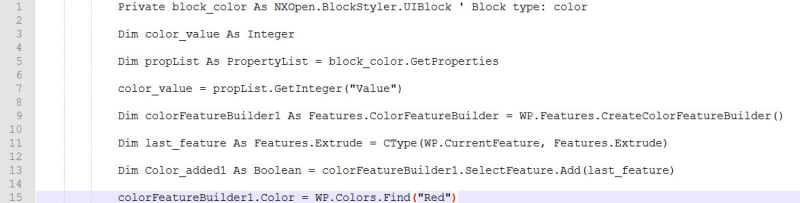
But I didn't find the syntax at line 15 to put color_value instead of "Red"
Thanks in advance for your help
Regards
Didier Psaltopoulos
I have developped the following Block Styler

And I try to get the RGB color value to change feature color
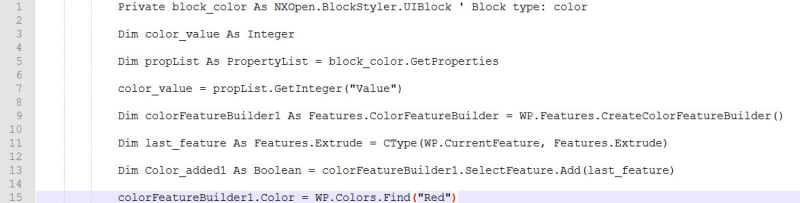
But I didn't find the syntax at line 15 to put color_value instead of "Red"
Thanks in advance for your help
Regards
Didier Psaltopoulos

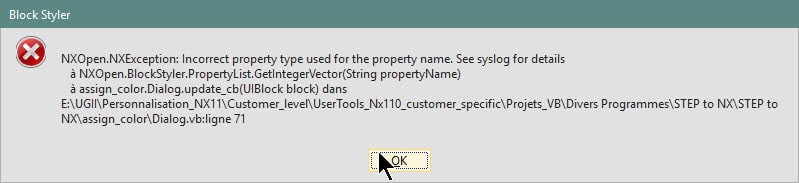
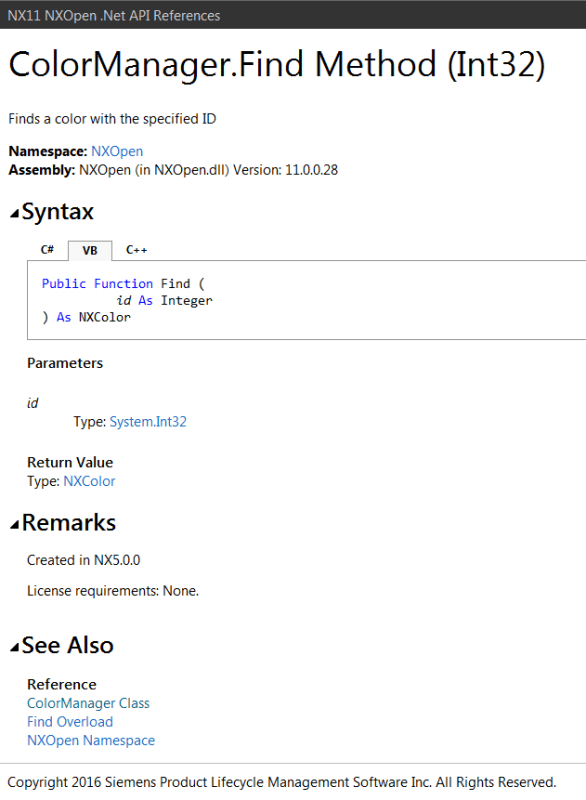
![[thumbsup2] [thumbsup2] [thumbsup2]](/data/assets/smilies/thumbsup2.gif)