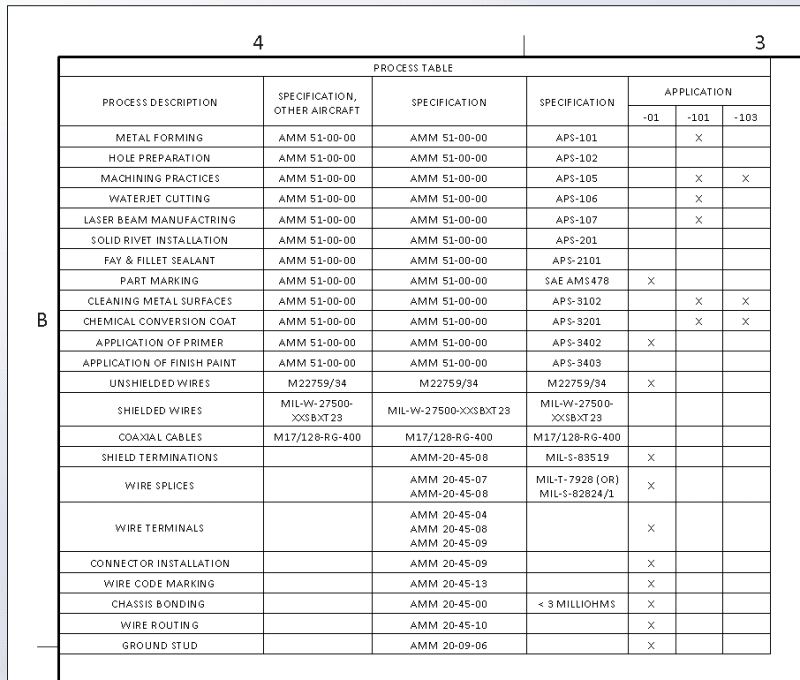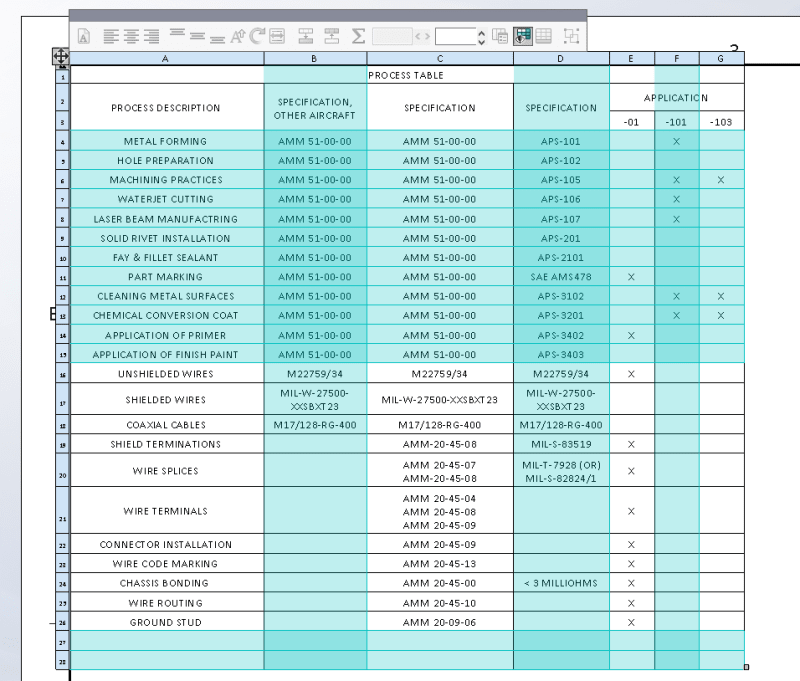I seem to have taken this for granted in other software. How do I hide one row in a table in AutoCAD?
It's easy to do in Inventor and Solidworks... pretty obvious in Excel... is it even possible in AutoCAD?
I want to add a pre-formatted list to a title block, ready for my team of designers to choose from when preparing the drawing, yet concealed until they need it (and not wasting space if they don't). I've got this working in Solidworks already, and previous to this employer, I did the same in Inventor. I am able to hide/show any line with a few clicks. In AutoCAD all I think I can do is delete the row entirely.
Another example of the use of this feature is to hide revision history older than, say, the last 3 or 4 revisions. If the lines are hidden, but not deleted, then one can RETAIN the entire history in the file. Yeah, I know, not many of us are that meticulous/picky/paranoid with our rev blocks...
STF
It's easy to do in Inventor and Solidworks... pretty obvious in Excel... is it even possible in AutoCAD?
I want to add a pre-formatted list to a title block, ready for my team of designers to choose from when preparing the drawing, yet concealed until they need it (and not wasting space if they don't). I've got this working in Solidworks already, and previous to this employer, I did the same in Inventor. I am able to hide/show any line with a few clicks. In AutoCAD all I think I can do is delete the row entirely.
Another example of the use of this feature is to hide revision history older than, say, the last 3 or 4 revisions. If the lines are hidden, but not deleted, then one can RETAIN the entire history in the file. Yeah, I know, not many of us are that meticulous/picky/paranoid with our rev blocks...
STF