Navigation
Install the app
How to install the app on iOS
Follow along with the video below to see how to install our site as a web app on your home screen.
Note: This feature may not be available in some browsers.
More options
Style variation
-
Congratulations cowski on being selected by the Eng-Tips community for having the most helpful posts in the forums last week. Way to Go!
You are using an out of date browser. It may not display this or other websites correctly.
You should upgrade or use an alternative browser.
You should upgrade or use an alternative browser.
Identify Main view from Detail or Section through VBA 1
- Thread starter sri91
- Start date
- Status
- Not open for further replies.
I may have misunderstood the meaning of the question.
I made a sample code and tested it.
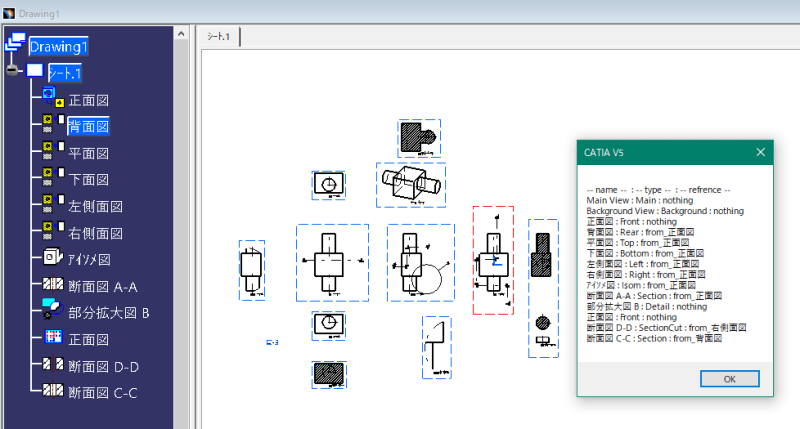
When CatDrawingViewType.catViewDetail,Acquisition of ReferenceView fails.
In addition, there were times when CatDrawingViewType.catViewSection / catViewSection failed.
I made a sample code and tested it.
Code:
'catvba
'DrawingView.ReferenceView sample
Option Explicit
Sub CATMain()
Dim doc As DrawingDocument
Set doc = CATIA.ActiveDocument
Dim vis As DrawingViews
Set vis = doc.Sheets.ActiveSheet.views
Dim vis_info() As Variant
ReDim vis_info(vis.Count)
vis_info(0) = Join(Array("-- name -- ", "-- type -- ", "-- refrence --"), " : ")
Dim vi_info(2) As String
Dim i As Long
For i = 1 To vis.Count
vi_info(0) = vis.Item(i).Name
vi_info(1) = GetViewtype(vis.Item(i))
vi_info(2) = GetRefViewName(vis.Item(i))
vis_info(i) = Join(vi_info, " : ")
Next
MsgBox Join(vis_info, vbCrLf)
End Sub
Private Function GetRefViewName( _
ByVal vi As DrawingView) _
As String
On Error GoTo ref_nothing
GetRefViewName = "from_" & vi.ReferenceView.Name
Exit Function
ref_nothing:
GetRefViewName = "nothing"
End Function
Private Function GetViewtype( _
ByVal vi As DrawingView) _
As String
Dim res As String
Select Case vi.ViewType()
Case CatDrawingViewType.catViewBackground
res = "Background"
Case CatDrawingViewType.catViewFront
res = "Front"
Case CatDrawingViewType.catViewLeft
res = "Left"
Case CatDrawingViewType.catViewRight
res = "Right"
Case CatDrawingViewType.catViewTop
res = "Top"
Case CatDrawingViewType.catViewBottom
res = "Bottom"
Case CatDrawingViewType.catViewRear
res = "Rear"
Case CatDrawingViewType.catViewAuxiliary
res = "Auxiliary"
Case CatDrawingViewType.catViewIsom
res = "Isom"
Case CatDrawingViewType.catViewSection
res = "Section"
Case CatDrawingViewType.catViewSectionCut
res = "SectionCut"
Case CatDrawingViewType.catViewDetail
res = "Detail"
Case CatDrawingViewType.catViewUntyped
res = "Untyped"
Case CatDrawingViewType.catViewMain
res = "Main"
Case CatDrawingViewType.catViewPure_Sketch
res = "Pure_Sketch"
Case CatDrawingViewType.catViewUnfolded
res = "Unfolded"
Case Else
res = "unknown"
End Select
GetViewtype = res
End Function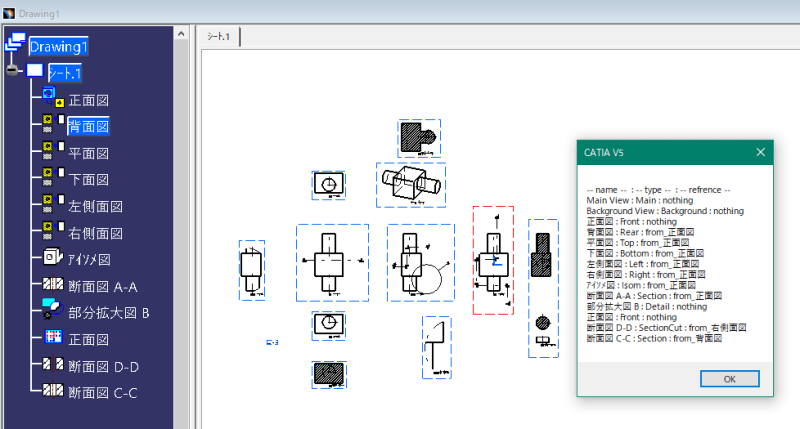
When CatDrawingViewType.catViewDetail,Acquisition of ReferenceView fails.
In addition, there were times when CatDrawingViewType.catViewSection / catViewSection failed.
I made a mistake.
DrawingView.GenerativeBehavior.ParentView
I should have confirmed.
DrawingView.GenerativeBehavior.ParentView
I should have confirmed.
Code:
Private Function GetRefViewName( _
ByVal vi As DrawingView) _
As String
On Error GoTo ref_nothing
GetRefViewName = "from_" & vi.ReferenceView.Name
Exit Function
ref_nothing:
Dim pv As DrawingView
Set pv = vi.GenerativeBehavior.ParentView 'Section & Detail
If pv Is Nothing Then GoTo parent_nothing
GetRefViewName = "from_" & pv.Name
Exit Function
parent_nothing:
GetRefViewName = "nothing"
End Function-
1
- #9
- Status
- Not open for further replies.
Similar threads
- Replies
- 0
- Views
- 1K
- Replies
- 1
- Views
- 737
- Locked
- Question
- Replies
- 3
- Views
- 4K

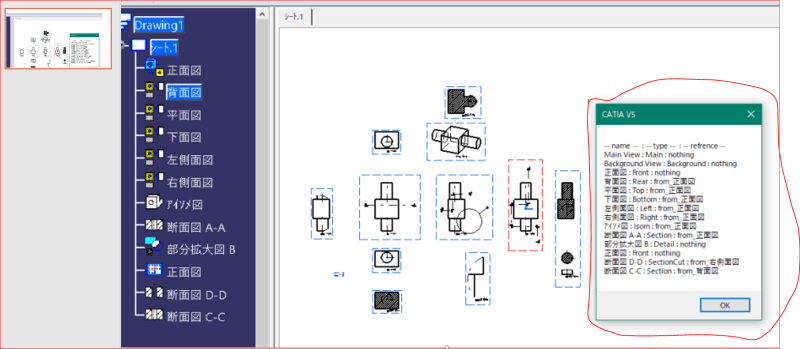
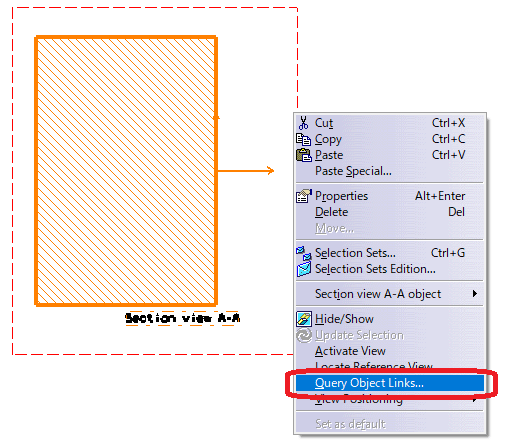
![[2thumbsup] [2thumbsup] [2thumbsup]](/data/assets/smilies/2thumbsup.gif)