CAD2015
Computer
- Jan 21, 2006
- 2,030
Hi,
How long you think would take to learn SolidWorks?
In the last 10 years, I used Catia V5, V6, 3DEX and NX.
I have estimated that it wouldn't take more than a week (knowing already another CAD system may be beneficial).
But I trust your opinion more than mine.
What do you think?
Thanks,
CAD 2015
How long you think would take to learn SolidWorks?
In the last 10 years, I used Catia V5, V6, 3DEX and NX.
I have estimated that it wouldn't take more than a week (knowing already another CAD system may be beneficial).
But I trust your opinion more than mine.
What do you think?
Thanks,
CAD 2015

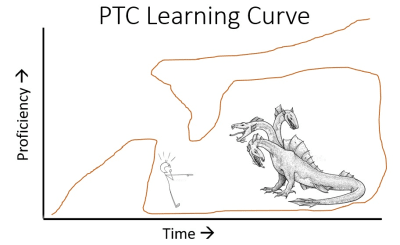
![[bigsmile] [bigsmile] [bigsmile]](/data/assets/smilies/bigsmile.gif)
![[tongue] [tongue] [tongue]](/data/assets/smilies/tongue.gif)