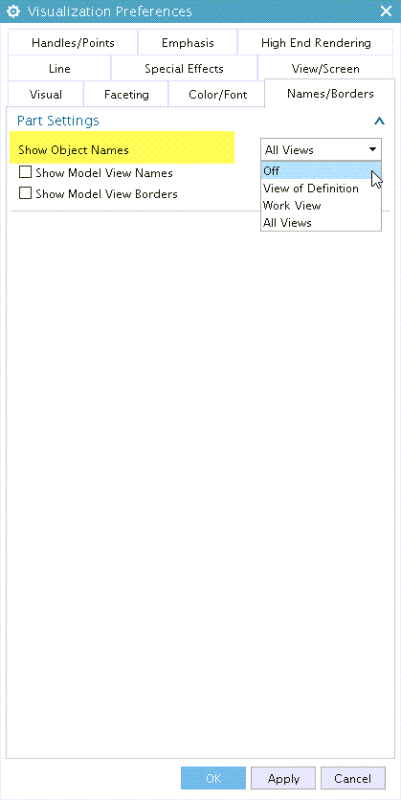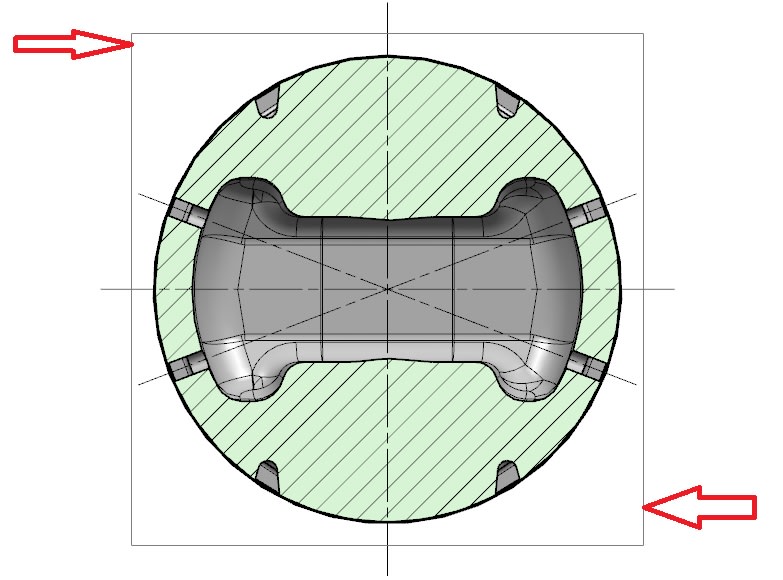Option Strict Off
Imports System
Imports NXOpen
Module Module1
Sub Main()
Dim theSession As Session = Session.GetSession()
If IsNothing(theSession.Parts.BaseWork) Then
'active part required
Return
End If
Dim workPart As Part = theSession.Parts.Work
Dim lw As ListingWindow = theSession.ListingWindow
lw.Open()
Const undoMarkName As String = "toggle drafting view borders"
' Dim markId1 As Session.UndoMarkId
' markId1 = theSession.SetUndoMark(Session.MarkVisibility.Visible, undoMarkName)
Dim preferencesBuilder1 As Drafting.PreferencesBuilder
preferencesBuilder1 = workPart.SettingsManager.CreatePreferencesBuilder()
preferencesBuilder1.ViewWorkflow.DisplayBorders = Not preferencesBuilder1.ViewWorkflow.DisplayBorders
Dim nXObject1 As NXObject
nXObject1 = preferencesBuilder1.Commit()
preferencesBuilder1.Destroy()
lw.Close()
End Sub
Public Function GetUnloadOption(ByVal dummy As String) As Integer
'Unloads the image immediately after execution within NX
GetUnloadOption = NXOpen.Session.LibraryUnloadOption.Immediately
End Function
End Module