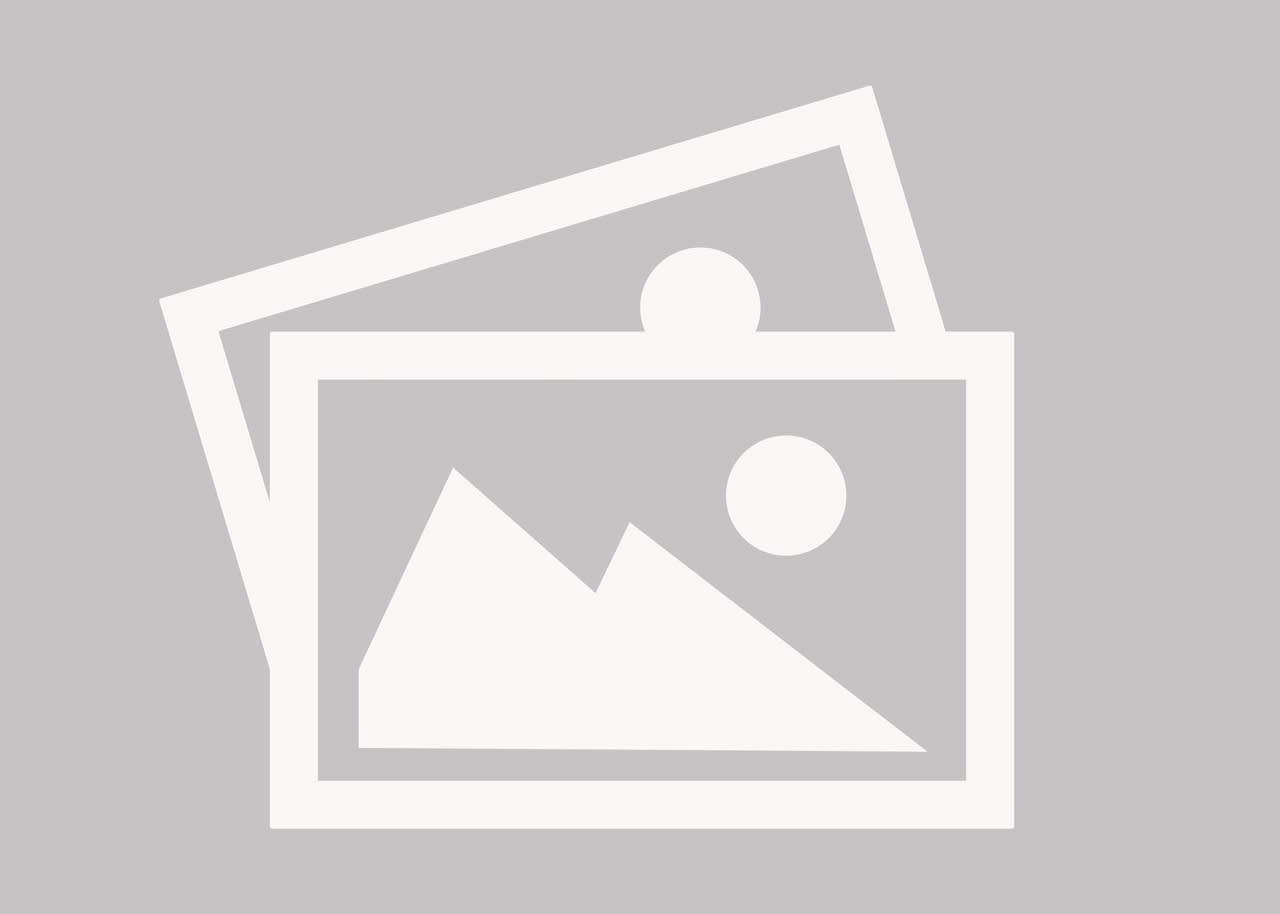ingallspw
Mechanical
- Mar 17, 2009
- 178
Is there an equivalent to "OUT OF SCALE" in NX?
In I-deas there is a check box that is labeled "OUT OF SCALE". If you check it you can now modify the nominal of the dimension that I-deas is actually measuring.
For instance if you have a thin curved piece of plastic that deforms after it is molded and the model no longer is exactly what the actual finished part is and all you care about is that the finished part is with in tolerance, how do you change that nominal dimension to call out the actual real life measurements?
Thanks!
Keegan
In I-deas there is a check box that is labeled "OUT OF SCALE". If you check it you can now modify the nominal of the dimension that I-deas is actually measuring.
For instance if you have a thin curved piece of plastic that deforms after it is molded and the model no longer is exactly what the actual finished part is and all you care about is that the finished part is with in tolerance, how do you change that nominal dimension to call out the actual real life measurements?
Thanks!
Keegan