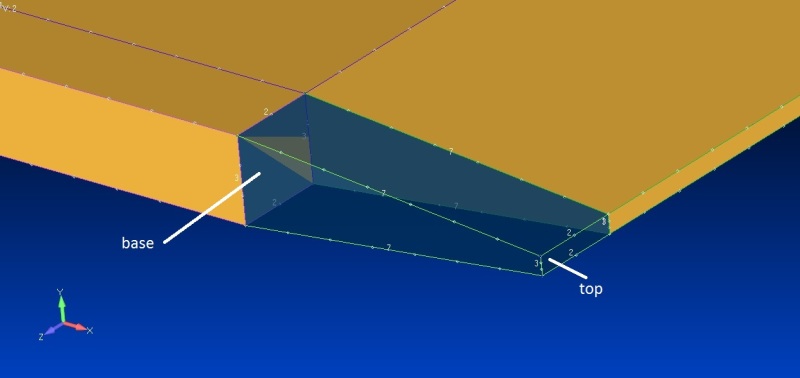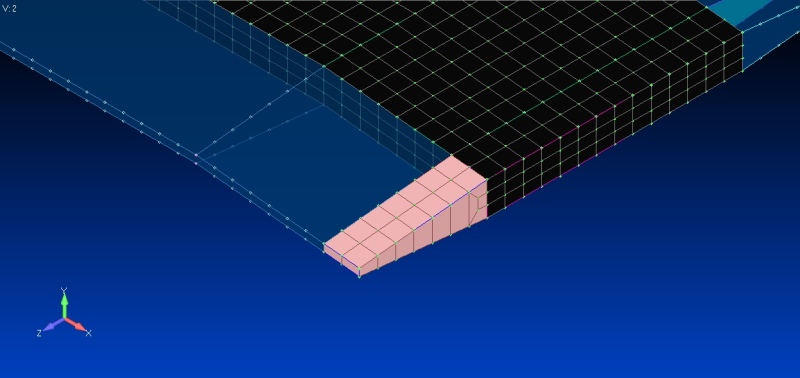I have some solid geometry consisting of a number of tapered brick shapes, six sided. The existing top and base are different sizes so I do not want them to have the same number of nodes per side. However the other two pairs of sides can have the same number of nodes per side and would work for hexmeshing the way I would like. I could just redraw them but there are quite a few so it would be easier just to use a command to select the sides that would be better for the top and base. In help there doesn't seem to be a command to do this. Doesn't seem to be any command under modify or geometry.
When the mesh sizes are set manually on the solid, then the hexmesh fails because the top and base do not match.
Any ideas?
Tom
When the mesh sizes are set manually on the solid, then the hexmesh fails because the top and base do not match.
Any ideas?
Tom