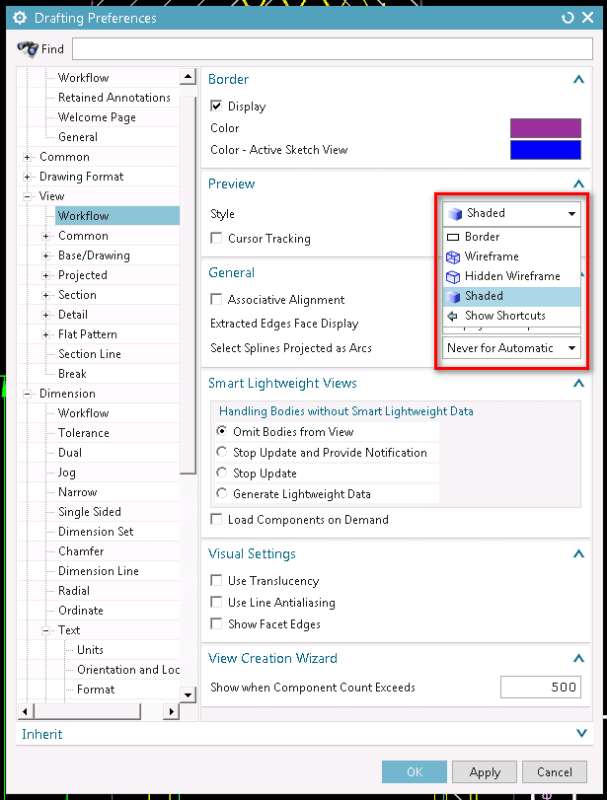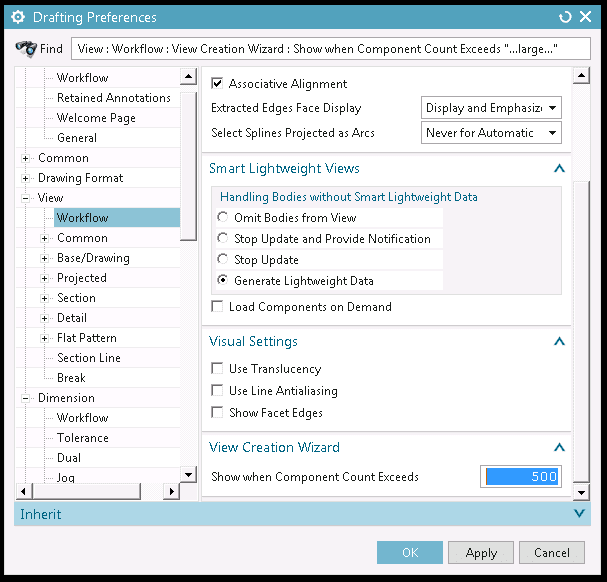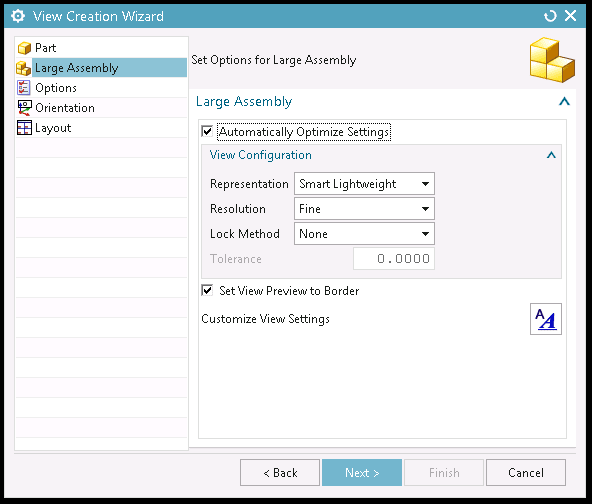Bryan K
Aerospace
- Dec 21, 2019
- 6
Is there any way of disabling auto "Select Part" feature that is associated with NX12 drawing Base View creation?
I'm working on an extremely large assembly model file with dozens upon dozens of sub-assemblies feeding sub-assemblies.
Drawing file created by linking to the "Highest Level Assembly" (Trained to do so by employer).
When I choose "Base View" load option, I'm prompted with the "Base View Dialog Box" which automatically loads the "Highest Level Assembly".
Is there a way to deactivate the Automatic "Select Part" feature?
NX12 repeatedly loads the Highest Level Assembly during every separate Base View initiation.
Because of its size, Highest Level Assembly can take minutes to load.
This issue is slowly converting a 1-week task into a 1-month task since project will consist of (15) 24 Zone scroll style drawing sheets with hundreds of views.
Please advise.....
I'm working on an extremely large assembly model file with dozens upon dozens of sub-assemblies feeding sub-assemblies.
Drawing file created by linking to the "Highest Level Assembly" (Trained to do so by employer).
When I choose "Base View" load option, I'm prompted with the "Base View Dialog Box" which automatically loads the "Highest Level Assembly".
Is there a way to deactivate the Automatic "Select Part" feature?
NX12 repeatedly loads the Highest Level Assembly during every separate Base View initiation.
Because of its size, Highest Level Assembly can take minutes to load.
This issue is slowly converting a 1-week task into a 1-month task since project will consist of (15) 24 Zone scroll style drawing sheets with hundreds of views.
Please advise.....