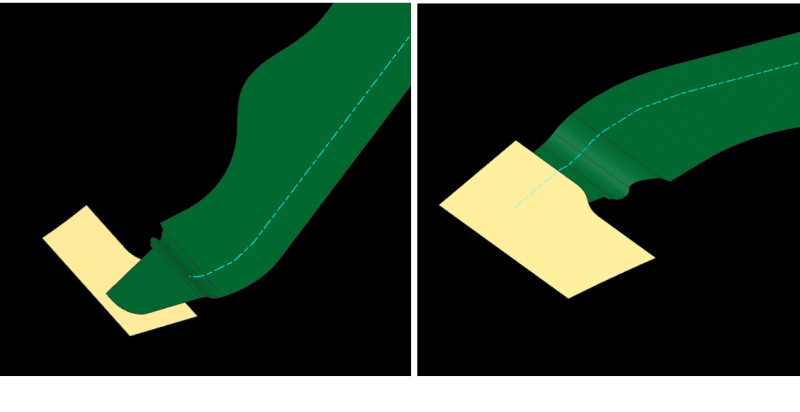Kenja824
Automotive
- Nov 5, 2014
- 950
When flattening faces we first need to create linked exterior faces. Then we flatten those faces. However, we often run into something we have not been able to do and I was hoping maybe there is a way we just dont know.
Sometimes we would like to flatten two faces together, but keep them both as the primary faces.
Currently, you select the face you want to flatten and select the other faces in the "Select Objects" option. This option however only trims the outlines of the faces inside the primary face. Sometimes we would like to add a second face that the flattening feature will continue using as if it was part of the first face.
For example, if you have two brackets that are welded together. You cant make them all one linked exterior because they are two different bodies. Is there some way to select both linked exteriors to flatten them together on the same plane?
We considered the idea of sewing the linked exteriors but they never lay perfectly to share boundaries.
Ken
My brain is like a sponge. A sopping wet sponge. When I use it, I seem to lose more than I soak in.
Sometimes we would like to flatten two faces together, but keep them both as the primary faces.
Currently, you select the face you want to flatten and select the other faces in the "Select Objects" option. This option however only trims the outlines of the faces inside the primary face. Sometimes we would like to add a second face that the flattening feature will continue using as if it was part of the first face.
For example, if you have two brackets that are welded together. You cant make them all one linked exterior because they are two different bodies. Is there some way to select both linked exteriors to flatten them together on the same plane?
We considered the idea of sewing the linked exteriors but they never lay perfectly to share boundaries.
Ken
My brain is like a sponge. A sopping wet sponge. When I use it, I seem to lose more than I soak in.