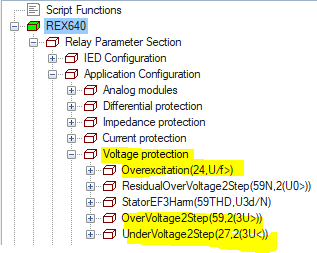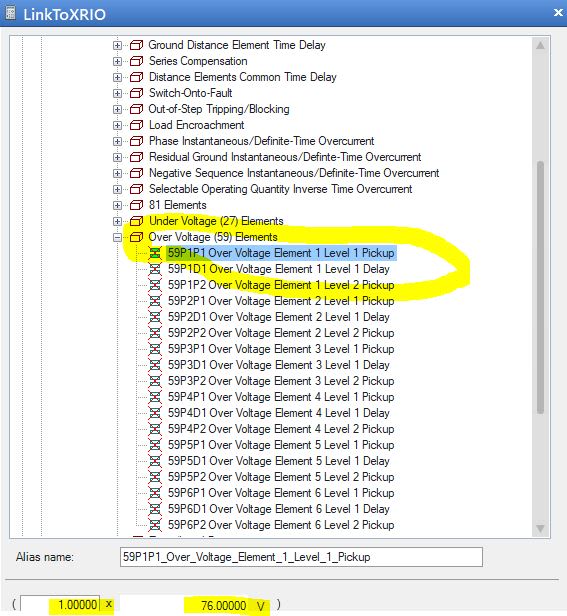Joshua_Mc
Electrical
- Oct 19, 2020
- 12
Good evening,
Does anybody have any experience with setting the voltage protection for REX640 relays using the Test Universe software? I cant seem to find anything about it else where.
Does anybody have any experience with setting the voltage protection for REX640 relays using the Test Universe software? I cant seem to find anything about it else where.