Navigation
Install the app
How to install the app on iOS
Follow along with the video below to see how to install our site as a web app on your home screen.
Note: This feature may not be available in some browsers.
More options
-
Congratulations waross on being selected by the Tek-Tips community for having the most helpful posts in the forums last week. Way to Go!
You are using an out of date browser. It may not display this or other websites correctly.
You should upgrade or use an alternative browser.
You should upgrade or use an alternative browser.
Rotate Model Parallel to Screen?
- Thread starter oneilldm
- Start date
- Status
- Not open for further replies.
You can put the reorient on the little floating toolbar so it's only 2 clicks. Stupid ribbon interface has doubled the number of clicks in all software, I want to sue Mr. Bill for carpal tunnel disabilities.
----------------------------------------
The Help for this program was created in Windows Help format, which depends on a feature that isn't included in this version of Windows.
----------------------------------------
The Help for this program was created in Windows Help format, which depends on a feature that isn't included in this version of Windows.
- Thread starter
- #3
Thanks for the reply. I did put it on the floating tool bar... but I still count at least (4) clicks. Maybe I'm not doing it right.
-Click Reorient Icon
-select Front
-select Top
-OK
They have the (1) click icon in the sketcher...
I never realized how much I used this in my old program... till now!
-Click Reorient Icon
-select Front
-select Top
-OK
They have the (1) click icon in the sketcher...
I never realized how much I used this in my old program... till now!
Don't you have named views in your parts? Click Named Views then click Front (assuming you have an Front named view).
----------------------------------------
The Help for this program was created in Windows Help format, which depends on a feature that isn't included in this version of Windows.
----------------------------------------
The Help for this program was created in Windows Help format, which depends on a feature that isn't included in this version of Windows.
- Thread starter
- #5
Well of course we have named views... and I can create new named views... but that will always zoom me in or out the that specific view. All I really want is the orientation... which is what the "Sketch View" command does in the sketcher. I notice the Sketch View does not change your zoom and does not throw your part off the screen.
The zoom hardly matters these days since you just roll the scroll wheel back and forth. That's all I do to pan these days too as it's much faster than hitting control keys.
----------------------------------------
The Help for this program was created in Windows Help format, which depends on a feature that isn't included in this version of Windows.
----------------------------------------
The Help for this program was created in Windows Help format, which depends on a feature that isn't included in this version of Windows.
You could create a macro to do your 4 clicks for you and bind it to a single key.
You could also (easier option imo) select the face you want to look at and click "View Normal" which is located under the named views dropdown in the view toolbar on your screen. That's 2 clicks.
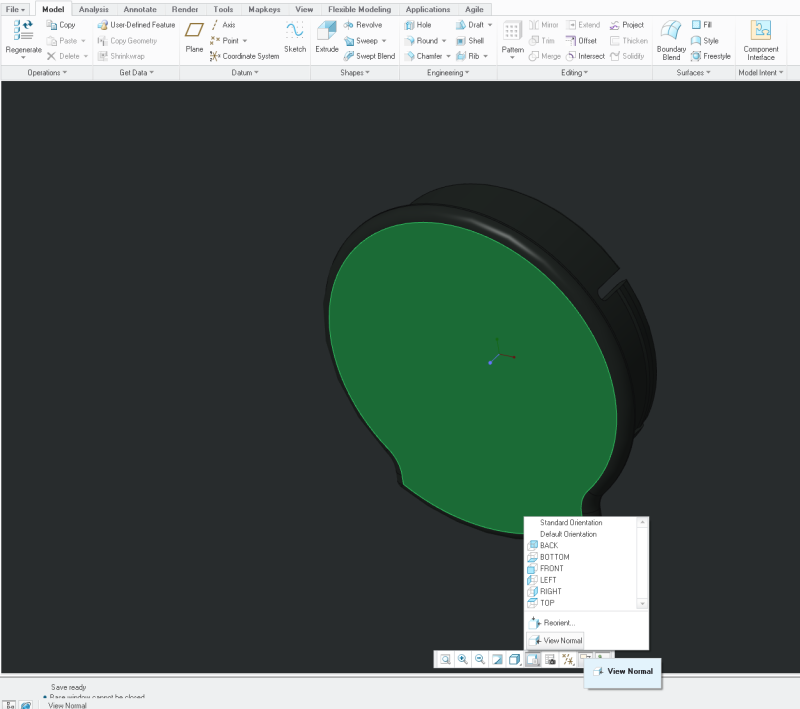
Please, please, please, use the correct terms!They're Datum Features NOT DATUMS!!! AAAAAHAHAHAHHAHAHAHHAAAAA" -- Don Day
You could also (easier option imo) select the face you want to look at and click "View Normal" which is located under the named views dropdown in the view toolbar on your screen. That's 2 clicks.
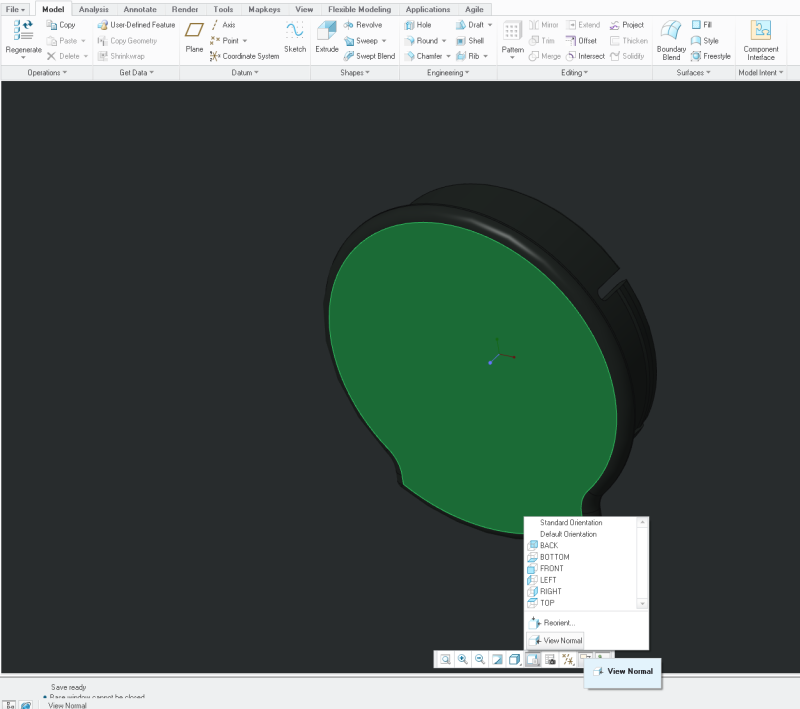
Please, please, please, use the correct terms!They're Datum Features NOT DATUMS!!! AAAAAHAHAHAHHAHAHAHHAAAAA" -- Don Day
- Thread starter
- #9
LawrenceS2
Mechanical
It probably does not help that you are on Creo 2.0 and ModulusCT is on Creo 3.0
- Status
- Not open for further replies.
Similar threads
- Locked
- Question
- Replies
- 7
- Views
- 44
- Locked
- Question
- Replies
- 2
- Views
- 23
- Locked
- Question
- Replies
- 1
- Views
- 28
- Replies
- 5
- Views
- 14
- Locked
- Question
- Replies
- 1
- Views
- 37
