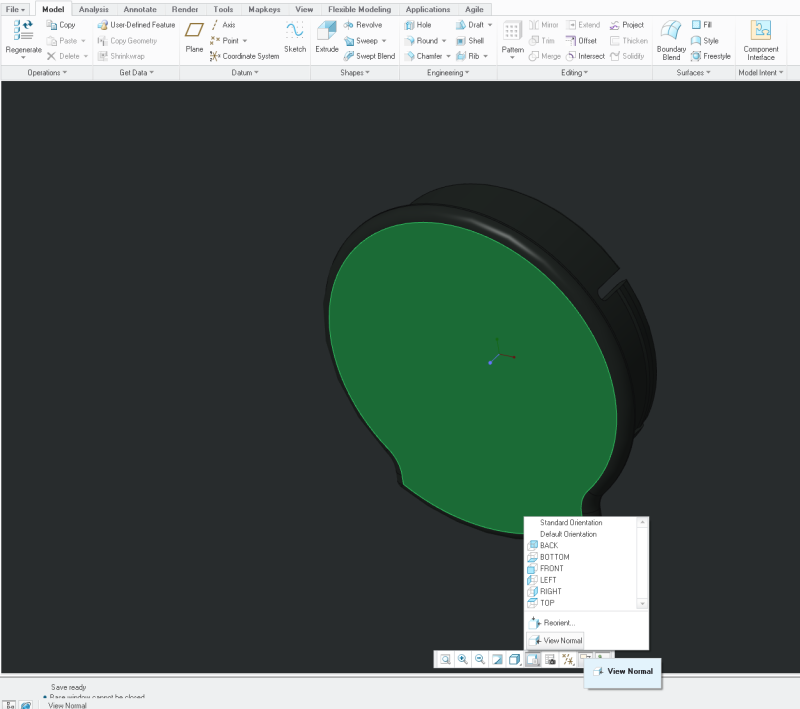oneilldm
Mechanical
- Nov 23, 2001
- 47
In our previous CAD software I could position my model parallel to the screen with (1) click...
With Creo 2.0 I've got it down to (4) by putting the "Reorient" command on the toolbar.
Is there a faster way to do this that I have not discovered yet?
Thanks
With Creo 2.0 I've got it down to (4) by putting the "Reorient" command on the toolbar.
Is there a faster way to do this that I have not discovered yet?
Thanks