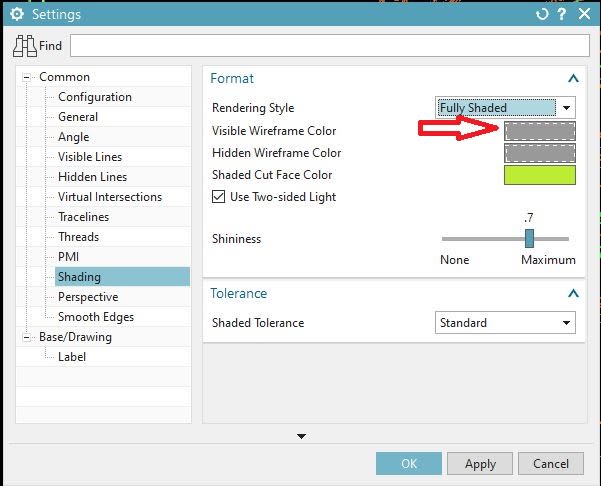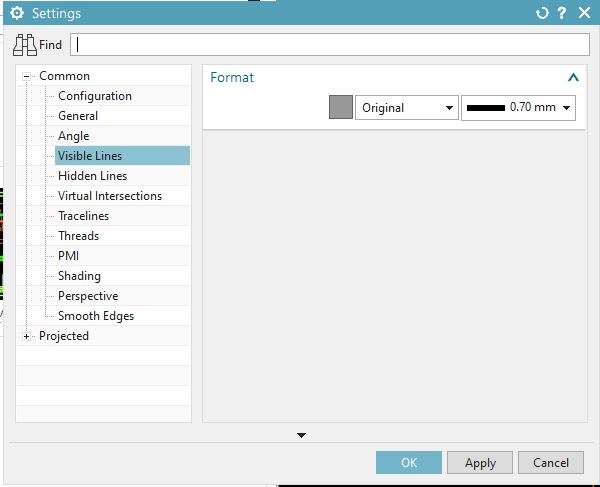bhollehday
Mechanical
- Nov 13, 2019
- 14
Basically I just need represent the assembly as shaded and not shaded with edges. I take the part in the assembly and make it invisible, but all the edge lines still show. I'm working on NX 12.
Follow along with the video below to see how to install our site as a web app on your home screen.
Note: This feature may not be available in some browsers.