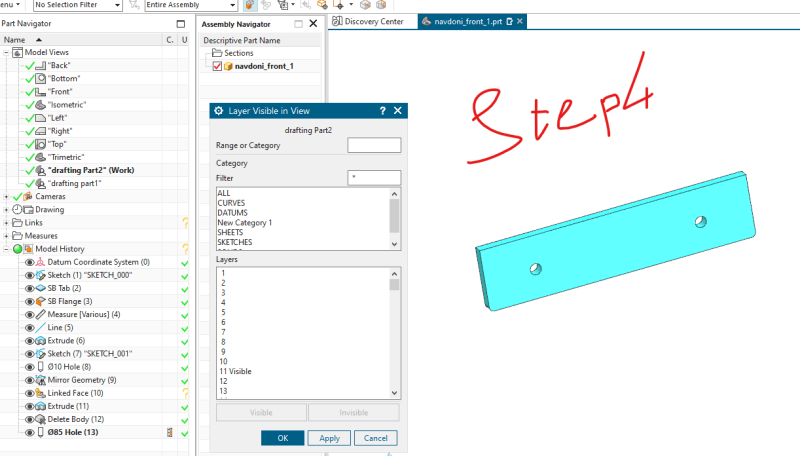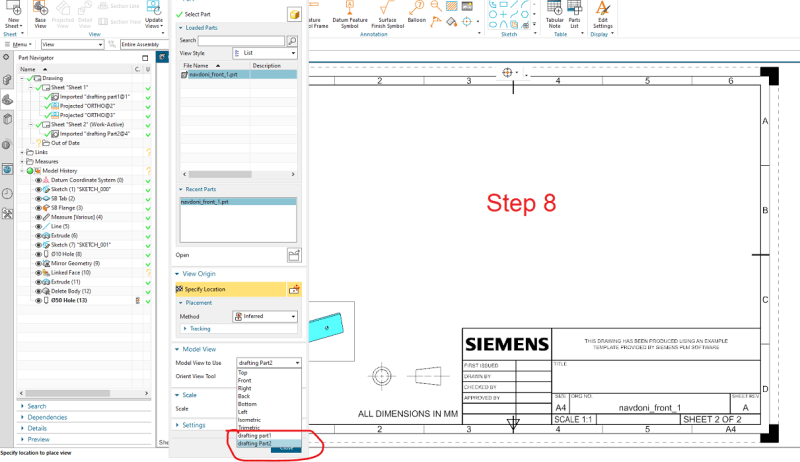It seems that you are using a slightly old scheme :.
The method mentioned works but ...
Today NX is built upon that the model and the drawing are separate files.
Having the model and the drawing-s in the same file works, , it still, works. It was how NX was intended to be used up until Unigraphics V9.
Unigraphics V10.0 was released somewhere in 1993-94 where the current scheme was introduced.
So instead of Application -> Drafting , you go file- new -> New drawing (file).
Then , if you have changed the separate solid bodies onto separate layers in the model file, make sure that the properties of the model in the drawing uses the setting "Original layers"
Then turn off all layers but the layer for solid body# 1 and the drawing border. Use the Add view function, no need for saving any views unless the view has a very special orientation.
The name of the view is irrelevant. ( Other systems might need this but not NX.)
When sheet 1 is done, switch off the layer for solid body#1 and make the next layer Visible and Selectable. add Sheet 2, place the views of model #2. etc.
The views on Sheet 1 will keep the setting of which layer-s was visible & selectable when placed, and same on the subsequent sheets.
Example :
Sheet 1 : Layer 7 & 120 ( Drawing border on L 120)
Sheet 2 : Layer 8 & 120
Sheet 3 : Layer 12 & 120
Regards,
Tomas
The more you know about a subject, the more you know how little you know about that subject.