Hi,
So I've been putting up with this for a while but it's annoying me now and noone seems to know how to change it.
So when I'm in a sketch I'd like my dimensions to look like this:
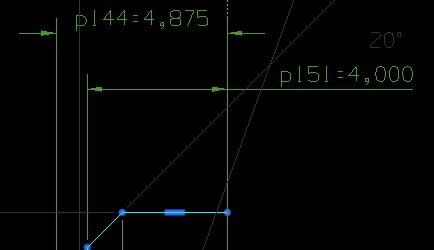
But for some reason they always default to this (which imo just looks messy and gets confusing):
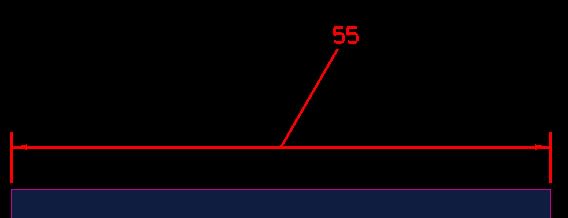
Where do I change this? Preferably somewhere that saves my preference.
I'm using NX 1926.
So I've been putting up with this for a while but it's annoying me now and noone seems to know how to change it.
So when I'm in a sketch I'd like my dimensions to look like this:
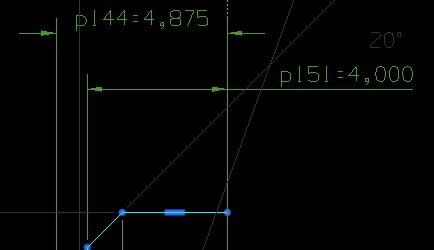
But for some reason they always default to this (which imo just looks messy and gets confusing):
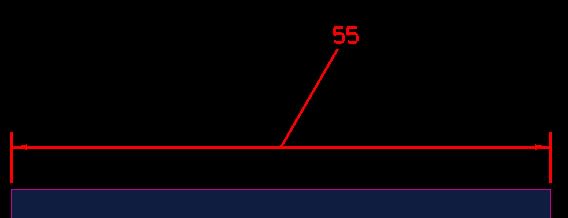
Where do I change this? Preferably somewhere that saves my preference.
I'm using NX 1926.
