evolDiesel
Mechanical
When I'm modeling in Solidworks, every 10-30 seconds my screen suddenly locks up, and according to task manager, the Solidworks Process is taking up a steady 25% of CPU. I know this b/c this is what I use to tell me if I've crashed or it's just doing it's video glitch thing.
I have over 5k hours of seat time in Solidworks. My machine is a Dell and it's only 3 weeks old. I would say it's "Mid range", but I can dole out specs if this will help any of you.
This problem is absolutely enfuriating and if you've ever experienced it, you know what I'm talking about. It can take me over 10 minutes to design a part that should take under a minute?!
Any advice would be GREATLY appreciated!
Evol
I have over 5k hours of seat time in Solidworks. My machine is a Dell and it's only 3 weeks old. I would say it's "Mid range", but I can dole out specs if this will help any of you.
This problem is absolutely enfuriating and if you've ever experienced it, you know what I'm talking about. It can take me over 10 minutes to design a part that should take under a minute?!
Any advice would be GREATLY appreciated!
Evol

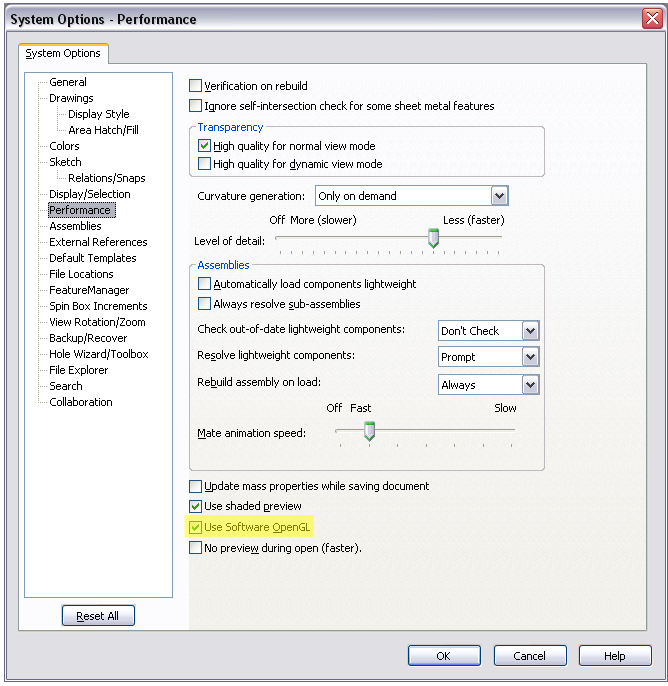
![[cheers] [cheers] [cheers]](/data/assets/smilies/cheers.gif)
![[pc2] [pc2] [pc2]](/data/assets/smilies/pc2.gif)