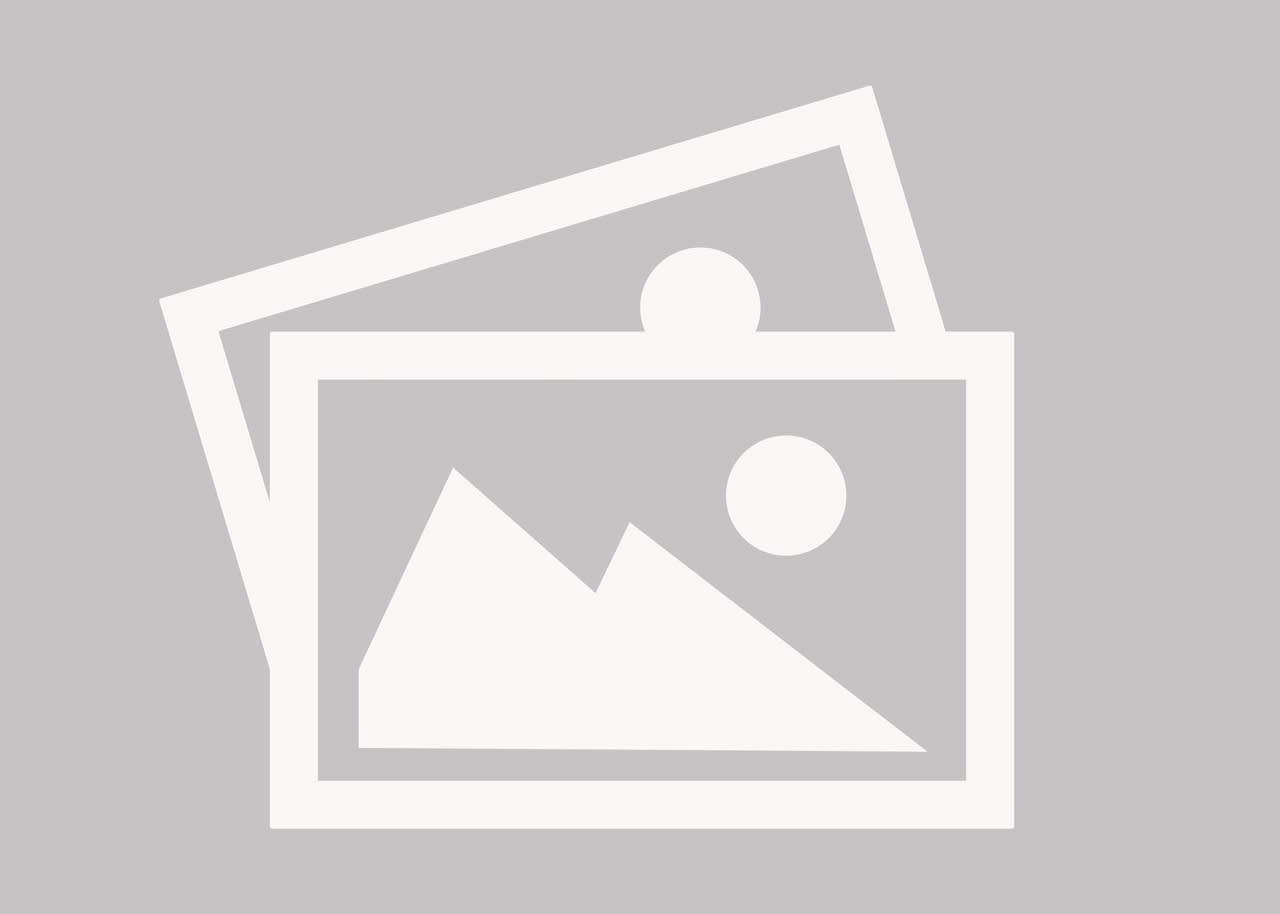asaki
Mechanical
- Jul 19, 2012
- 5
I have no idea what happen I was using ST3 Assembly and I was editing a sheet metal part (only in the sheet metal .psm I see it in .par files) when partfinder disappeared I don't know what happen. Ever since when I try editing a sheet metal part in an assemble partfinder does not show up. If I open the part by itself in ST3 partfinder is there.
In the assemble edit in place, If I select a feature on the part I and edit it I can see the partfinder but once I exit I cannot see it. This is driving me crazy right now cause my relationships are out of wack when I cannot see what is happening in edit in place in my assembly. I have even un-installed and reinstalled it.
In the assemble edit in place, If I select a feature on the part I and edit it I can see the partfinder but once I exit I cannot see it. This is driving me crazy right now cause my relationships are out of wack when I cannot see what is happening in edit in place in my assembly. I have even un-installed and reinstalled it.