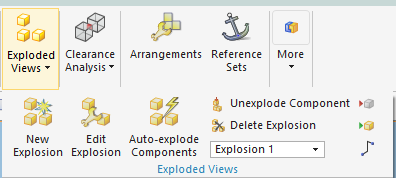Recon1775
Aerospace
- Jul 24, 2002
- 137
Can someone please enlighten me on how you toggle an exploded state of the model in a drafting view?
I have the exploded state created in the master assembly model and all the views are created based on the master model, but I can't figure out how I toggle the exploded state in one particular view.
I've seen other posts that say to toggle it but no details on how (menu picks). Also I've seen posts that say you can also create a view for the particular exploded state but the details on how that works is also a bit lacking.
Using NX 9
Thank you so much!
I have the exploded state created in the master assembly model and all the views are created based on the master model, but I can't figure out how I toggle the exploded state in one particular view.
I've seen other posts that say to toggle it but no details on how (menu picks). Also I've seen posts that say you can also create a view for the particular exploded state but the details on how that works is also a bit lacking.
Using NX 9
Thank you so much!