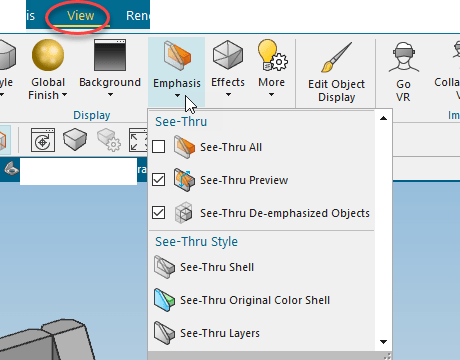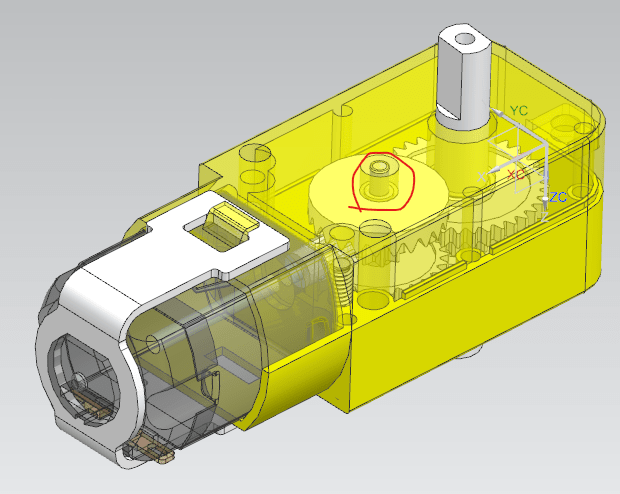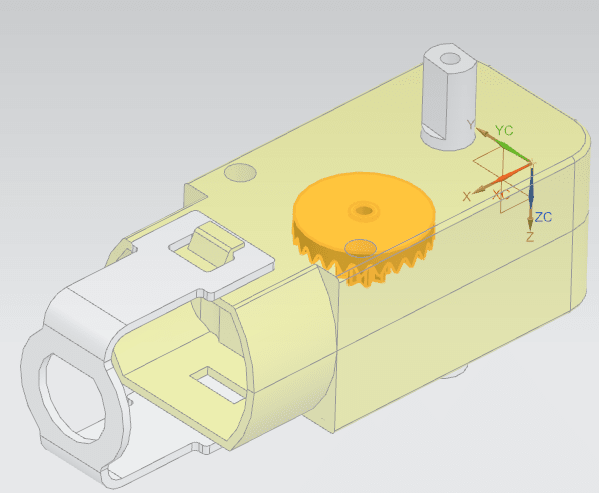yy912
Mechanical
- Oct 7, 2022
- 14
Hello all,
I am switching from Solidworks to NX.
In NX, the way I know to make a part transparent is select the part->right click or go to View->edit display->drag the translucency bar to the number desired->click OK.
There are at least four steps to achieve the goal, and dragging the bar to control the translucency number is painful. You either make the translucency inconsistent for each part, or take a while to drag to the same value for each part.
Is there any way to do it faster? For example, is it possible to save a preset translucency value, and by one click I can switch the selected parts all to this translucency? Or is there any other workaround for it?
Thank you very much!
I am switching from Solidworks to NX.
In NX, the way I know to make a part transparent is select the part->right click or go to View->edit display->drag the translucency bar to the number desired->click OK.
There are at least four steps to achieve the goal, and dragging the bar to control the translucency number is painful. You either make the translucency inconsistent for each part, or take a while to drag to the same value for each part.
Is there any way to do it faster? For example, is it possible to save a preset translucency value, and by one click I can switch the selected parts all to this translucency? Or is there any other workaround for it?
Thank you very much!