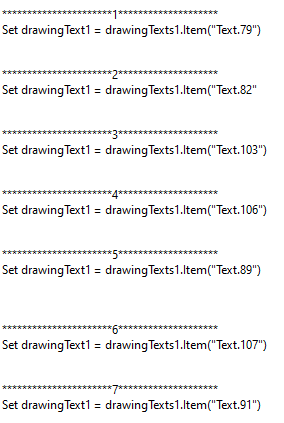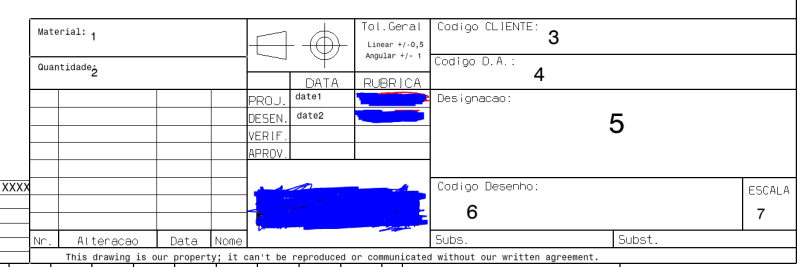theribeiro
Computer
Hello everyone ! my name is Andre. Im an IT student internshipping in a metal design factory working for the first time with Catia.
I'm working using Catia v5r26.
So here they have a custom title block someone made, and they use it for all the parts.
The thing is they have it in a CATdrawing, each time they need it they create a copy of the file and delete the previous part views and data. And they fill the gaps with the new information by hand.
I'm trying to find a way to have the custom title block in a macro or by someway that would be more easily acessible. And fill the gaps such as date, number part, material and Designer automatically (getting that information from the part itself).
1 - Would there be a way to "transfer" the custom title block they have into code ? or do i need to draw it all over again ? I don't have much experience creating tables and its not simple, it has different column and row width, an image...
2 - Can I get that automated filling of the gaps using only formulas ? or is macro necessary too ?
I've searched but haven't found a thing like this. However if you can send me links or something I appreciate
Thank you in advance, any help is amazing
André
I'm working using Catia v5r26.
So here they have a custom title block someone made, and they use it for all the parts.
The thing is they have it in a CATdrawing, each time they need it they create a copy of the file and delete the previous part views and data. And they fill the gaps with the new information by hand.
I'm trying to find a way to have the custom title block in a macro or by someway that would be more easily acessible. And fill the gaps such as date, number part, material and Designer automatically (getting that information from the part itself).
1 - Would there be a way to "transfer" the custom title block they have into code ? or do i need to draw it all over again ? I don't have much experience creating tables and its not simple, it has different column and row width, an image...
2 - Can I get that automated filling of the gaps using only formulas ? or is macro necessary too ?
I've searched but haven't found a thing like this. However if you can send me links or something I appreciate
Thank you in advance, any help is amazing
André