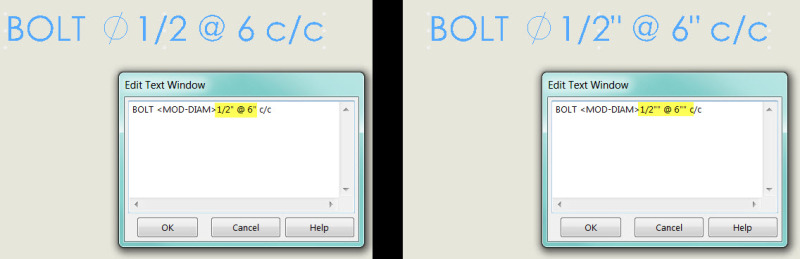Hi all,
I'm trying to create the following note in my solidworks drawing:
BOLT <MOD-DIAM>1/2" @ 6" c/c
When I type this in and create the note, the output is:
BOLT <MOD-DIAM>1/2 @ 6 c/c
Why is solidworks removing the apostrophes when it displays the note?
Thanks,
Taylor
I'm trying to create the following note in my solidworks drawing:
BOLT <MOD-DIAM>1/2" @ 6" c/c
When I type this in and create the note, the output is:
BOLT <MOD-DIAM>1/2 @ 6 c/c
Why is solidworks removing the apostrophes when it displays the note?
Thanks,
Taylor

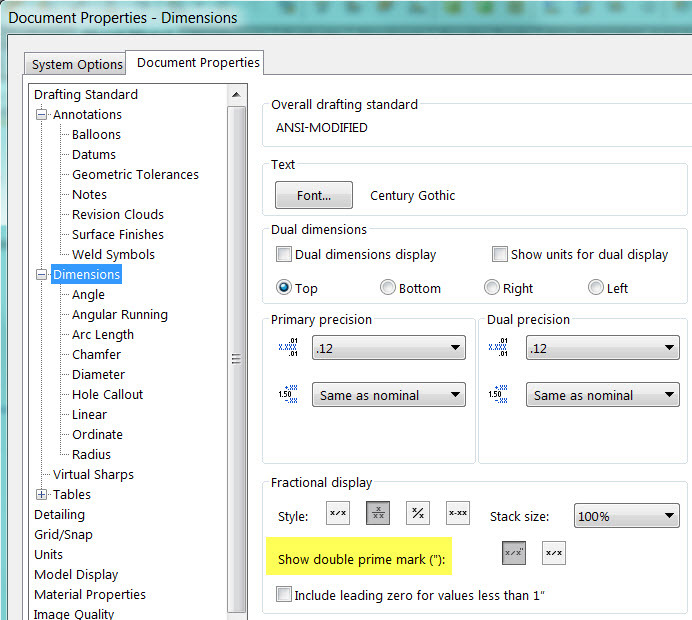
![[pc2] [pc2] [pc2]](/data/assets/smilies/pc2.gif)