CAD2015
Computer
- Jan 21, 2006
- 2,036
Hi,
How could I suppress/hide some of the bodies (the highlighted ones in the tree) from a 2D view?
I know that one solution would be to make/save all the bodies as individual separate parts in a new assembly).
But I am curious to know if there is another simpler solution.
I was thinking of using layers, but in the last 10 years I used different CAD systems.
Not sure if that maybe another option......
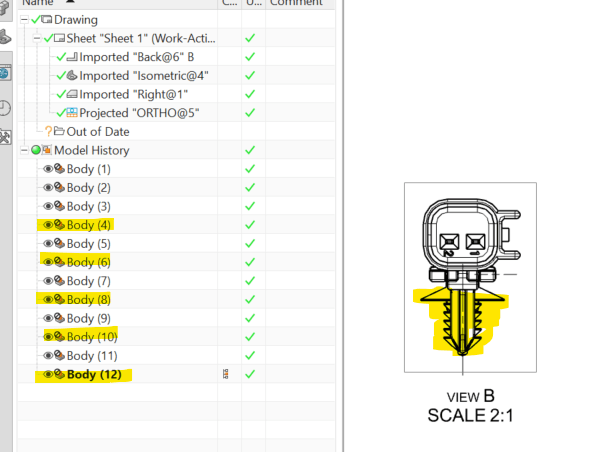
Thank you!
CAD 2015
How could I suppress/hide some of the bodies (the highlighted ones in the tree) from a 2D view?
I know that one solution would be to make/save all the bodies as individual separate parts in a new assembly).
But I am curious to know if there is another simpler solution.
I was thinking of using layers, but in the last 10 years I used different CAD systems.
Not sure if that maybe another option......
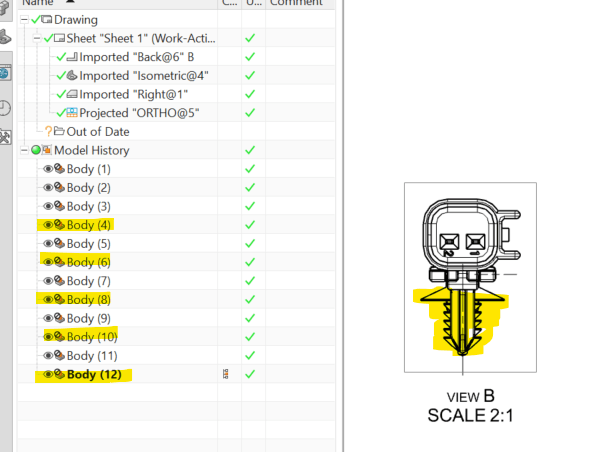
Thank you!
CAD 2015

![[2thumbsup] [2thumbsup] [2thumbsup]](/data/assets/smilies/2thumbsup.gif)