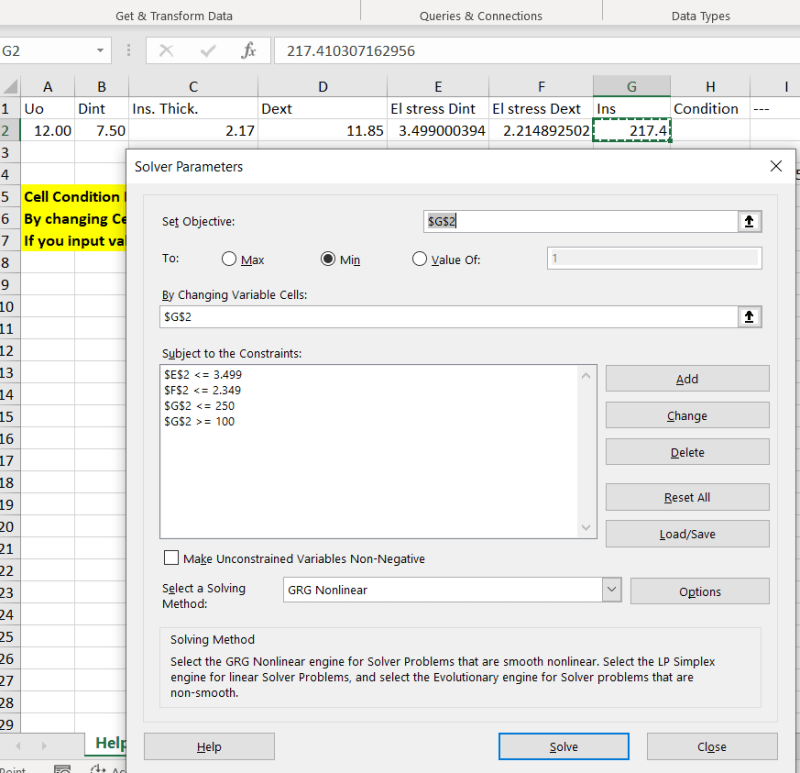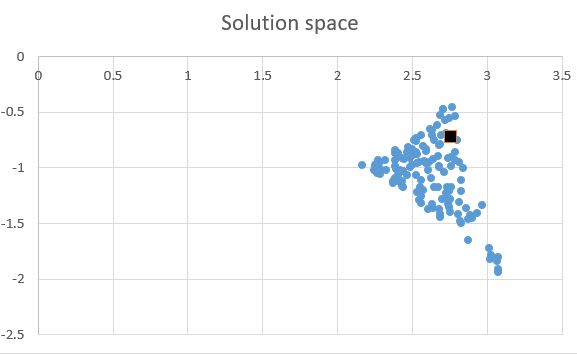Hello to everyone reading this!
My excel spreadsheet contains a cell with a variable value used in two formulas.
Both of these formulas should have values less than or equal to predetermined numbers, a different number for each formula.
Nevertheless, I must calculate the minimum number satisfying the above formulas, following the logic below:
=IF(OR(AND(E2=3,5;F2<=2,35);AND(F2=2,35;E2<=3,5));VALUE(1);VALUE(0))
where E2, F2 are the cells containing the formulas and 3,5 & 2,35 the predetermined numbers (the variable is contained in a different cell).
The goal seek cannot find an answer unless I have already input the correct value in the cell containing the variable.
What am I missing here?
My excel spreadsheet contains a cell with a variable value used in two formulas.
Both of these formulas should have values less than or equal to predetermined numbers, a different number for each formula.
Nevertheless, I must calculate the minimum number satisfying the above formulas, following the logic below:
=IF(OR(AND(E2=3,5;F2<=2,35);AND(F2=2,35;E2<=3,5));VALUE(1);VALUE(0))
where E2, F2 are the cells containing the formulas and 3,5 & 2,35 the predetermined numbers (the variable is contained in a different cell).
The goal seek cannot find an answer unless I have already input the correct value in the cell containing the variable.
What am I missing here?