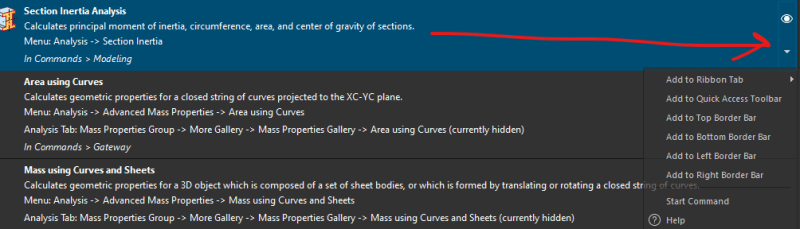orlandoa11
Mechanical
- Nov 10, 2023
- 6
Hi all, new to the forum - thanks for having me.
I recently had a new version of NX installed (2306). I am having some real frustrations with the simple things - customizing the interface with the commands i use.
In the old version of NX, i could use the search feature to find a command, right click on that command, and a menu like the following would show up, allowing me to place the command anywhere on the interface for quick access:
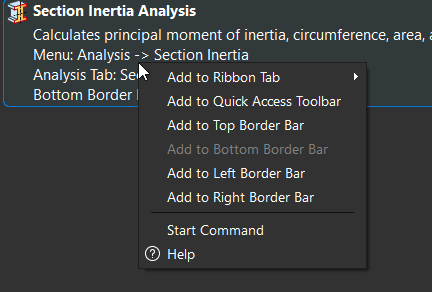
With the new version, this no longer exists - right clicking on a searched command only provides two options - "Start Command", and "Help".
So i try the "Customize" menu (right click on any border bar -> customize). The text intructions on the toolbox reads - "To add a command to a ribbon tab, border bar, or the QAT, choose a category and drag the command from the Commands list to the desired location". OK, simple! not so fast - the functionality of this box appears to be exactly ZERO. I drag the desired command (by now i have tried dozens of commands) to the desired toolbar (by now i have tried every ribbon, border bar, QAT, etc possible) and all i get is a little "x" by my cursor which apparently tells me "you can't do that!" See below - a screenshot taken as i was dragging a command over to a border bar
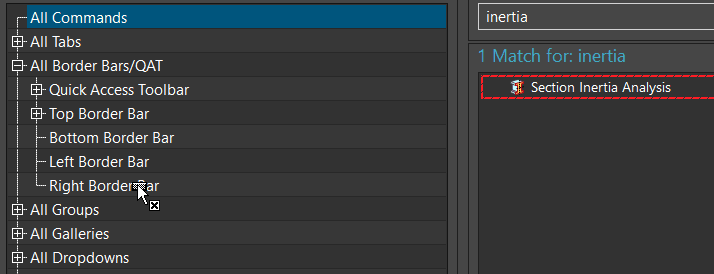
This type of stuff *should* be braindead simple! But this new version just won't seem to get out of my way! Can anyone help? I must be doing something wrong...a small option ticked somewhere that shouldnt be ticked...i dont know. Help!!
Thank you