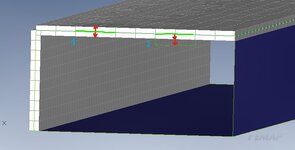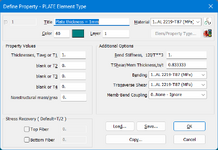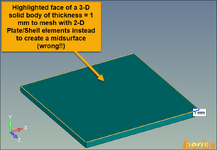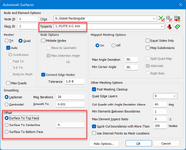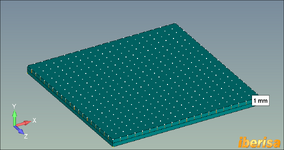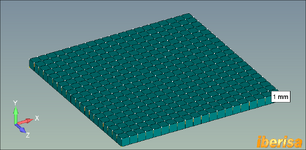Hi,
I am working with plate elements to simulate solids. The regular way to work with this is with the average thickness in each shell. It is possible to work with the thickness in only one direction?
I mean, the program create the the material thickness in both directions, I only want to create it in one of them.
Thanks
I am working with plate elements to simulate solids. The regular way to work with this is with the average thickness in each shell. It is possible to work with the thickness in only one direction?
I mean, the program create the the material thickness in both directions, I only want to create it in one of them.
Thanks