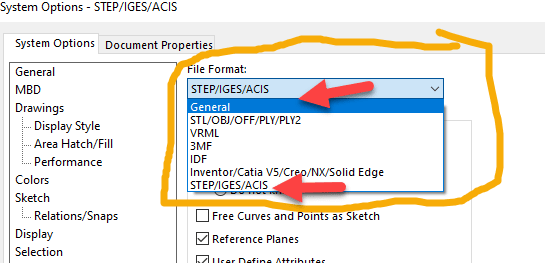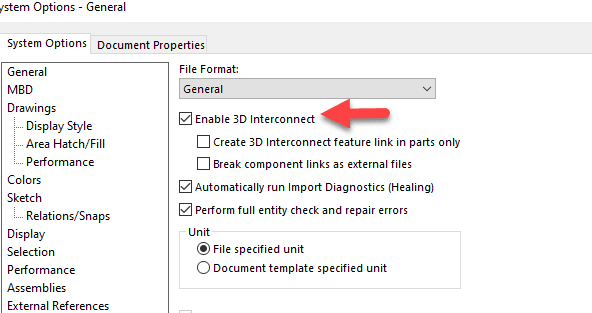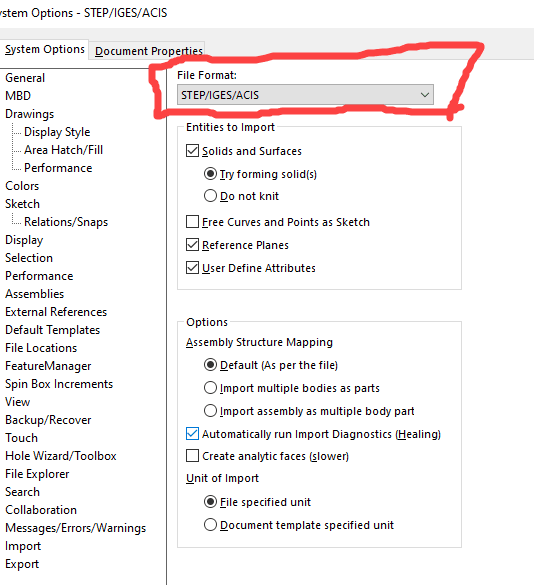Spurs
Mechanical
- Nov 7, 2002
- 297
I am new to SW 2022
I have worked on previous versions for years
I used to be able to open a step assembly in SW and when I saved it as a sldasm it would create a separate sldprt file for each part in the assembly
I cant figure out how to do this in SW2022
Any suggeestions on how to set it to do this?
I have worked on previous versions for years
I used to be able to open a step assembly in SW and when I saved it as a sldasm it would create a separate sldprt file for each part in the assembly
I cant figure out how to do this in SW2022
Any suggeestions on how to set it to do this?